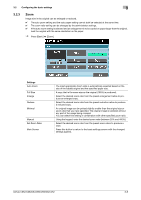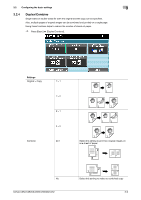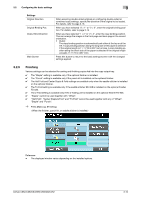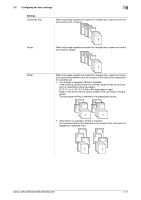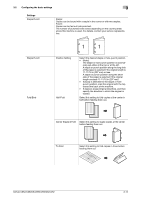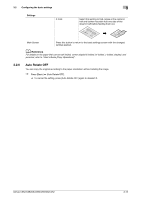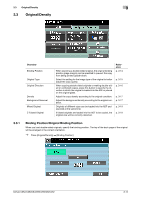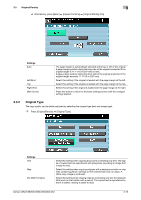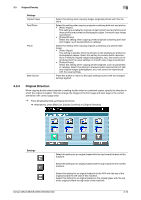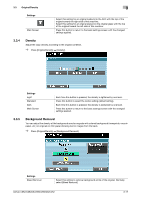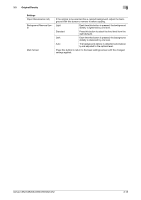Konica Minolta bizhub C652 bizhub C452/C552/C552DS/C652/C652DS Enlarge Display - Page 34
Auto Rotate OFF
 |
View all Konica Minolta bizhub C652 manuals
Add to My Manuals
Save this manual to your list of manuals |
Page 34 highlights
3.2 Configuring the basic settings Settings Z-Fold 3 Select this setting to fold copies at the center in half and further mountain fold one side of the sheet in half before feeding them out. Main Screen Press this button to return to the basic settings screen with the changed settings applied. d Reference For details on the paper that can be half-folded, center stapled & folded, tri-folded, z-folded, stapled, and punched, refer to "User's Guide [Copy Operations]". 3.2.6 Auto Rotate OFF You can copy the original according to the paper orientation without rotating the image. % Press [Basic] ö [Auto Rotate OFF]. % To cancel the setting, press [Auto Rotate OFF] again to deselect it. bizhub C652/C652DS/C552/C552DS/C452 3-13
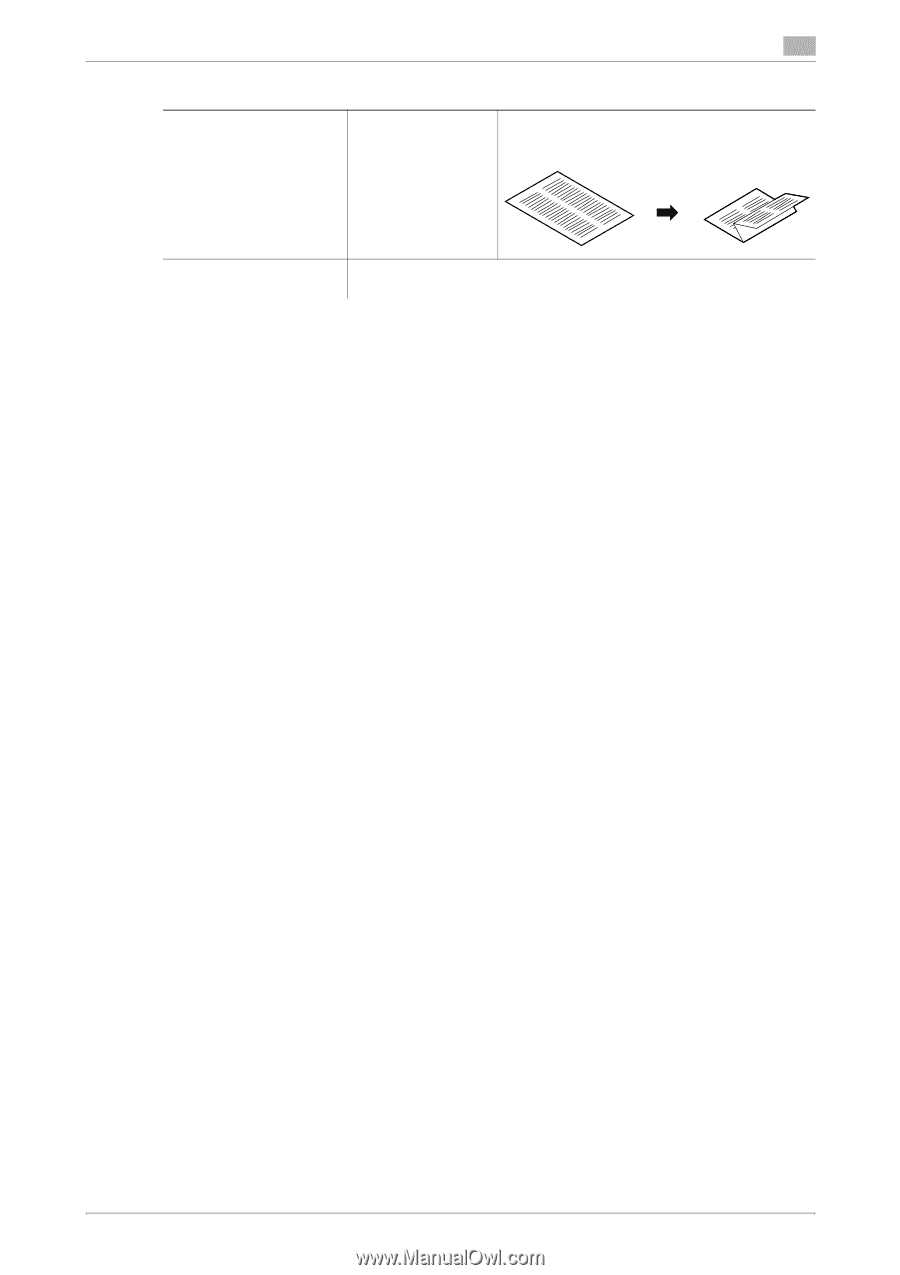
bizhub C652/C652DS/C552/C552DS/C452
3-13
3.2
Configuring the basic settings
3
d
Reference
For details on the paper that can be half-folded, center stapled & folded, tri-folded, z-folded, stapled, and
punched, refer to "User's Guide [Copy Operations]".
3.2.6
Auto Rotate OFF
You can copy the original according to the paper orientation without rotating the image.
%
Press [Basic]
ö
[Auto Rotate OFF].
%
To cancel the setting, press [Auto Rotate OFF] again to deselect it.
Z-Fold
Select this setting to fold copies at the center in
half and further mountain fold one side of the
sheet in half before feeding them out.
Main Screen
Press this button to return to the basic settings screen with the changed
settings applied.
Settings