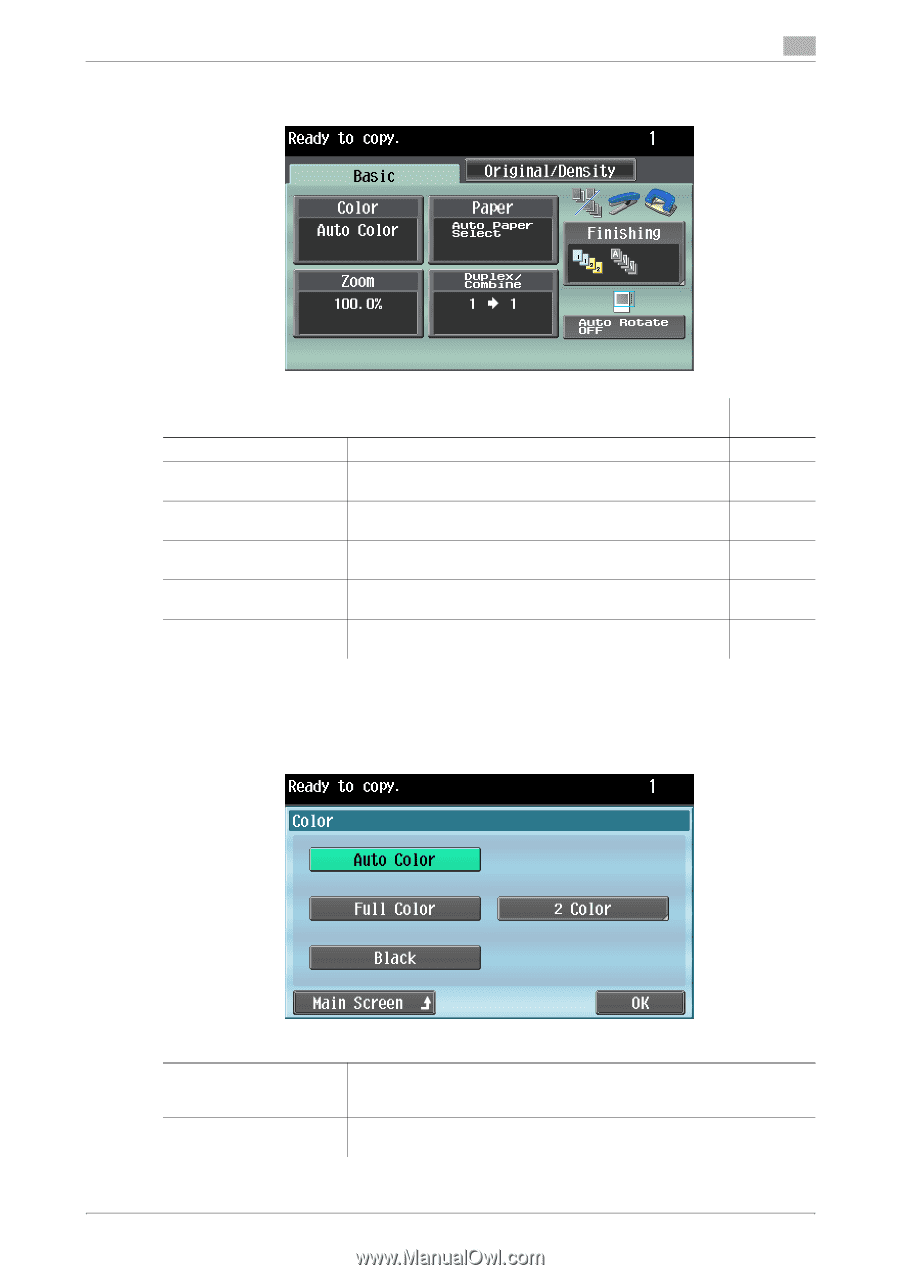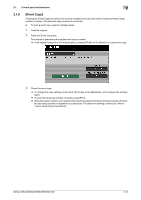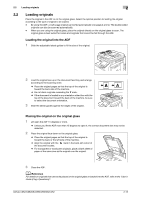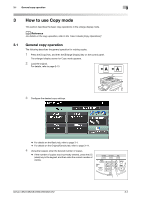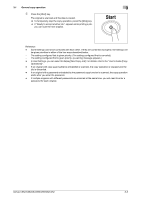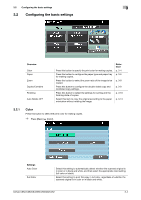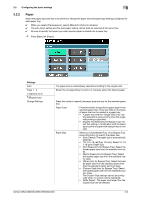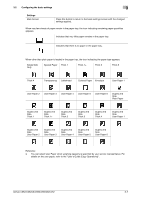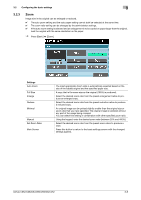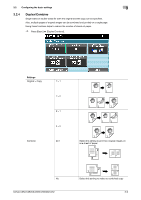Konica Minolta bizhub C652 bizhub C452/C552/C552DS/C652/C652DS Enlarge Display - Page 25
Configuring the basic settings - black imaging
 |
View all Konica Minolta bizhub C652 manuals
Add to My Manuals
Save this manual to your list of manuals |
Page 25 highlights
3.2 Configuring the basic settings 3 3.2 Configuring the basic settings Overview Color Paper Zoom Duplex/Combine Finishing Auto Rotate OFF Press this button to specify the print color for making copies. Press this button to configure the paper type and paper tray for making copies. Press this button to select the zoom ratio of the image to be copied. Press this button to configure the double-sided copy and combined copy settings. Press this button to select the settings for sorting and the finishing state of copies. Select this item to copy the original according to the paper orientation without rotating the image. Reference p. 3-4 p. 3-6 p. 3-8 p. 3-9 p. 3-10 p. 3-13 3.2.1 Color Press this button to select the print color for making copies. % Press [Basic] ö [Color]. Settings Auto Color Full Color Select this setting to automatically detect whether the scanned original is in color or in black and white, and then select the appropriate color setting (full color or black). Select this setting to print the copy in full color, regardless of whether the scanned original is in color or in black and white. bizhub C652/C652DS/C552/C552DS/C452 3-4