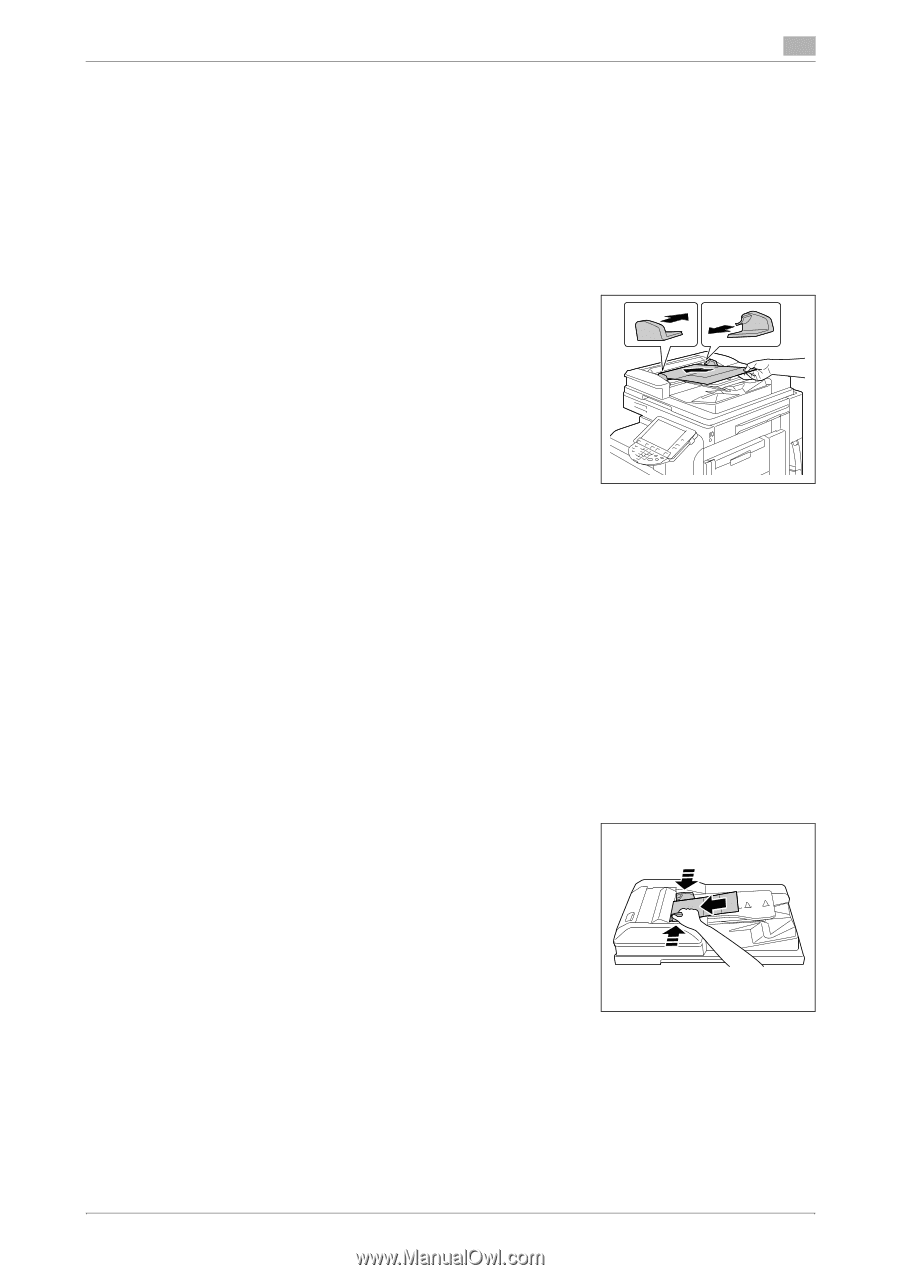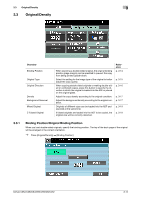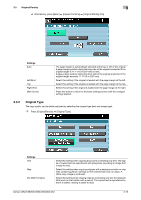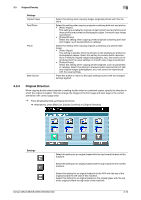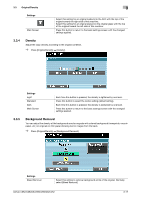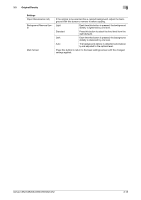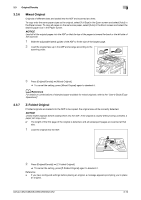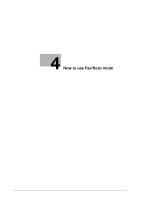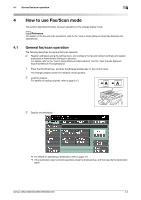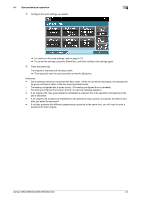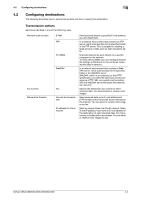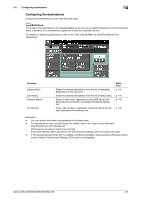Konica Minolta bizhub C652 bizhub C452/C552/C552DS/C652/C652DS Enlarge Display - Page 40
Mixed Original, Z-Folded Original
 |
View all Konica Minolta bizhub C652 manuals
Add to My Manuals
Save this manual to your list of manuals |
Page 40 highlights
3.3 Original/Density 3 3.3.6 Mixed Original Originals of different sizes are loaded into the ADF and scanned at a time. To copy onto the same paper sizes as the original, select [Full Size] in the Zoom screen and select [Auto] in the Paper screen. To copy all pages on the same size paper, select [Auto] in the Zoom screen and select the desired paper size in the Paper screen. NOTICE Load all of the original pages into the ADF so that the top of the pages is toward the back or the left side of the machine. 1 Slide the adjustable lateral guides of the ADF to fit the size of the largest page. 2 Load the original face up in the ADF and arrange according to the scanning order. 3 Press [Original/Density] ö [Mixed Original]. % To cancel the setting, press [Mixed Original] again to deselect it. d Reference For details on combinations of standard paper available for mixed originals, refer to the "User's Guide [Copy Operations]". 3.3.7 Z-Folded Original If folded originals are loaded into the ADF to be copied, the original size will be correctly detected. NOTICE Unfold folded originals before loading them into the ADF. If the original is copied without being unfolded, a paper jam may occur. 0 The length of the first page of the original is detected, and all subsequent pages are scanned at that size. 1 Load the original into the ADF. 2 Press [Original/Density] ö [Z-Folded Original]. % To cancel the setting, press [Z-Folded Original] again to deselect it. Reference - If you have configured settings before placing an original, a message appears prompting you to place an original. bizhub C652/C652DS/C552/C552DS/C452 3-19