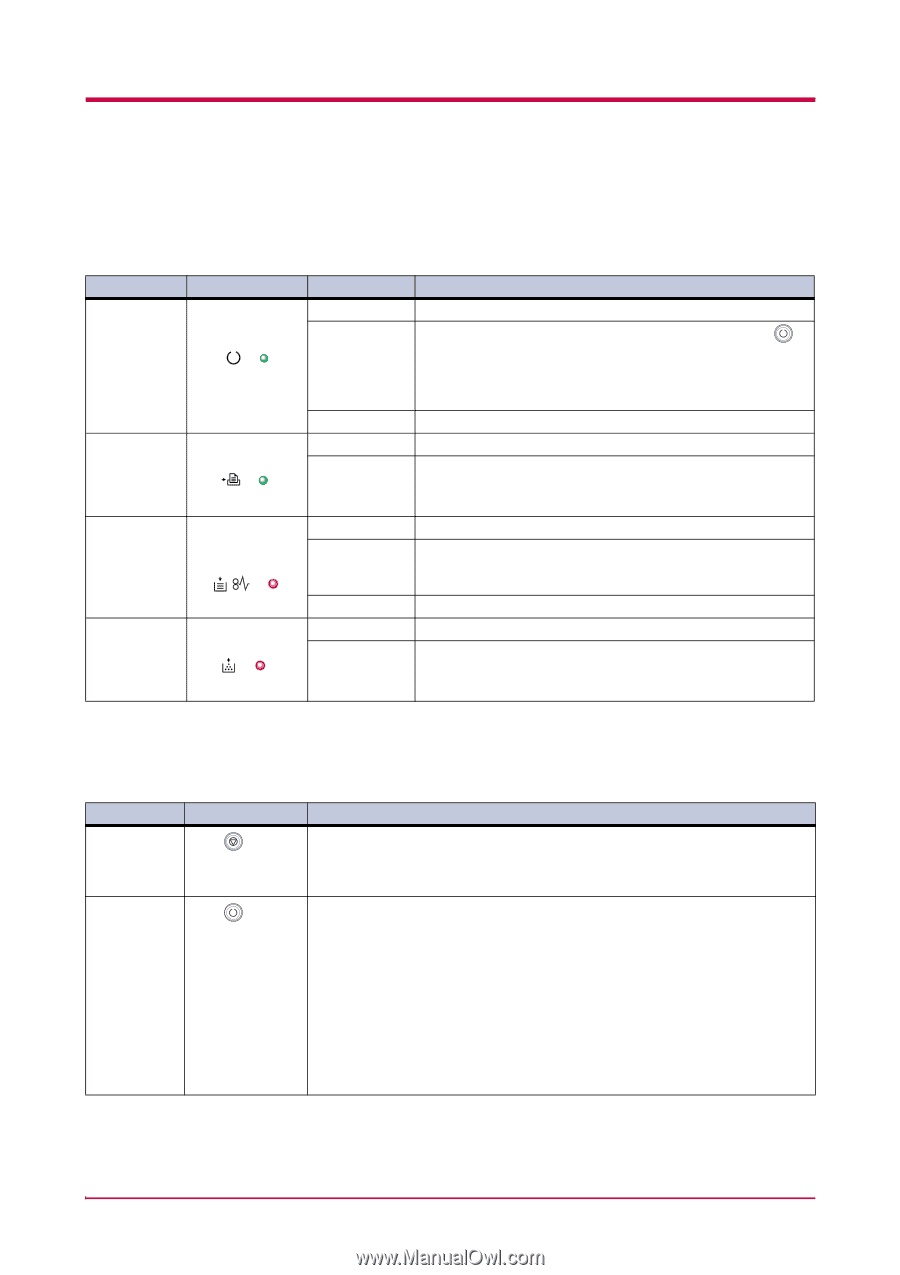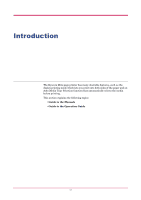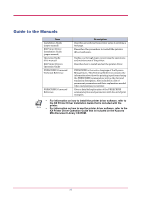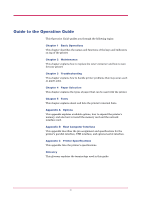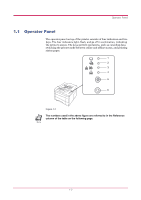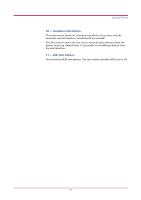Kyocera FS 1020D FS-1020D Operation Guide Rev 1.4 - Page 13
Indicators, 1.1.2 Keys, Reference, Status, Meaning, Function - paper jam
 |
View all Kyocera FS 1020D manuals
Add to My Manuals
Save this manual to your list of manuals |
Page 13 highlights
Operator Panel 1.1.1 Indicators Refer to the following table for the name and description of each indicator. The same indicator can have a variety of meanings, depending on the speed at which it is flashing. For details, see Chapter 3. Reference 1 Name Ready indicator Status Lit Flashing (Green) Off 2 Data indicator Lit Flashing Meaning Indicates online status (printing is possible). • An error has occurred, but printing resumes when the key is pressed. • Offline status. You cannot print, but the printer can receive data. • The printer is in sleep mode. Printing has stopped because an error has occurred. The printer is processing data. The printer is receiving data. (Green) 3 Attention Lit The printer cover is open. indicator Flashing • A paper jam has occurred. • The paper cassette is not inserted properly or the paper has run out. (Red) Off The printer status is normal. 4 Toner indicator Lit The printer has stopped because the toner is exhausted. Flashing The toner is running low. Table 1-1 1.1.2 Keys (Red) Reference 5 Name key Refer to the following table for the name and description of the basic functions of each key. Function Cancels printing in progress when pressed for 1 second or more. 6 Table 1-2 (Cancel key) key (Go key) • Switches between online and offline when pressed for less than 3 seconds. • Depending on the error message displayed in the KM-NET for Clients, there are cases where operation will continue after pressing this key. If such a message appears, operation resumes when this key is pressed. (The KM-NET for Clients utility is used for making printer setting from a computer and is contained on the Kyocera Mita Software Library CD-ROM that is supplied with the printer. For details, see the KM-NET for Clients Operation Guide.) • Prints a standard status page† when pressed for 3 seconds or more and less than 10 seconds. • Prints a service status page†† when pressed for 10 seconds or more. † For a full description of the standard status page, see the next page. †† The service status page is used for service purposes. 1-3