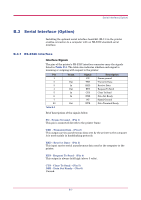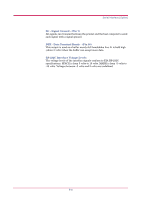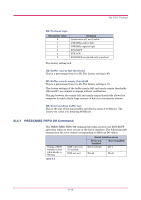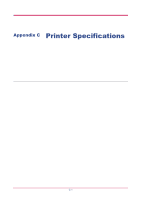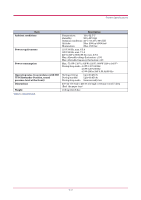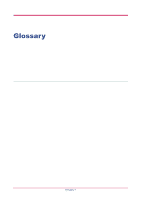Kyocera FS 1020D FS-1020D Operation Guide Rev 1.4 - Page 86
Communications Port Properties, Control Panel
 |
View all Kyocera FS 1020D manuals
Add to My Manuals
Save this manual to your list of manuals |
Page 86 highlights
RS-232C Cable Connection With Windows XP, proceed as follows: 1 Click on the Start button in the Windows XP task bar and align the cursor with Settings, then click on Control Panel from among the items displayed. 2 The Control Panel window opens. Double click on System. 3 System Properties window opens. Click on the Hardware tab, then click on the Device Manager button, and double click on Ports (COM & LPT). 4 Double click on Communications Port. 5 The Communications Port Properties dialog is displayed for the selected COM port. Click on the Port Settings tab and set the port properties. 6 After setting the properties, click the OK button. B-12
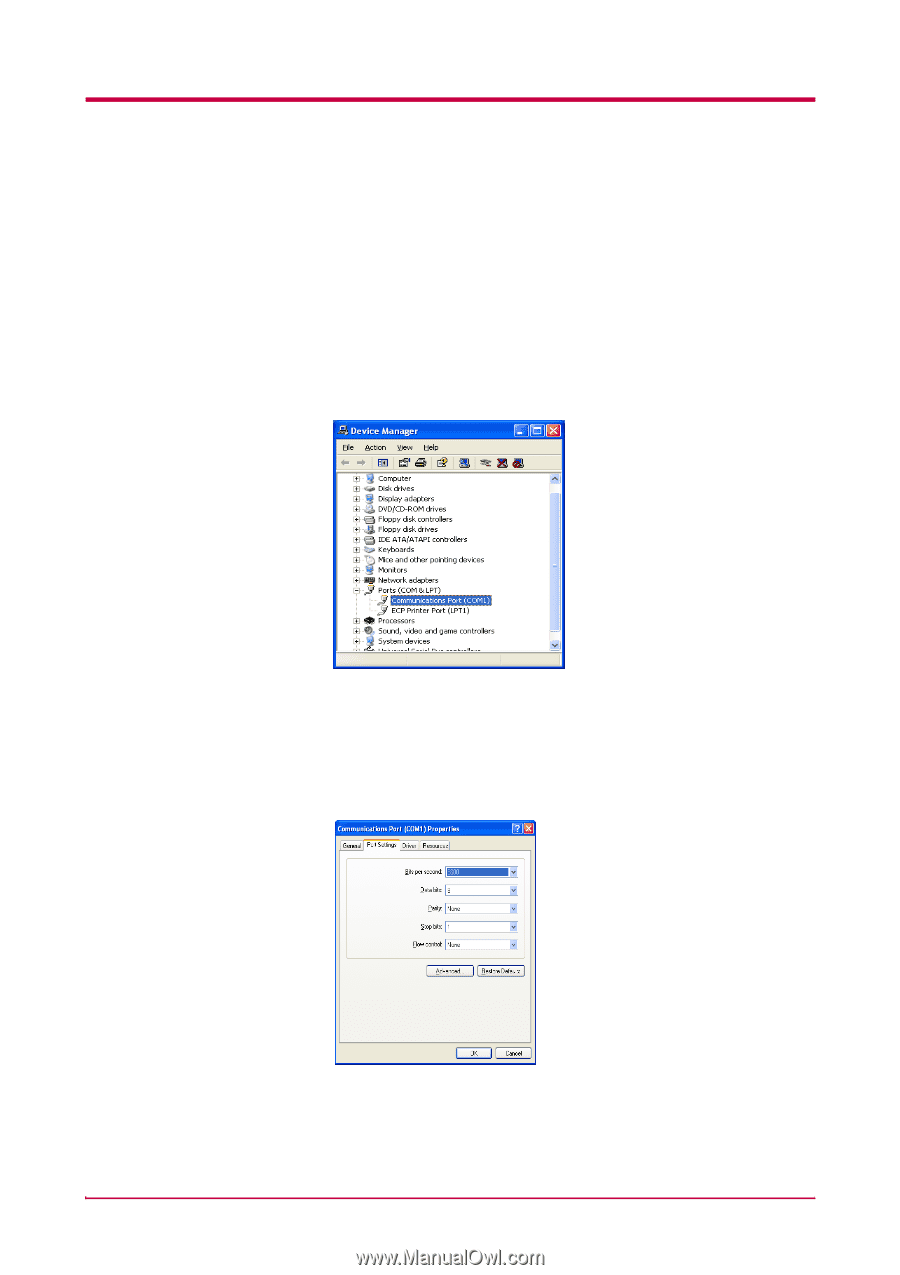
RS-232C Cable Connection
B-12
With Windows XP, proceed as follows:
1
Click on the
Start
button in the Windows XP task bar and align the
cursor with
Settings
, then click on
Control Panel
from among the
items displayed.
2
The
Control Panel
window opens. Double click on
System
.
3
System Properties
window opens. Click on the Hardware tab, then
click on the
Device Manager
button, and double click on
Ports (COM
& LPT)
.
4
Double click on
Communications Port
.
5
The
Communications Port Properties
dialog is displayed for the
selected COM port. Click on the
Port Settings
tab and set the port
properties.
6
After setting the properties, click the
OK
button.