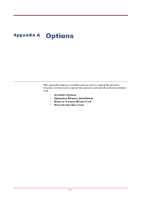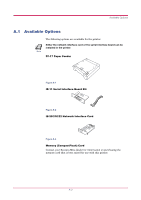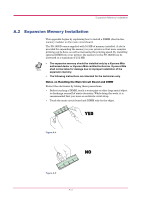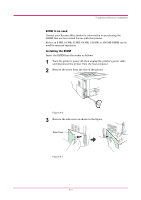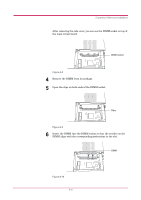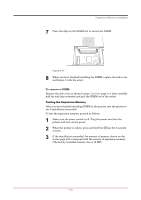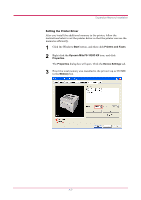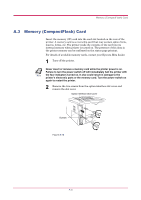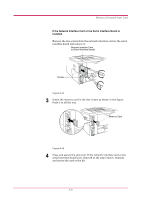Kyocera FS 1020D FS-1020D Operation Guide Rev 1.4 - Page 68
Either an 8 MB, 16 MB, 32 MB, 64 MB, 128 MB, or 256 MB DIMM can be, A-6
 |
View all Kyocera FS 1020D manuals
Add to My Manuals
Save this manual to your list of manuals |
Page 68 highlights
Expansion Memory Installation DIMM to be used Contact your Kyocera Mita dealer for information on purchasing the DIMM that are best suited for use with this printer. Either an 8 MB, 16 MB, 32 MB, 64 MB, 128 MB, or 256 MB DIMM can be used for memory expansion. Installing the DIMM Insert the DIMM into the socket as follows: 1 Turn the printer's power off, then unplug the printer's power cable and disconnect the printer from the host computer. 2 Remove the screw from the rear of the printer. Figure A-6 3 Remove the side cover as shown in the figure. Side Cover Figure A-7 A-4
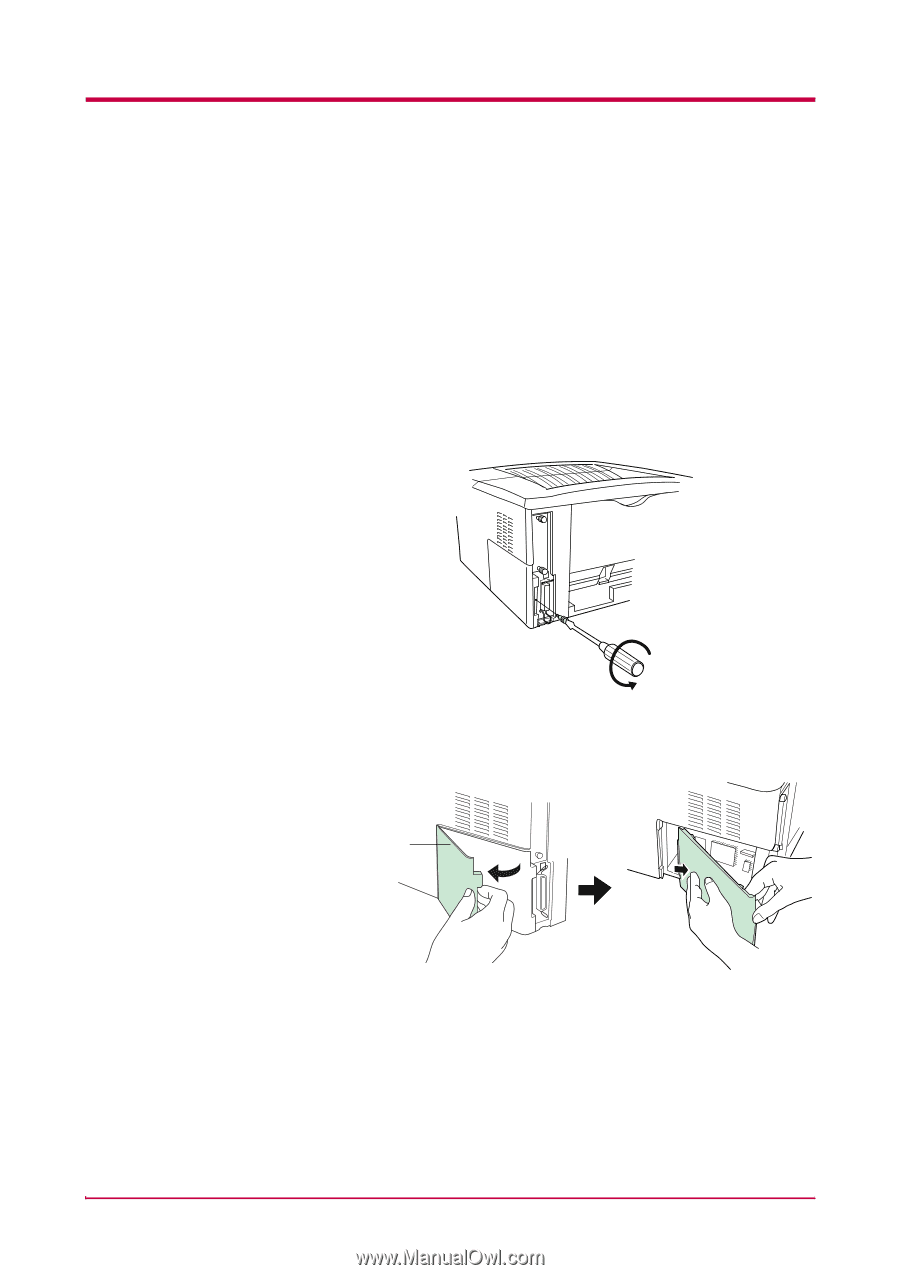
Expansion Memory Installation
A-4
DIMM to be used
Contact your Kyocera Mita dealer for information on purchasing the
DIMM that are best suited for use with this printer.
Either an 8 MB, 16 MB, 32 MB, 64 MB, 128 MB, or 256 MB DIMM can be
used for memory expansion.
Installing the DIMM
Insert the DIMM into the socket as follows:
1
Turn the printer’s power off, then unplug the printer’s power cable
and disconnect the printer from the host computer.
2
Remove the screw from the rear of the printer.
Figure A-6
3
Remove the side cover as shown in the figure.
Figure A-7
Side Cover