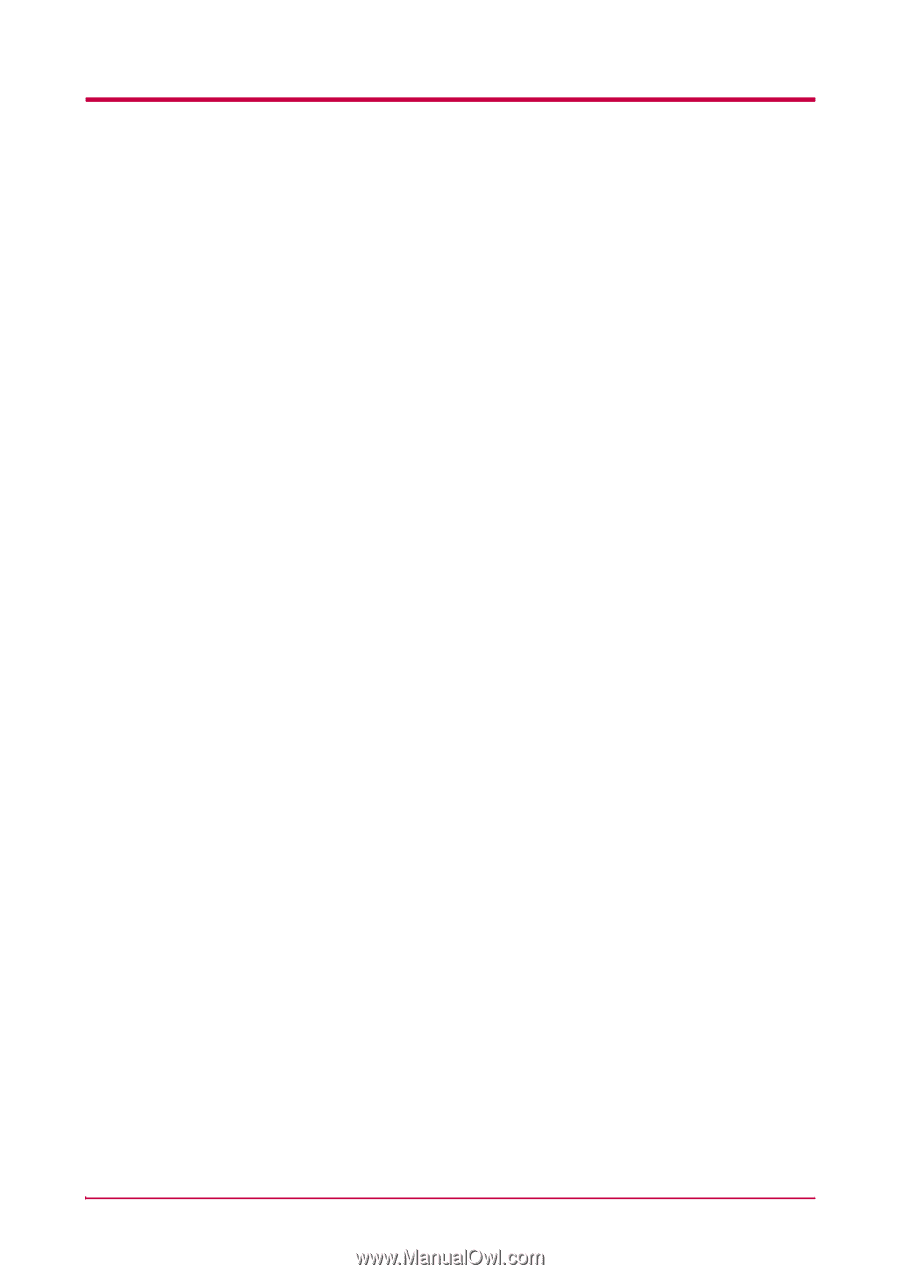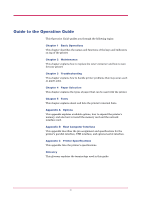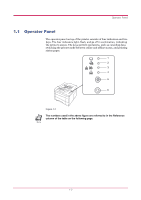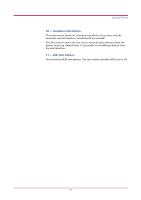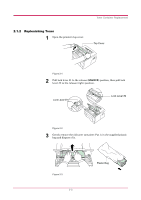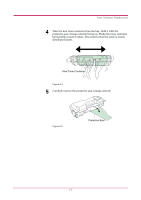Kyocera FS 1020D FS-1020D Operation Guide Rev 1.4 - Page 15
KPDL Error Press GO, Memory overflow, Press GO, Print overrun Press GO, File not found Press GO
 |
View all Kyocera FS 1020D manuals
Add to My Manuals
Save this manual to your list of manuals |
Page 15 highlights
Operator Panel 1 - Software Version This information shows the software (firmware) version and date of issue of the printer. 2 - Hardware Information This information shows the currently selected paper source (indicated by an asterisk), paper size, and various other printer settings. 3 - Page Information This information shows the currently selected resolution, number of copies printed to date, and the total page count. 4 - Network Status This shows the IP address, subnet mask address, default gateway address and other settings for the network interface card installed in the printer. 5 - Memory This information shows the amount of total memory installed in the printer, the amount of currently available memory, and the current status of the RAM disk. 6 - Installation Options This shows the option(s) currently installed in the printer. 7 - Emulation This shows all available emulations and the currently selected emulation (marked with an asterisk). The printer is shipped from the factory with PCL 6 emulation selected. 8 - Error Log This shows the last three instances of the following six types of errors, listed in order of occurrence: KPDL Error Press GO; Memory overflow Press GO; Print overrun Press GO; File not found Press GO; MemoryCard err Press GO; RAM disk error Press GO. (These are displayed on the computer screen when using KM-NET for Clients.) The most recent error is displayed on the top line of the Error Log. For error remedies, see Chapter 3. Error information is cleared when the printer's power is turned off. 9 - Toner Gauge This shows the approximate level of remaining toner. When the value is 100, the toner container is full. The closer to 0, the smaller the amount of remaining toner. 1-5