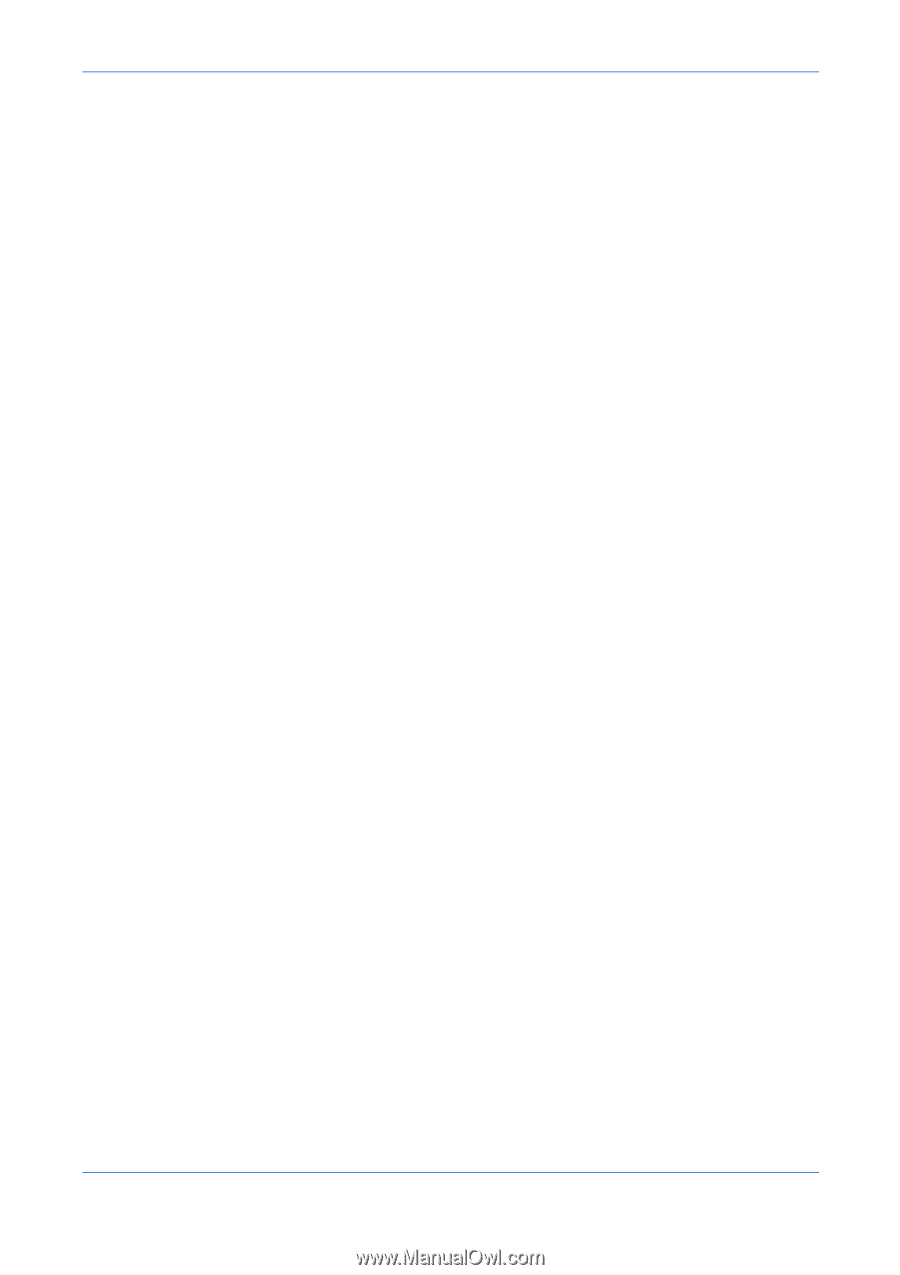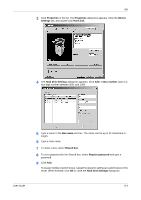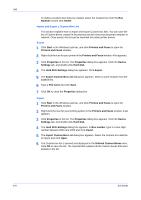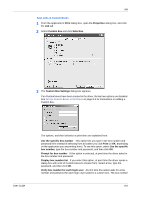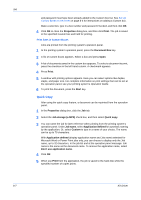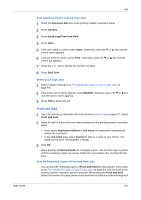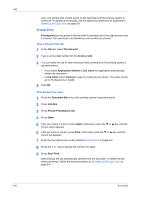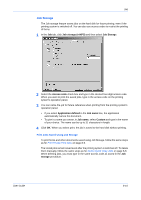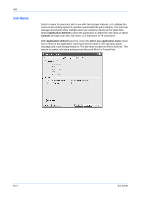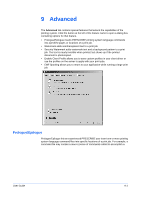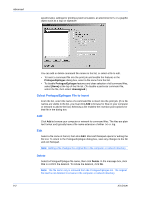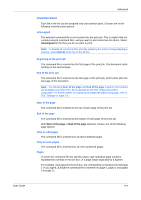Kyocera KM-8030 KX Driver User Guide Version 5.90 - Page 72
Private Print, Save a Private Print Job, Access code, Application defined, Job name, Custom - kx manual
 |
View all Kyocera KM-8030 manuals
Add to My Manuals
Save this manual to your list of manuals |
Page 72 highlights
Job copy. The printed jobs remain saved on the hard disk until the printing system is turned off. To delete jobs manually, use the same key sequences as explained in Delete Quick Copy Jobs on page 8-8. Private Print Private print jobs are saved to the hard disk for printing until a four-digit access code is entered. The saved jobs are deleted as soon as they are printed. Save a Private Print Job 1 In the Job tab, select Private print. 1 2 Type In a four-digit number for the Access code. 2 3 You can name the job for later reference when printing from the printing system's operation panel. 3 • If you select Application defined in Job name the application automatically names the document. • In Job name, select Custom to type in a name of your choice. The name can be up to 79 characters in length. 4 Click OK. 4 Print Private Print Jobs 1 Press the Document Box key at the printing system's operation panel. 1 2 Press Job Box. 2 3 Press Private Print/Stored Job. 3 4 Press Open. 4 5 If the user name is correct, press Open. Otherwise, press the T or S key until the correct name appears. 5 6 If the job name is correct, press Print. Otherwise, press the T or S key until the correct job appears. 6 7 Enter the four-digit access code created in Private Print on page 8-9. 7 8 Press the + or - key to specify the number of copies. 8 9 Press Start Print. 9 After printing, the job automatically deletes from the hard disk. To delete the job without printing it, follow the same procedure as in Delete Quick Copy Jobs on page 8-8. 10 8-9 KX Driver