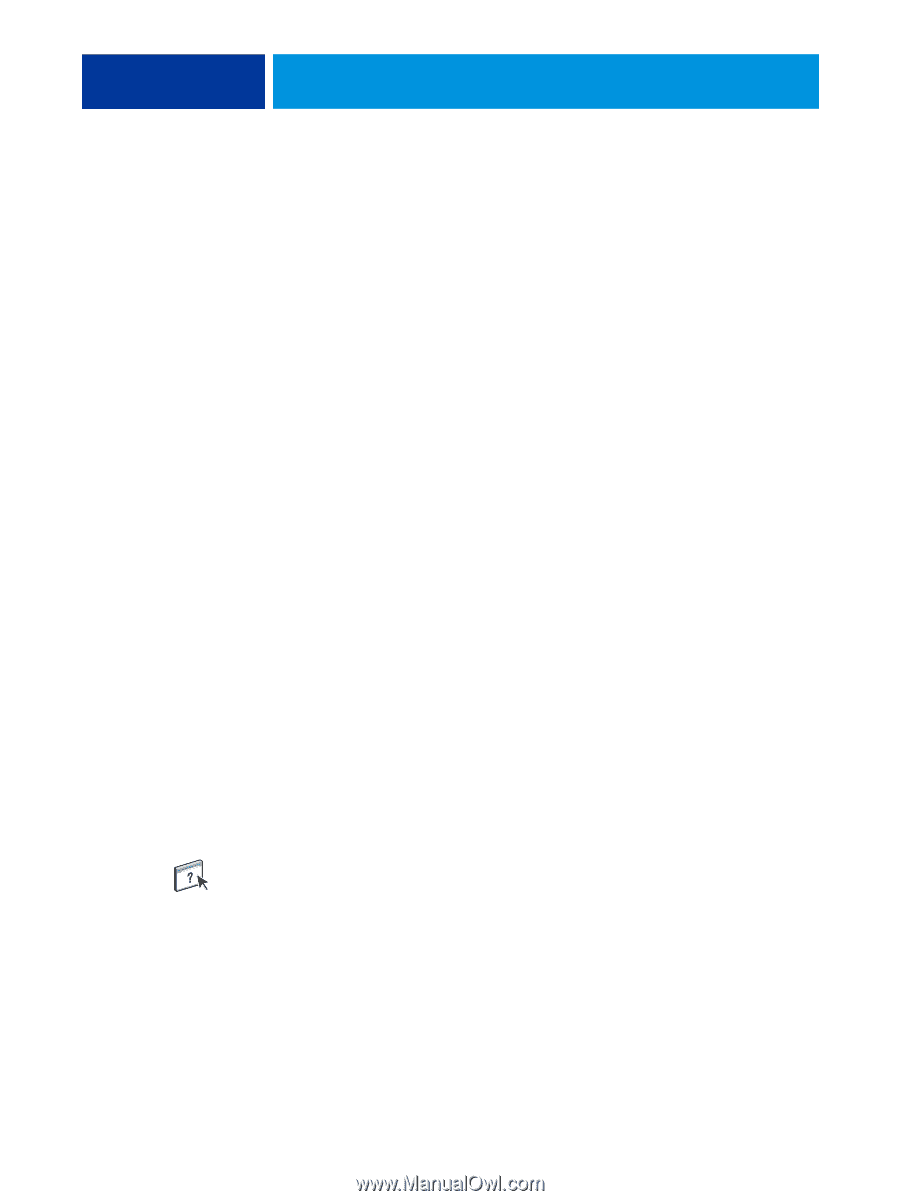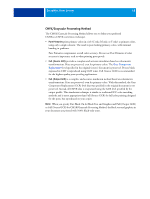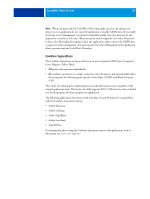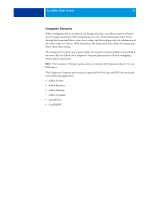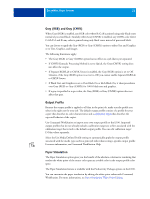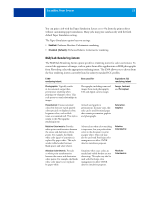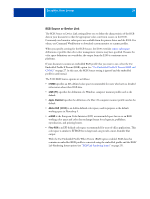Kyocera TASKalfa 3051ci Printing System (11),(12),(13),(14) Color Printing Gu - Page 22
Gray (RGB) and Gray (CMYK), Output Profile, Paper Simulation
 |
View all Kyocera TASKalfa 3051ci manuals
Add to My Manuals
Save this manual to your list of manuals |
Page 22 highlights
COLORWISE PRINT OPTIONS 22 Gray (RGB) and Gray (CMYK) When Gray (RGB) is enabled, any RGB color where R=G=B is printed using only black toner instead of processed black. Similarly, when Gray (CMYK) is enabled, any CMYK color where C=M=Y=0 and K=any value is printed using only black toner instead of processed black. You can choose to apply the Gray (RGB) or Gray (CMYK) option to either Text and Graphics or to Text, Graphics, and Images. The following limitations apply: • The Gray (RGB) or Gray (CMYK) option has no effect on a job that is pre-separated. • If CMYK/Grayscale Processing Method is set to Quick, the Gray (CMYK) setting does not affect the output. • If Separate RGB/Lab to CMYK Source is enabled, the Gray (RGB) option is set to Off. Likewise, if the Gray (RGB) option is not set to Off, you cannot enable Separate RGB/Lab to CMYK Source. • If Black Text and Graphics is set to Pure Black On or Rich Black On, it takes precedence over Gray (RGB) or Gray (CMYK) for 100% black text and graphics. • If a gray is specified as a spot color, the Gray (RGB) or Gray (CMYK) option does not affect that gray. Output Profile Because the output profile is applied to all data in the print job, make sure the profile you select is the right one for your job. The default output profile consists of a profile for your copier that describes its color characteristics and a calibration target that describes the expected behavior of the copier. Use Command WorkStation to import your own output profile to the E100. Imported output profiles that do not already include a calibration target are at first associated with the calibration target that is tied to the default output profile. You can edit calibration target D-Max values separately. Select the Use Media Defined Profile setting to automatically apply the output profile associated with the media type used in a print job rather than setting a specific output profile. For more information, see Command WorkStation Help. Paper Simulation The Paper Simulation option gives you the benefit of the absolute colorimetric rendering that renders the white point of the source color space as a visible color in the output profile color space. The Paper Simulation feature is available with the Productivity Package option on the E100. You can customize the paper simulation by editing the white point values with Command WorkStation. For more information, see Paper Simulation White Point Editing.