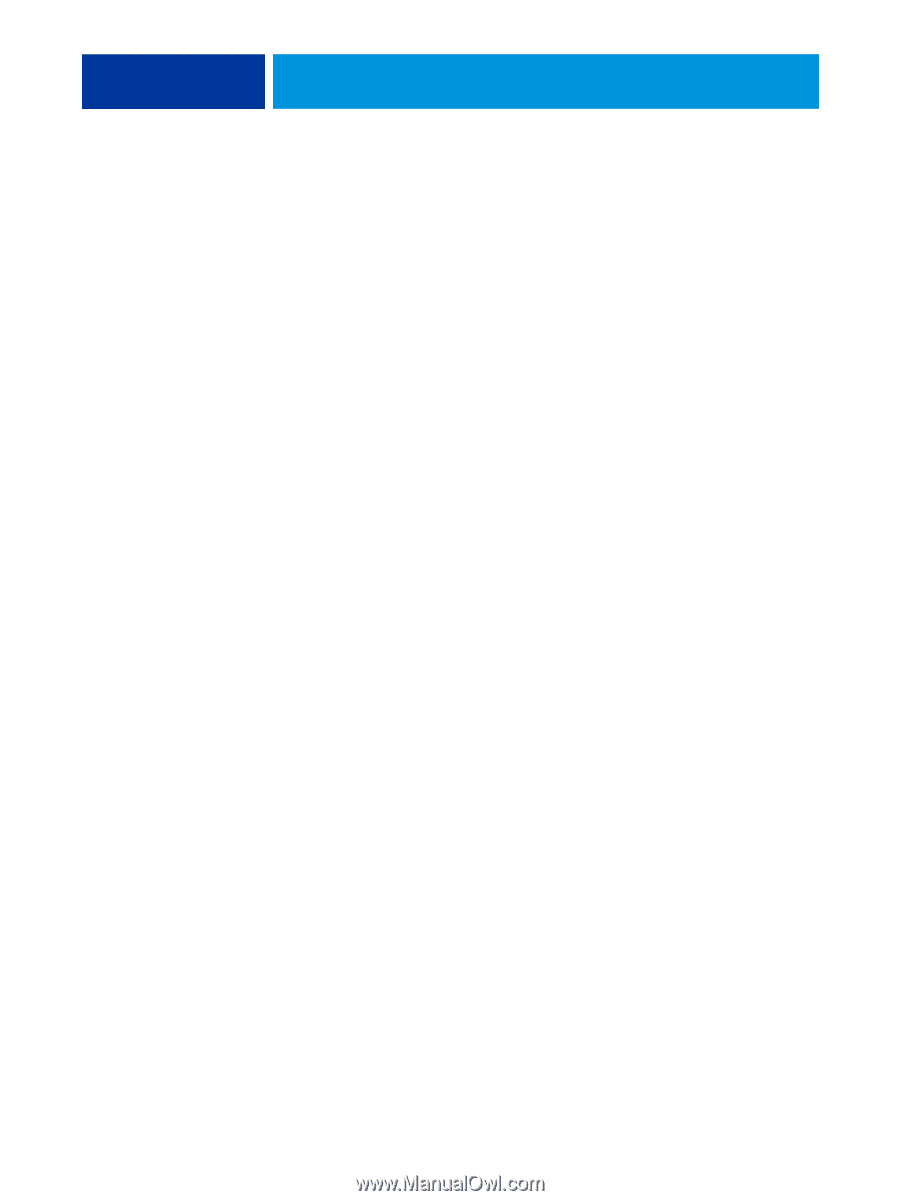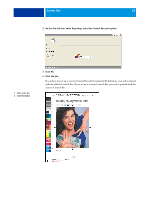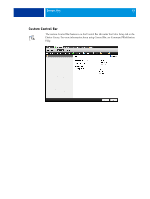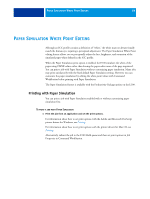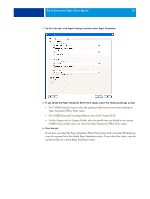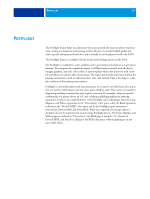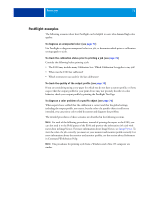Kyocera TASKalfa 3051ci Printing System (11),(12),(13),(14) Color Printing Gu - Page 67
Postflight, find that: 1 the Postflight color-coded s show the Cyan
 |
View all Kyocera TASKalfa 3051ci manuals
Add to My Manuals
Save this manual to your list of manuals |
Page 67 highlights
POSTFLIGHT 67 POSTFLIGHT The Postflight feature helps you determine why some printed jobs may not deliver expected color. Acting as a diagnostic and training tool for all users, it provides helpful global and object-specific information about how a job is actually received and processed by the E100. The Postflight feature is available with the Productivity Package option on the E100. Use Postflight to troubleshoot color problems with a previously printed job or as a preventive measure. You can print the original document (or RIPped and previewed) with all objects (images, graphics, and text) color-coded. A report explains what color spaces are used in the job and what print options affect those spaces. The report also provides information about the printing environment, such as calibration date, time, and method. Print a Test Page to verify the condition of the printing environment. Postflight is a powerful analysis tool that enumerates in its reports not only those color spaces that are used by visible objects, but any color space called by a job. This can be very useful in diagnosing puzzling situations that may require correction. For example: using one specific combination of a printer driver, an OS, and a desktop publishing application emitting separations for plates, you might find that: 1) the Postflight color-coded pages show the Cyan, Magenta, and Yellow separations in the "DeviceGray" color space, while the Black separation is shown in the "DeviceCMYK" color space and 2) the Postflight report enumerates: DeviceGray, DeviceCMYK and DeviceRGB. What once required a PostScript expert to decipher can now be interpreted in minutes using Postflight reports. The Cyan, Magenta, and Yellow pages are defined in "DeviceGray", the Black page is using the "K" channel of DeviceCMYK, and the job is calling for the RGB color space, without applying it on any user-visible object.