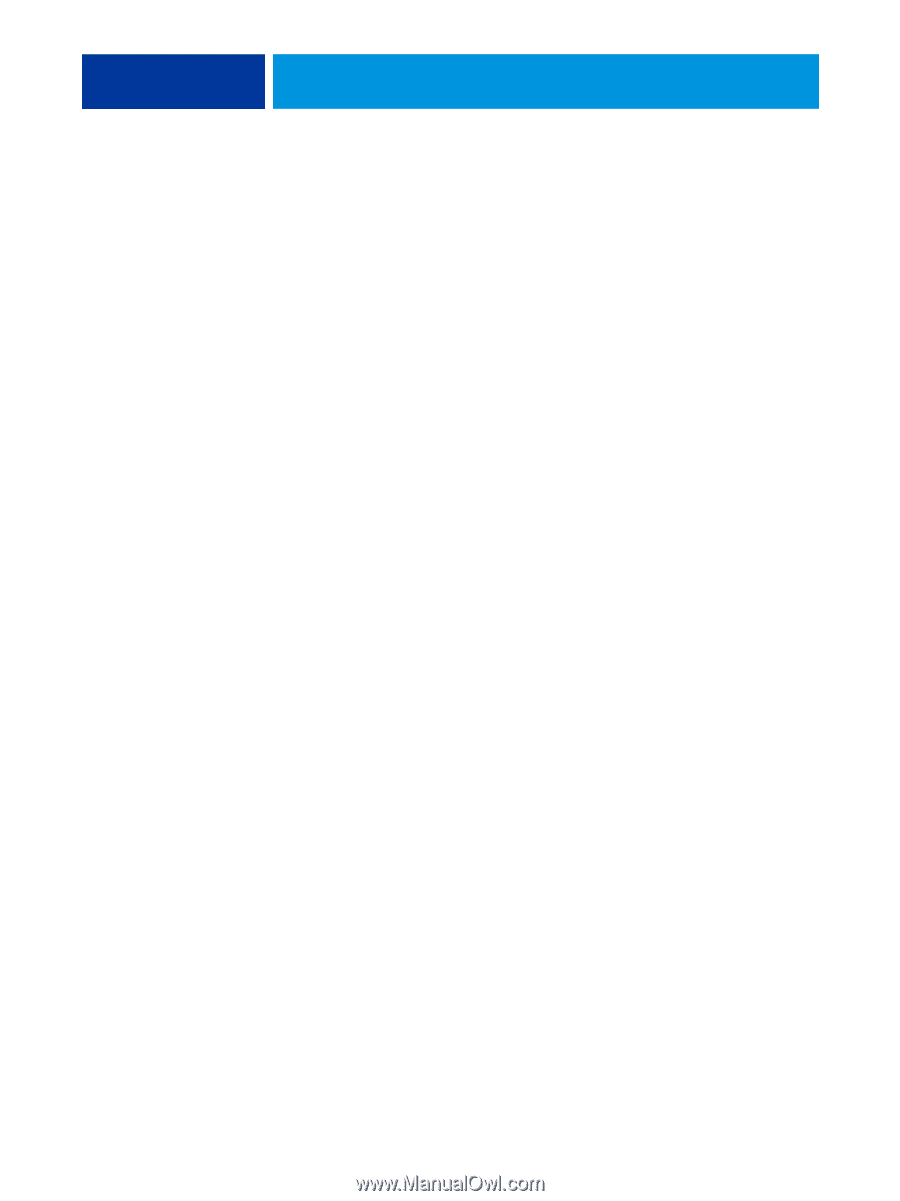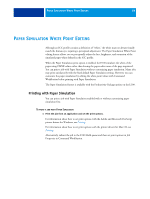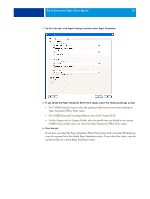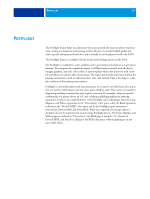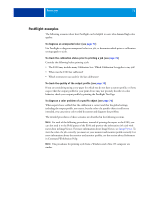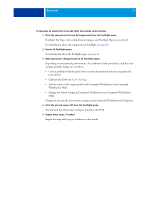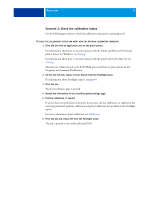Kyocera TASKalfa 3051ci Printing System (11),(12),(13),(14) Color Printing Gu - Page 69
Postflight reports, Understanding Postflight reports, ColorWise Print, Options - review
 |
View all Kyocera TASKalfa 3051ci manuals
Add to My Manuals
Save this manual to your list of manuals |
Page 69 highlights
POSTFLIGHT 69 Postflight reports You can print reports on color-coded pages, either alone or combined with the color-coded document. These reports are printed on the E100 default paper size (Letter for US, A4 for metric) and use the default calibrated color mode. The reports provide a document header with information (such as job name, date and time printed, and user name), a ColorWise global settings page, and object-specific settings pages. All pages include the job name, postflight date/time, and pagination in the bottom margin. • ColorWise global settings page provides information that affects every object in a job, such as Calibration Set, the date the E100 was calibrated, the method used for calibration, and the output profile that was used. • Object-specific settings pages provide a list of the settings that were used to process every object in each color space, thus suggesting the locations to correct problems. For example, if you see a problem with an object that is displayed in Cyan in a color-coded page, review the settings listed in the CMYK Objects page and try changing those settings. • Spot colors page lists all spot colors. For spot colors, the Postflight report lists the colors that are used in a job. It also indicates whether these colors are defined in the E100. When a spot color is defined in the E100, a patch is printed next to the color name. When a color is not defined in the E100, a white patch with an X is printed. Understanding Postflight reports The main purpose of Postflight is to help you detect, diagnose, and prevent color-related problems. In contrast to generic preflight software, which attempts to predict how a job would be processed, a postflighted job is fully processed by the E100, allowing accurate reporting on the settings with which the job processed. This Postflight feature is especially useful in cases where a workflow that was used to submit a job inadvertently converts colors. This conversion occurs with some printer drivers, printing options, and conversions to PDF. This report focuses on color processing and does not list every printing option that affects your job. For more information about the ColorWise print options, see ColorWise Print Options. NOTE: Postflight reports list only those color spaces that were submitted to the E100 with your job. You may occasionally find that a job produces a Postflight report that includes information about color spaces that you cannot locate in the job's color-coded pages. This occurs when an object in the color space is used in the job but is masked by another object, when an object is very light (for example, 0% of a spot color), or when the specific application or printer driver asks the E100 to process a particular color space but does not use it for uservisible objects.