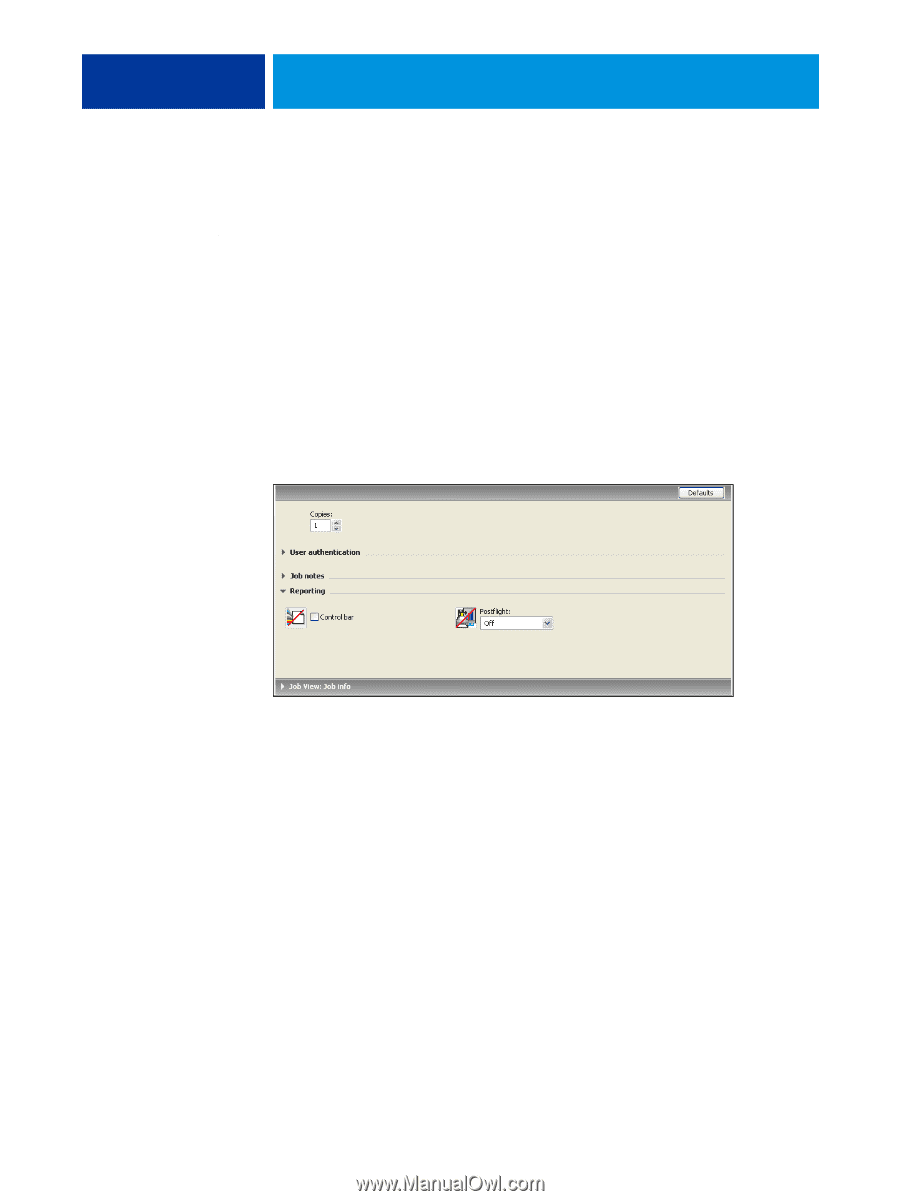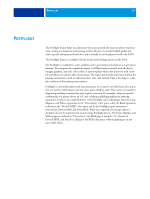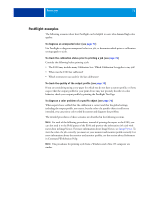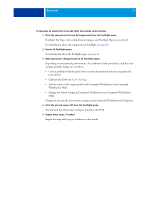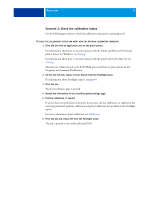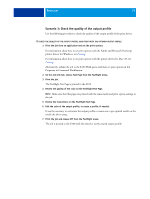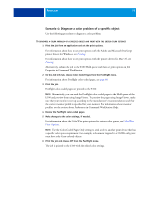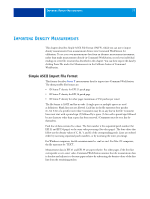Kyocera TASKalfa 3051ci Printing System (11),(12),(13),(14) Color Printing Gu - Page 72
Scenario 1: Diagnose an unexpected color
 |
View all Kyocera TASKalfa 3051ci manuals
Add to My Manuals
Save this manual to your list of manuals |
Page 72 highlights
POSTFLIGHT 72 Scenario 1: Diagnose an unexpected color Use the following procedure to print a job with Postflight set to Off. TO PRINT A JOB 1 Print the job from an application and set the print options. For information about how to set print options with the Adobe and Microsoft PostScript printer drivers for Windows, see Printing. For information about how to set print options with the printer drivers for Mac OS, see Printing. Alternatively, submit the job to the E100 Hold queue and then set print options in Job Properties in Command WorkStation. 2 On the Job Info tab, choose Off from the Postflight menu. 3 Print the job. The job is printed to the E100. After you print a job, use the following procedure to diagnose an unexpected color and print the job with edited color settings.