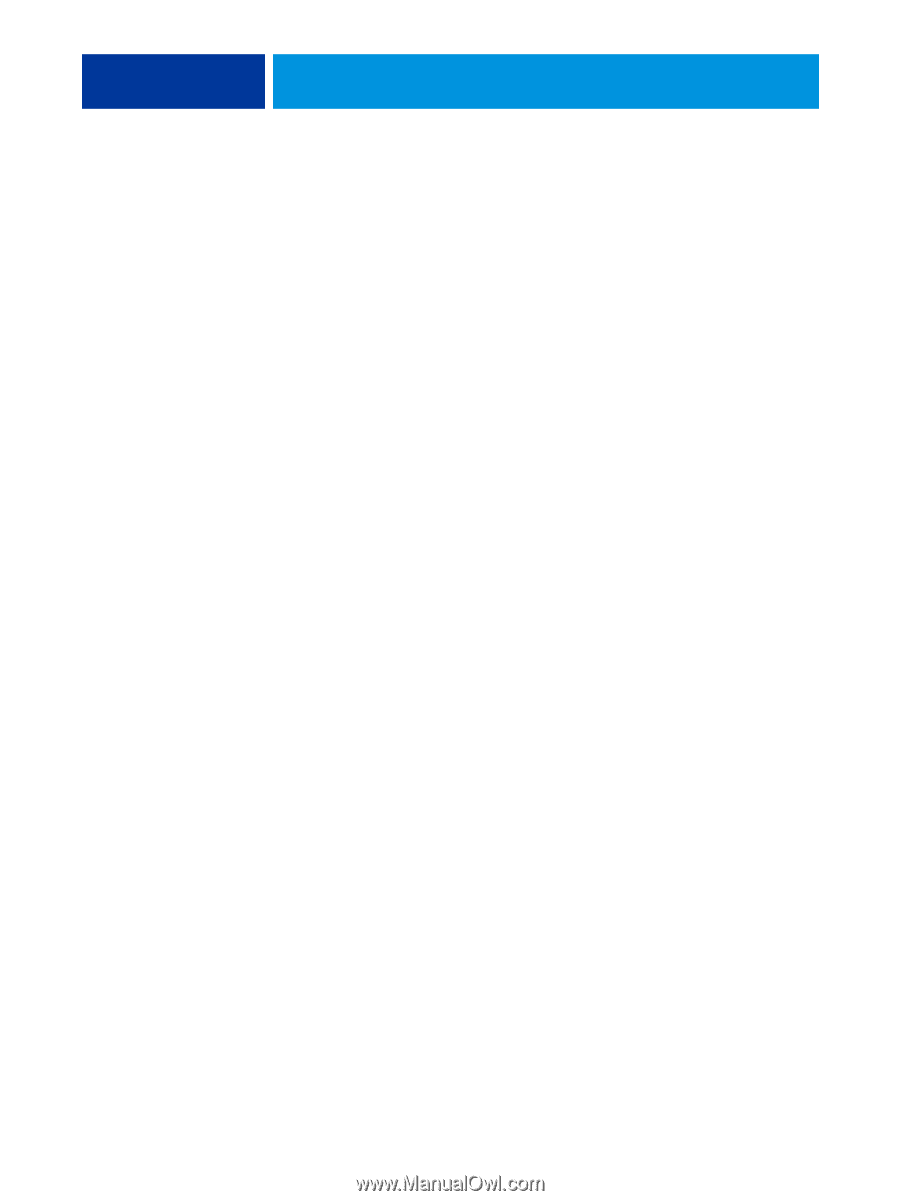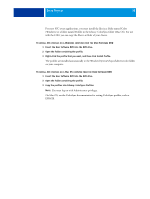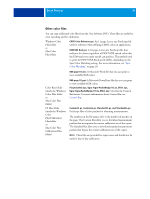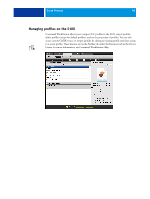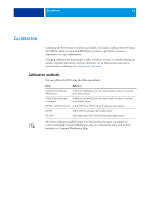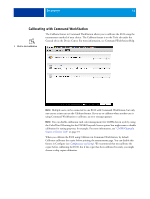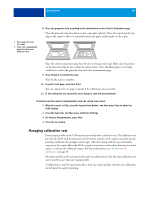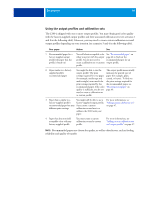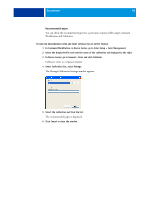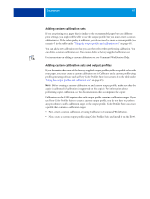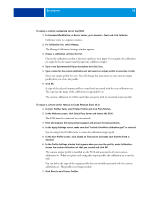Kyocera TASKalfa 3051ci Printing System (11),(12),(13),(14) Color Printing Gu - Page 43
Calibrating from the copier touch panel, Command WorkStation.
 |
View all Kyocera TASKalfa 3051ci manuals
Add to My Manuals
Save this manual to your list of manuals |
Page 43 highlights
CALIBRATION 43 Calibrating from the copier touch panel You can calibrate the E100 from the copier touch panel using ColorCal, without using Command WorkStation. If an Administrator password has been set, you will need it to perform calibration from the copier touch panel. For instructions on using the copier touch panel, see Configuration and Setup. NOTE: Custom calibration sets are not available when you calibrate the E100 from the copier touch panel. You must use Command WorkStation to calibrate using a custom calibration set. For more information about custom calibration sets, see "Managing calibration sets" on page 44. It is also possible to remove calibration measurements from the E100 and restore the factory default measurements from the copier touch panel. TO USE COLORCAL FROM THE COPIER TOUCH PANEL 1 When the copier is Idle, press the Applications button and then press Fiery to enter the E100 display. 2 Press the Tools tab, and then press Calibrator Settings. 3 If desired, change the Prepare Scanner for ColorCal setting. We recommend that you prepare the scanner for ColorCal after the copier has been serviced or any time the copier output has been altered. • If Prepare Scanner for ColorCal is On, the ColorCal Scanner page is printed along with the ColorCal Calibration page, and you must measure (scan) the ColorCal Scanner page before you measure the ColorCal Calibration page. • If Prepare Scanner for ColorCal is Off, the scanner preparation is skipped. Only the ColorCal Calibration page is printed and measured. 4 On the Tools tab, press Calibrator. 5 Choose the paper source for printing the page(s), and then press Print. The ColorCal Calibration page is comprised of swatches of color that are measured by the copier's scanner and then compared to the target color values. 6 Retrieve the page(s). 7 If you printed the ColorCal Scanner page, place the grayscale strip and Color Control patches according to the instructions on the ColorCal Scanner page, and then press Measure to initiate the scan. Wait for the scan to complete.