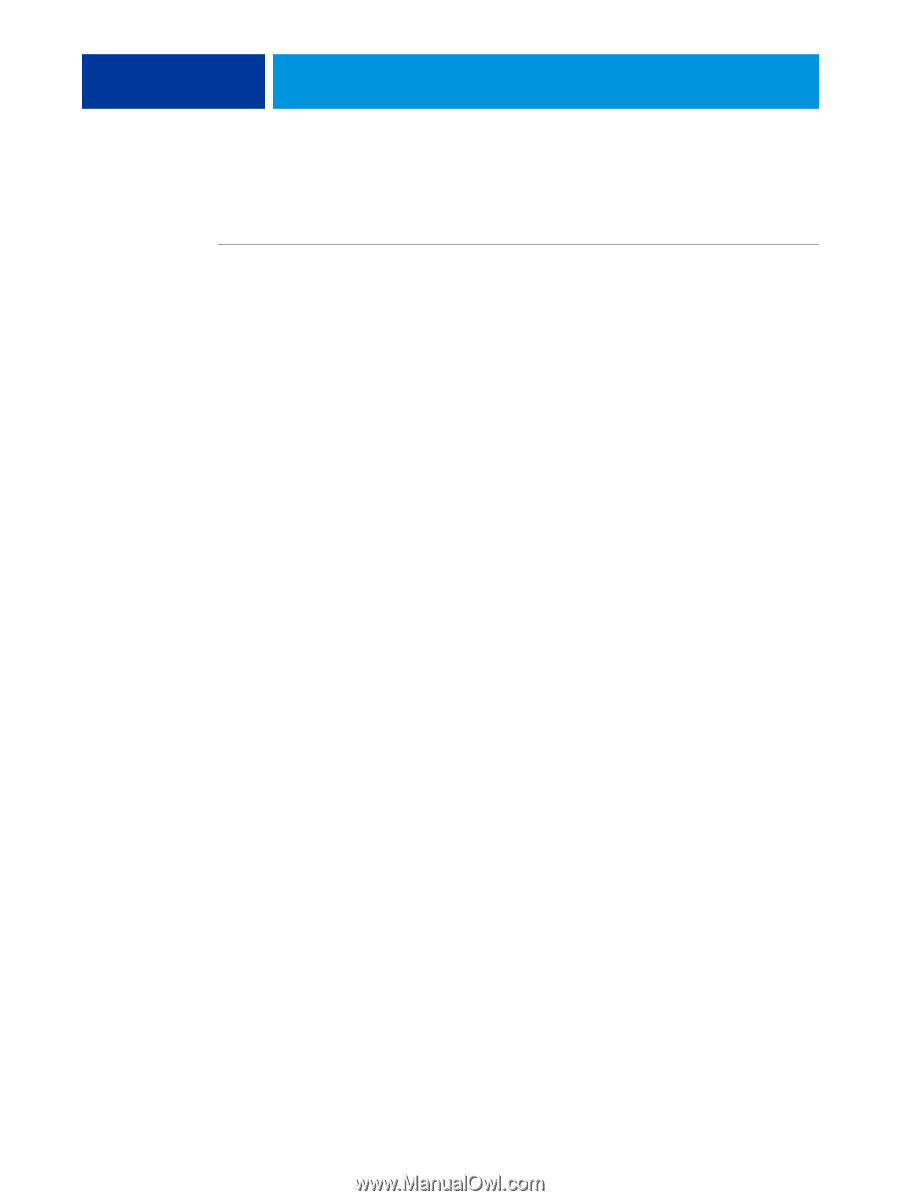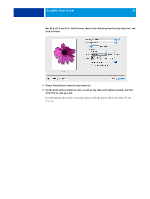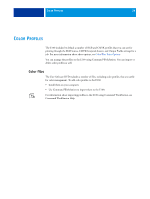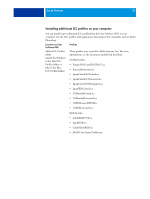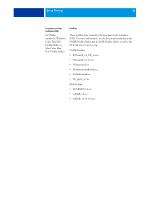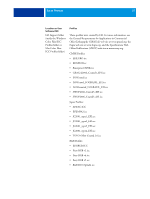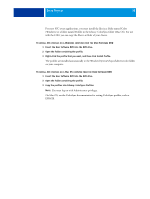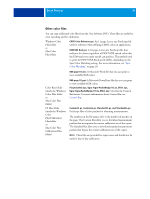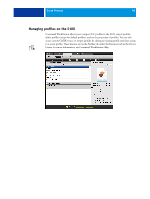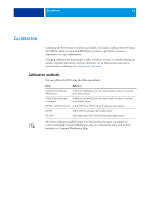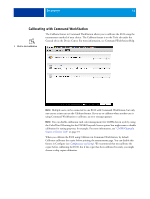Kyocera TASKalfa 3051ci Printing System (11),(12),(13),(14) Color Printing Gu - Page 38
Insert the User Software DVD into the DVD drive., Copy the profiles into Library: ColorSync: Profiles.
 |
View all Kyocera TASKalfa 3051ci manuals
Add to My Manuals
Save this manual to your list of manuals |
Page 38 highlights
COLOR PROFILES 38 For most ICC-aware applications, you must install the files in a folder named Color (Windows) or a folder named Profiles in the Library: ColorSync folder (Mac OS). For use with the E100, you can copy the files to a folder of your choice. TO INSTALL ICC PROFILES ON A WINDOWS COMPUTER FROM THE USER SOFTWARE DVD 1 Insert the User Software DVD into the DVD drive. 2 Open the folder containing the profile. 3 Right-click the profile that you want, and then click Install Profile. The profiles are installed automatically to the Windows\System32\spool\drivers\color folder on your computer. TO INSTALL ICC PROFILES ON A MAC OS COMPUTER FROM THE USER SOFTWARE DVD 1 Insert the User Software DVD into the DVD drive. 2 Open the folder containing the profile. 3 Copy the profiles into Library: ColorSync: Profiles. NOTE: You must log on with Administrator privileges. On Mac OS, see the ColorSync documentation for setting ColorSync profiles, such as EFIRGB.