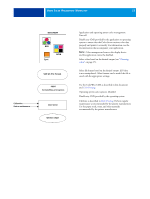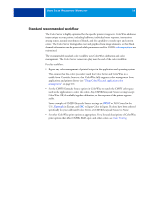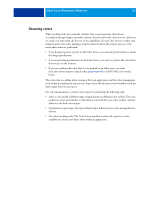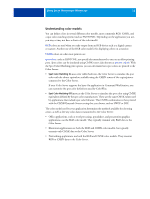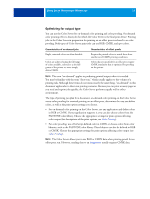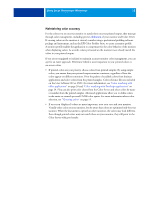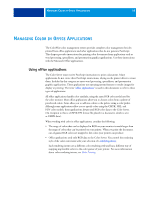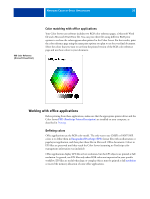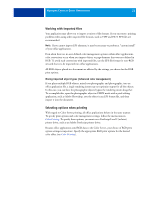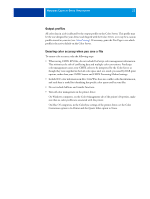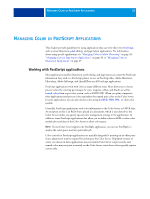Kyocera TASKalfa 4551ci Printing System (11),(12),(13),(14) Color Reference G - Page 18
Maintaining color accuracy, calibration
 |
View all Kyocera TASKalfa 4551ci manuals
Add to My Manuals
Save this manual to your list of manuals |
Page 18 highlights
USING COLOR MANAGEMENT WORKFLOWS 18 Maintaining color accuracy For the colors you see on your monitor to match those on your printed output, they must go through color management, including precise calibration of your monitor and Color Server. If viewing colors on the monitor is critical, consider using a professional profiling software package and instrument, such as the EFI Color Profiler Suite, to create a monitor profile. A monitor profile enables the application to compensate for the color behavior of the monitor when displaying colors. As a result, colors previewed on the monitor more closely match the colors in your printed output. If you are not equipped or inclined to maintain accurate monitor color management, you can opt for an easier approach. Determine which is more important to you: printed colors or on-screen colors. • If printed colors are your priority, choose colors from printed samples. By using sample colors, you ensure that your printed output remains consistent, regardless of how the colors appear on different monitors. Print the palette of available colors from business applications and select colors from the printed samples. Color reference files are included on the User Software CD or DVD. (For more information, see "Color matching with office applications" on page 20 and "Color matching with PostScript applications" on page 24.) You can also print color charts from the Color Server and select colors by name or number from the printed samples. Advanced applications allow you to define colors in the easier-to-control spot and CMYK color spaces. For more information about color selection, see "Choosing colors" on page 15. • If on-screen (displayed) colors are more important, trust your eyes and your monitor. Visually select colors on your monitor, but be aware that colors are optimized only for your monitor. When the document is opened on other monitors, the colors may look different. Even though printed colors may not match those on your monitor, they still print to the Color Server with good results.