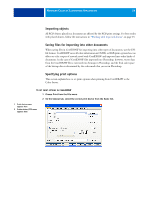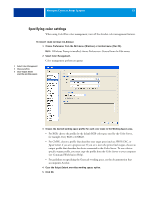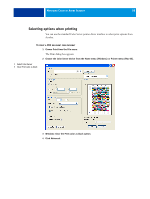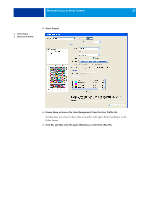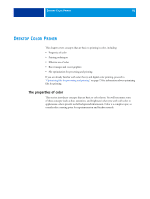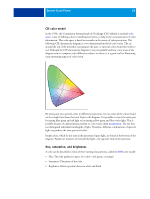Kyocera TASKalfa 4551ci Printing System (11),(12),(13),(14) Color Reference G - Page 58
Choose the Color Server device from the Name menu Windows or Printer menu Mac OS., Click Advanced.
 |
View all Kyocera TASKalfa 4551ci manuals
Add to My Manuals
Save this manual to your list of manuals |
Page 58 highlights
MANAGING COLOR IN ADOBE ACROBAT 58 Selecting options when printing You can use the standard Color Server printer driver interface to select print options from Acrobat. TO PRINT A PDF DOCUMENT FROM ACROBAT 1 Choose Print from the File menu. The Print dialog box appears. 2 Choose the Color Server device from the Name menu (Windows) or Printer menu (Mac OS). 1 Select Color Server 2 Clear Print color as black 1 2 3 Windows: Clear the Print color as black option. 4 Click Advanced.
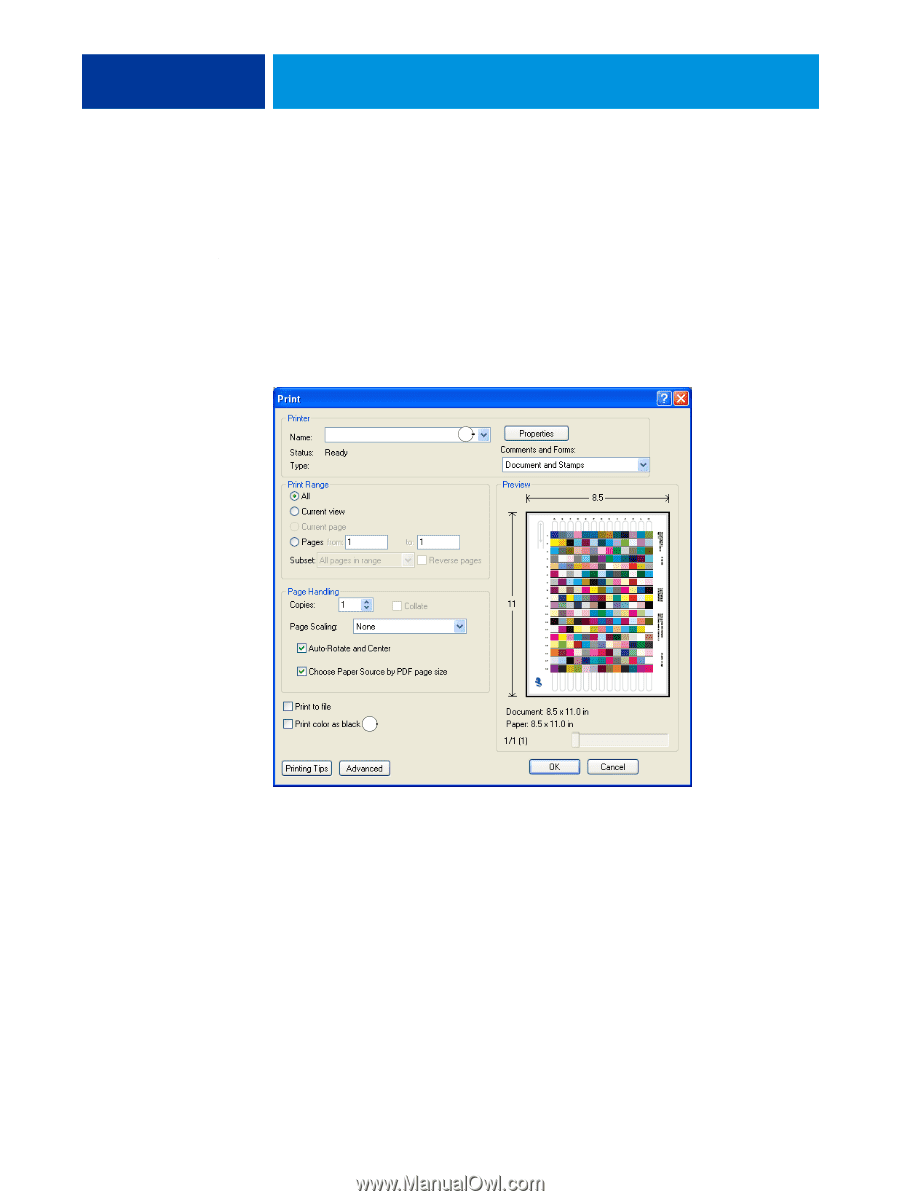
M
ANAGING
C
OLOR
IN
A
DOBE
A
CROBAT
58
Selecting options when printing
You can use the standard Color Server printer driver interface to select print options from
Acrobat.
T
O
PRINT
A
PDF
DOCUMENT
FROM
A
CROBAT
1
Choose Print from the File menu.
The Print dialog box appears.
2
Choose the Color Server device from the Name menu (Windows) or Printer menu (Mac OS).
3
Windows: Clear the Print color as black option.
4
Click Advanced.
1
Select Color Server
2
Clear Print color as black
1
2