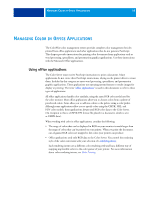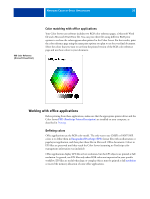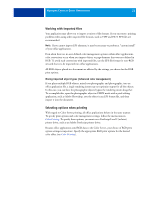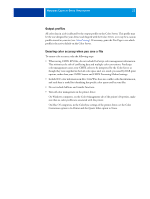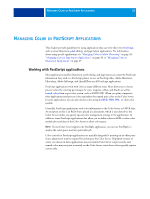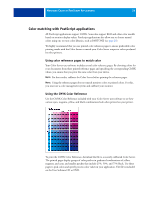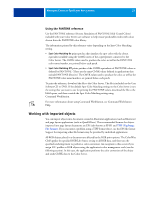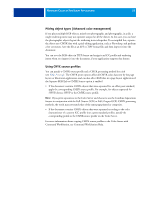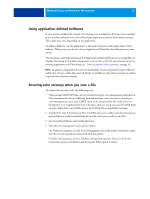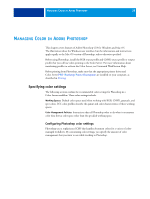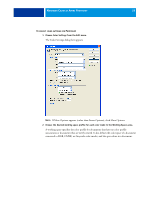Kyocera TASKalfa 4551ci Printing System (11),(12),(13),(14) Color Reference G - Page 24
Color matching with PostScript applications, Using color reference s to match color
 |
View all Kyocera TASKalfa 4551ci manuals
Add to My Manuals
Save this manual to your list of manuals |
Page 24 highlights
MANAGING COLOR IN POSTSCRIPT APPLICATIONS 24 Color matching with PostScript applications All PostScript applications support CMYK. Some also support RGB and other color models based on monitor display values. PostScript applications also allow you to choose named colors using one or more color libraries, such as PANTONE (see page 25). We highly recommend that you use printed color reference pages to ensure predictable color printing results with the Color Server or match your Color Server output to colors produced by other printers. Using color reference pages to match color Your Color Server user software includes several color reference pages. By choosing colors for your documents from these printed reference pages and specifying the corresponding CMYK values, you ensure that you print the same color from your device. NOTE: For best results, calibrate the Color Server before printing the reference pages. NOTE: Using the reference pages does not match monitor colors to printed colors. For this, you must use a color management system and calibrate your monitor. Using the CMYK Color Reference Use the CMYK Color Reference included with your Color Server user software to see how various cyan, magenta, yellow, and black combinations look when printed on your printer. To print the CMYK Color Reference, download the file to a recently calibrated Color Server. The printed pages display groups of color patches in graduated combinations of yellow, magenta, and cyan, and smaller patches that include 25%, 50%, and 75% black. Use these pages to pick colors and specify process color values in your application. The file is included on the User Software CD or DVD.