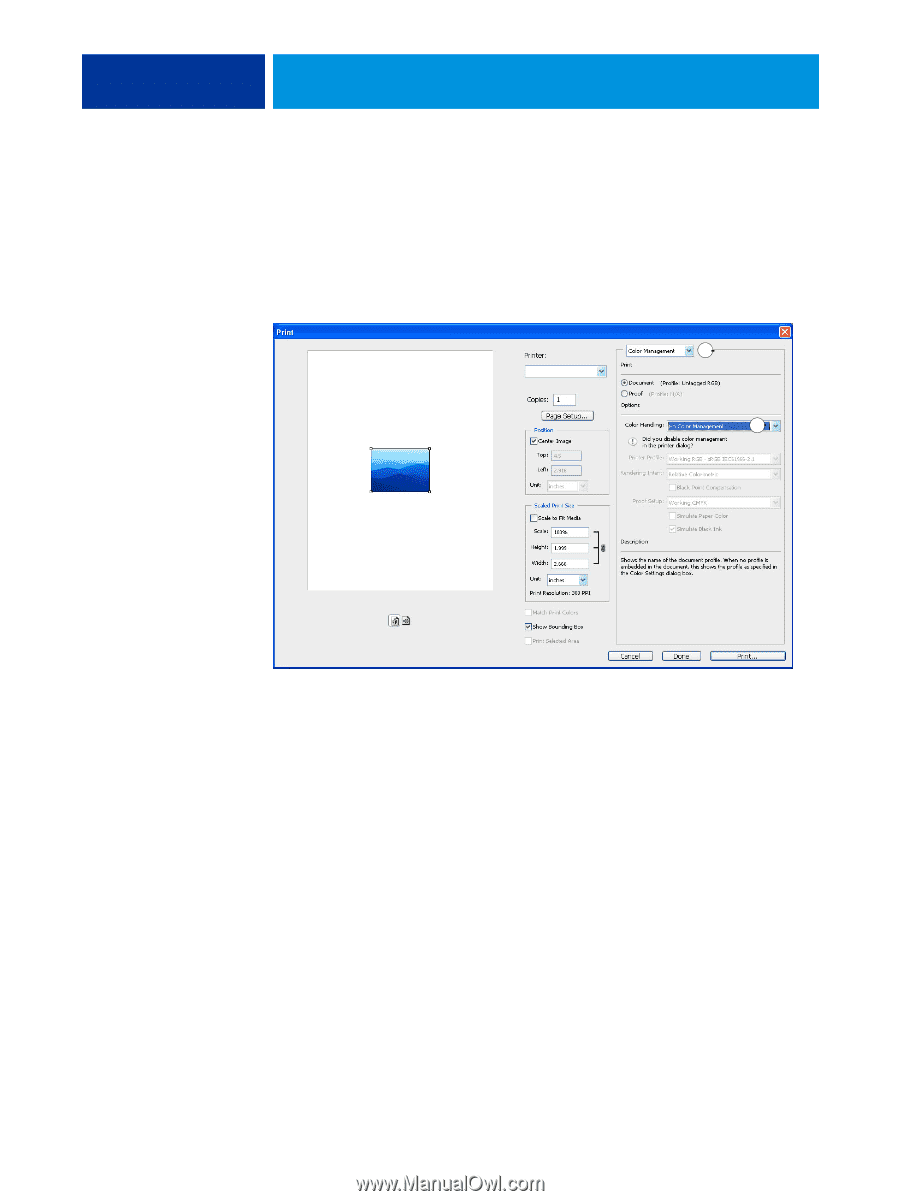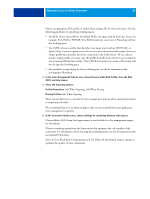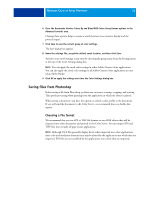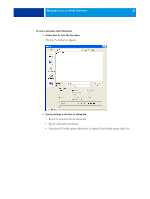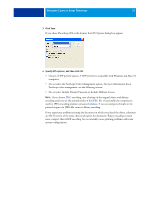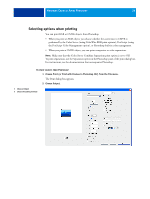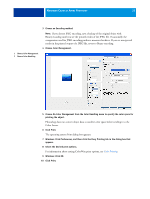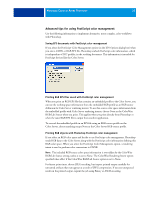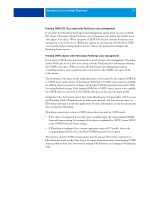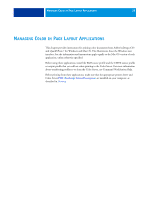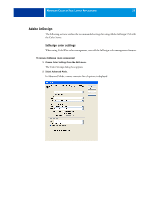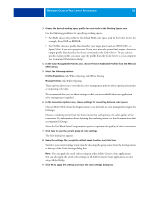Kyocera TASKalfa 4551ci Printing System (11),(12),(13),(14) Color Reference G - Page 35
Color Server., Choose Color Management.
 |
View all Kyocera TASKalfa 4551ci manuals
Add to My Manuals
Save this manual to your list of manuals |
Page 35 highlights
MANAGING COLOR IN ADOBE PHOTOSHOP 35 3 Choose an Encoding method. NOTE: If you choose JPEG encoding, save a backup of the original object with Binary encoding until you see the printed results of the JPEG file. Occasionally, the compression used for JPEG encoding produces unwanted artifacts. If you see unexpected results in the printed output of a JPEG file, revert to Binary encoding. 4 Choose Color Management. 1 Choose Color Management 2 Choose Color Handling 1 2 5 Choose No Color Management from the Color Handling menu to specify the color space for printing the object. Photoshop does not convert object data to another color space before sending it to the Color Server. 6 Click Print. The operating system Print dialog box appears. 7 Windows: Click Preferences, and then click the Fiery Printing tab in the dialog box that appears. 8 Select the desired print options. For information about setting ColorWise print options, see Color Printing. 9 Windows: Click OK. 10 Click Print.