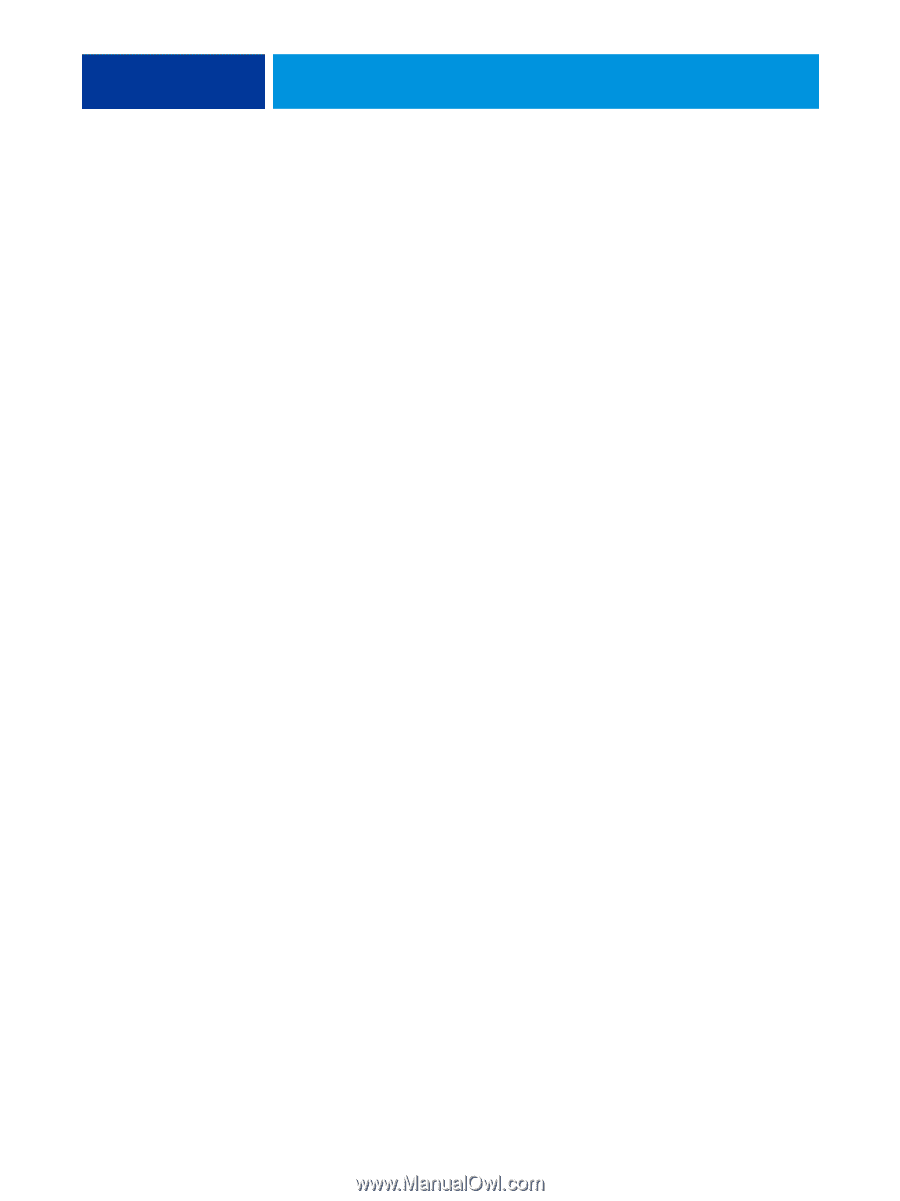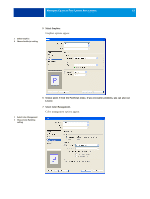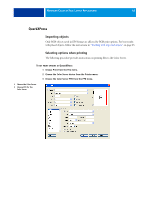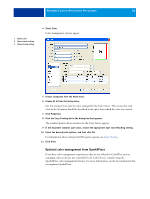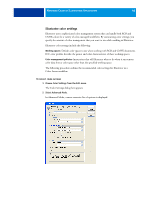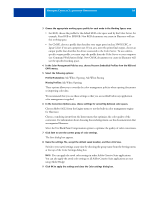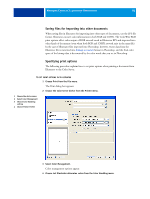Kyocera TASKalfa 4551ci Printing System (11),(12),(13),(14) Color Reference G - Page 47
Managing Color in Illustration Applications, Adobe Illustrator, Note about color models
 |
View all Kyocera TASKalfa 4551ci manuals
Add to My Manuals
Save this manual to your list of manuals |
Page 47 highlights
MANAGING COLOR IN ILLUSTRATION APPLICATIONS 47 MANAGING COLOR IN ILLUSTRATION APPLICATIONS This chapter provides instructions for using Illustrator for Windows and Mac OS and CorelDRAW for Windows. The illustrations show the Windows user interface, but the information and instructions apply equally to the Mac OS version of Illustrator, unless otherwise specified. You can print directly from an illustration application or use it to create and save files that will be imported into a page layout document. To print from an illustration application, use the printer driver and print settings recommended in Color Printing. As a general rule, use the EPS file format when saving files with an illustration application. When an EPS file is imported into another application, the color information in the imported object is not changed by the application. Before using these applications, install the RGB source profile and CMYK source profile or output profile that you will use when printing to the Color Server. For more information about transferring profiles to or from the Color Server, see Command WorkStation Help. Before printing from these applications, make sure that the appropriate printer driver and Color Server PPD (PostScript Printer Description) are installed on your computer, as described in Printing. NOTE: This document provides instructions for printing composites only. For information about printing color separations, see the documentation that accompanies the application. Adobe Illustrator The following sections provide guidelines for working with Adobe Illustrator CS3. Note about color models in Illustrator In Illustrator, you can set the Document Color Mode to RGB color or CMYK color. All elements in a file are created in the selected color model. When you print the file, the data is sent to the Color Server in the color model that you specified.