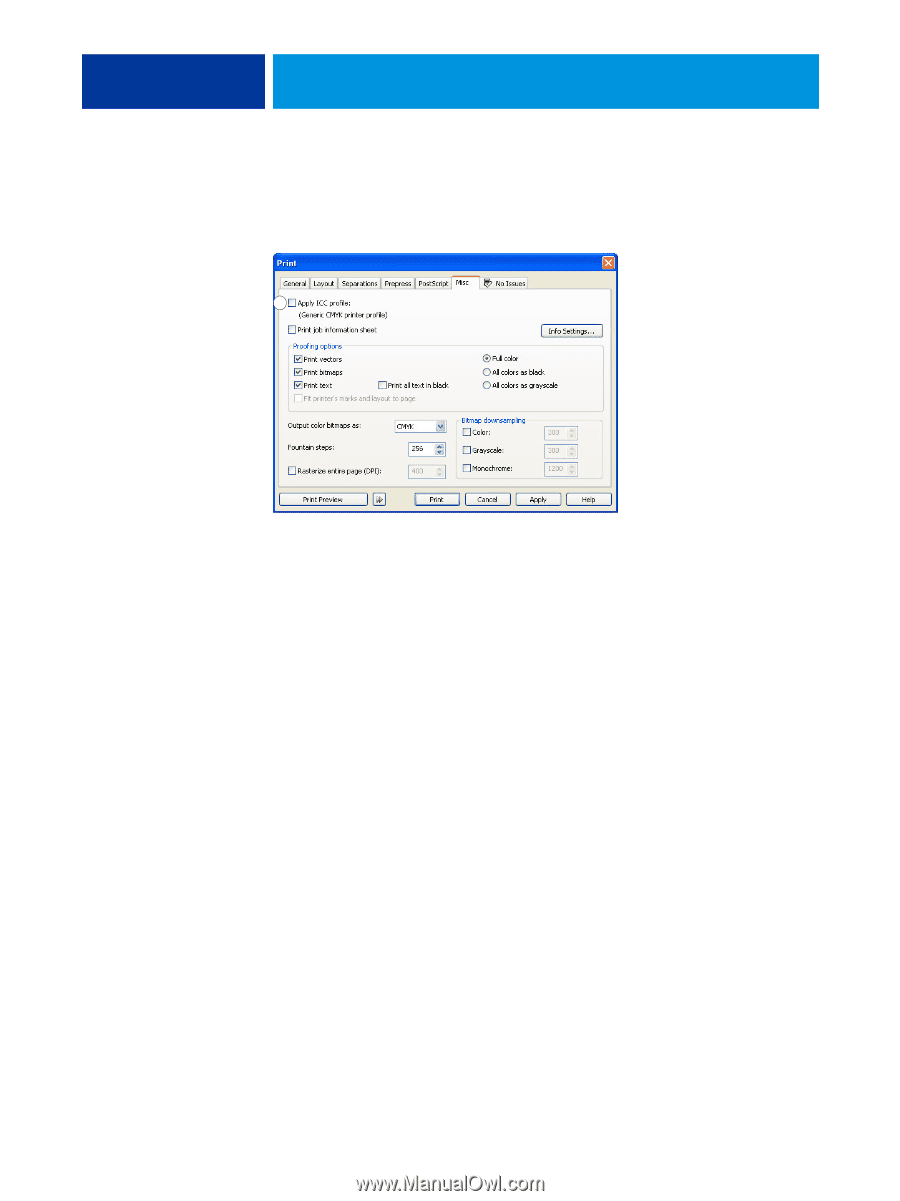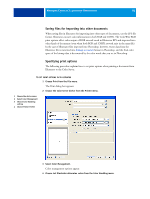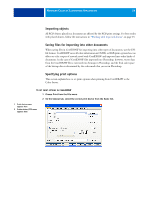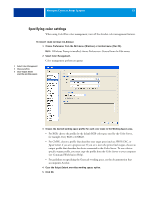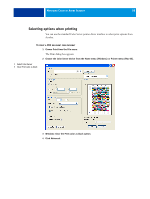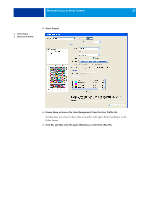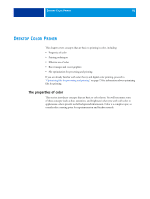Kyocera TASKalfa 4551ci Printing System (11),(12),(13),(14) Color Reference G - Page 55
Optional color management in CorelDRAW, Click OK, and then click Print to print the document.
 |
View all Kyocera TASKalfa 4551ci manuals
Add to My Manuals
Save this manual to your list of manuals |
Page 55 highlights
MANAGING COLOR IN ILLUSTRATION APPLICATIONS 55 1 Clear this option to use ColorWise color management 3 On the Misc tab, clear the Apply ICC profile option. If this option is selected, CorelDRAW color management settings are used to convert RGB colors and objects to CMYK. 1 4 On the General tab, click Properties. The Properties window appears. 5 Click the ColorWise icon, and then click Expert Settings to specify ColorWise print options. 6 If a document contains placed RGB objects, choose RGB print settings for your device. With the exception of placed RGB objects, these settings have no effect on colors printed with CorelDRAW. 7 If the document contains spot colors, choose the appropriate Spot Color Matching setting. 8 Click OK, and then click Print to print the document. Optional color management in CorelDRAW If you have color management requirements that are not offered by ColorWise, such as managing color on devices not controlled by the Color Server, consider using the CorelDRAW color management features. For more information, see the documentation that accompanies CorelDRAW.