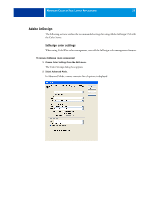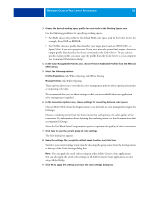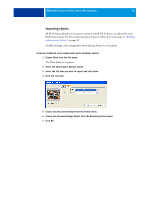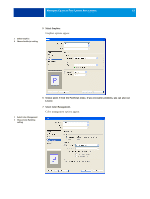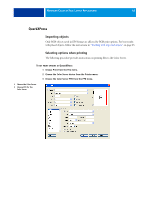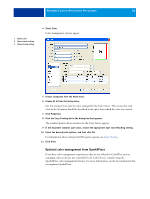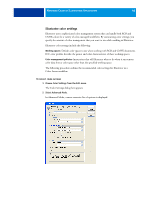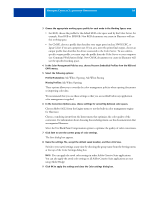Kyocera TASKalfa 4551ci Printing System (11),(12),(13),(14) Color Reference G - Page 44
Confirm that Color Handling is set to No Color Management
 |
View all Kyocera TASKalfa 4551ci manuals
Add to My Manuals
Save this manual to your list of manuals |
Page 44 highlights
MANAGING COLOR IN PAGE LAYOUT APPLICATIONS 44 8 Confirm that Color Handling is set to No Color Management. 9 Click Setup (Windows) or Printer (Mac OS) at the bottom of the dialog box. The operating system Print dialog box appears. 10 Windows: Click Preferences, and then click the Fiery Printing tab in the dialog box that appears. 11 Select the desired print options. For information about setting ColorWise print options, see Color Printing. 12 Windows: Click OK. 13 Click Print, and then click Print again.
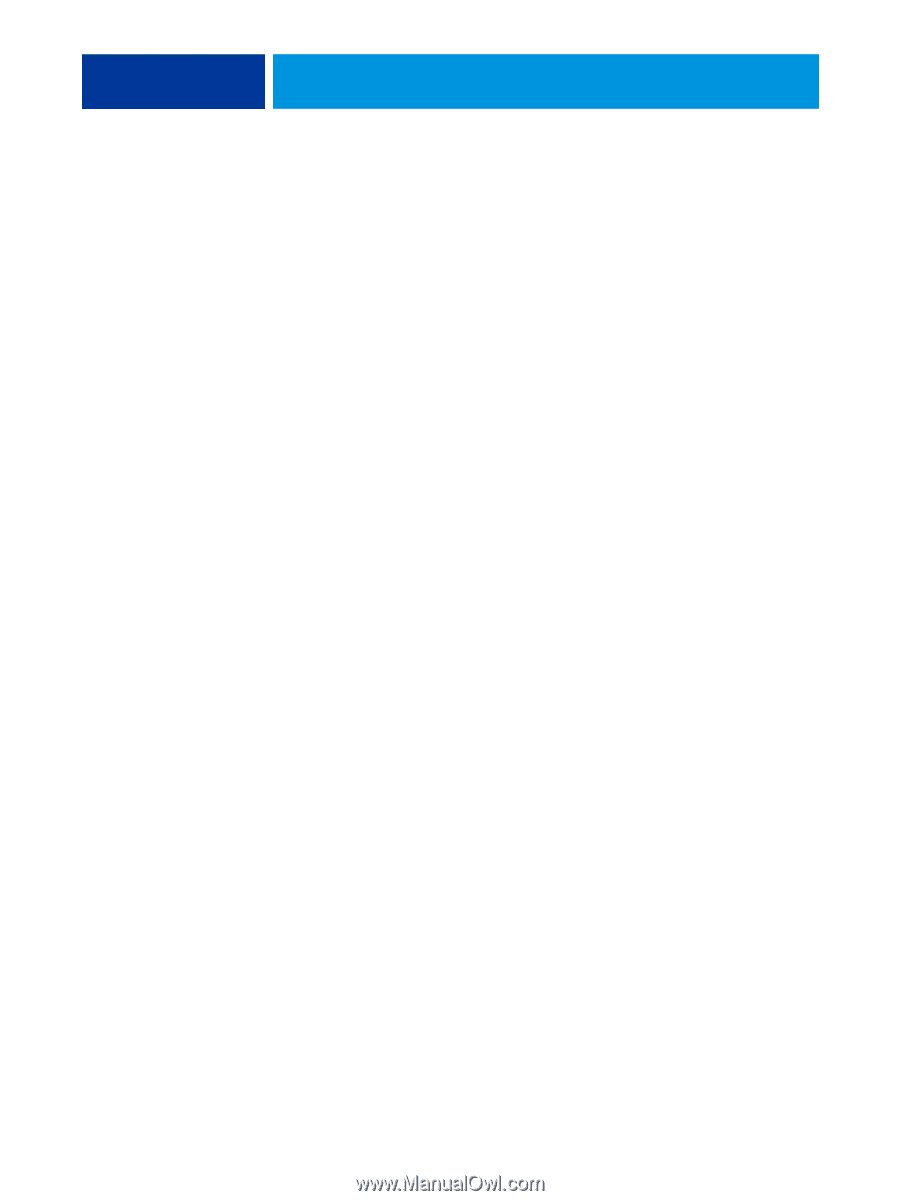
M
ANAGING
C
OLOR
IN
P
AGE
L
AYOUT
A
PPLICATIONS
44
8
Confirm that Color Handling is set to No Color Management.
9
Click Setup (Windows) or Printer (Mac OS) at the bottom of the dialog box.
The operating system Print dialog box appears.
10
Windows: Click Preferences, and then click the Fiery Printing tab in the dialog box that
appears.
11
Select the desired print options.
For information about setting
ColorWise print options, see
Color Printing
.
12
Windows: Click OK.
13
Click Print, and then click Print again.