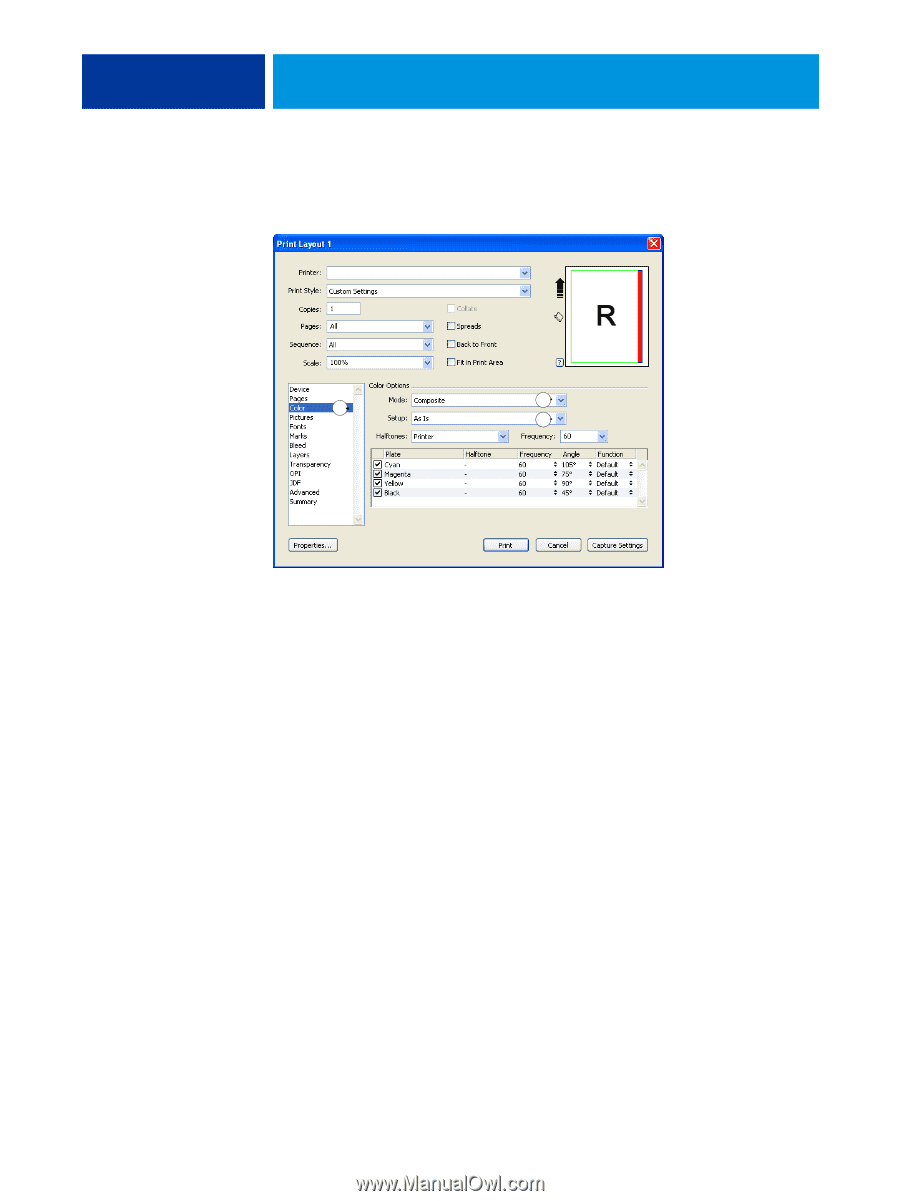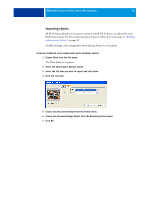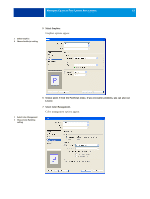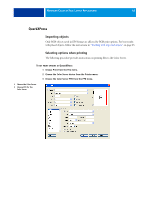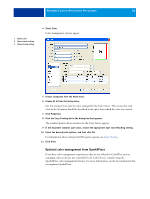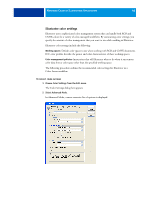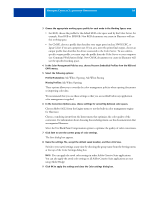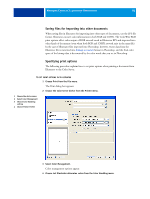Kyocera TASKalfa 4551ci Printing System (11),(12),(13),(14) Color Reference G - Page 46
Optional color management from QuarkXPress, Choose As Is from the Setup menu.
 |
View all Kyocera TASKalfa 4551ci manuals
Add to My Manuals
Save this manual to your list of manuals |
Page 46 highlights
MANAGING COLOR IN PAGE LAYOUT APPLICATIONS 46 1 Select Color 2 Choose Mode setting 3 Choose Setup setting 4 Select Color. Color management options appear. 2 1 3 5 Choose Composite from the Mode menu. 6 Choose As Is from the Setup menu. Use this setting if you want the color managed by the Color Server. This means that each color in the document should be described in the space from which the color was created. 7 Click Properties. 8 Click the Fiery Printing tab in the dialog box that appears. The standard printer driver interface for the Color Server appears. 9 If the document contains spot colors, choose the appropriate Spot Color Matching setting. 10 Select the desired print options, and then click OK. For information about setting ColorWise print options, see Color Printing. 11 Click Print. Optional color management from QuarkXPress If you have color management requirements that are not offered by ColorWise, such as managing color on devices not controlled by the Color Server, consider using the QuarkXPress color management features. For more information, see the documentation that accompanies QuarkXPress.