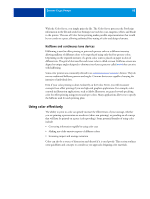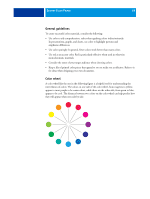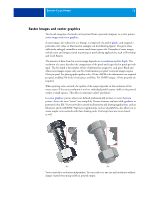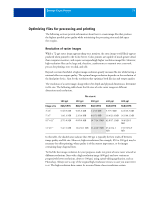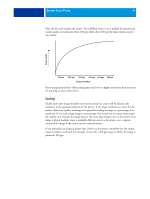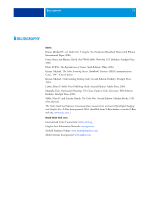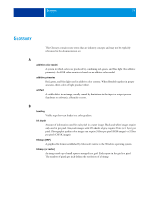Kyocera TASKalfa 4551ci Printing System (11),(12),(13),(14) Color Reference G - Page 73
Optimizing files for processing and printing, Resolution of raster images
 |
View all Kyocera TASKalfa 4551ci manuals
Add to My Manuals
Save this manual to your list of manuals |
Page 73 highlights
DESKTOP COLOR PRIMER 73 Optimizing files for processing and printing The following sections provide information about how to create image files that produce the highest possible print quality while minimizing the processing time and disk space they require. Resolution of raster images While a 72-ppi raster image appears sharp on a monitor, the same image would likely appear pixelated when printed to the Color Server. Color printers are capable of much greater detail than computer monitors, and require correspondingly higher resolution image files. However, high-resolution files can be large and, therefore, cumbersome to transmit over a network, process for printing, store on disk, and edit. Beyond a certain threshold, a higher image resolution greatly increases file size while having a minimal effect on output quality. The optimal image resolution depends on the resolution of the final print device. Aim for the resolution that optimizes both file size and output quality. The resolution of a raster image, along with its bit depth and physical dimensions, determine its file size. The following table shows the file sizes of color raster images at different dimensions and resolutions. Image size 3"x 4" 5" x 7" 8.5" x 11" 11" x 17" 100 ppi RGB/CMYK 0.4/0.5 MB 1.0/1.3 MB 2.7/3.6 MB 5.4/7.1 MB File size at 150 ppi 200 ppi 400 ppi 600 ppi RGB/CMYK RGB/CMYK RGB/CMYK RGB/CMYK 0.8/1.0 MB 1.4/1.8 MB 5.5/7.3 MB 12.4/16.5 MB 2.3/3.0 MB 4.0/5.3 MB 16.0/21.4 MB 36.1/48.1 MB 6.0/8.0 MB 10.7/14.3 MB 42.8/57.1 MB 96.4/128.5 MB 12.0/16.1 MB 21.4/28.5 MB 85.6/114.1 MB 192.7/256.9 MB In this table, the shaded areas indicate that 200 ppi is typically the best trade-off between image quality and file size. However, higher resolutions (for example, 250 to 300 ppi) may be necessary for offset printing, when quality is of the utmost importance, or for images containing sharp diagonal lines. To find the best image resolution for your purposes, make test prints of some raster artwork at different resolutions. Start with a high-resolution image (400 ppi) and save versions at progressively lower resolutions, down to 100 ppi, using a pixel-editing application, such as Photoshop. Always save a copy of the original high-resolution version, in case you must revert to it. The high-resolution data cannot be recreated from a lower resolution version.