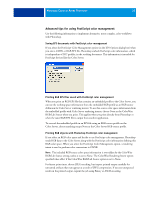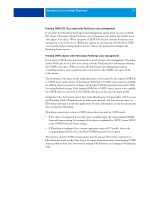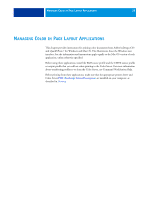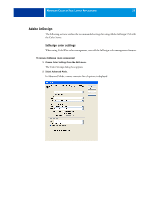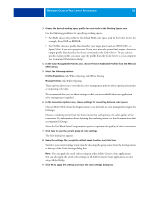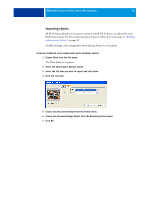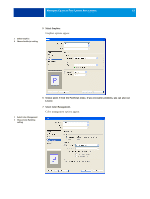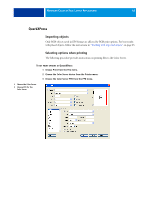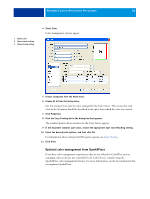Kyocera TASKalfa 4551ci Printing System (11),(12),(13),(14) Color Reference G - Page 41
Importing objects, Choose Use Document Image Intent from the Rendering Intent menu.
 |
View all Kyocera TASKalfa 4551ci manuals
Add to My Manuals
Save this manual to your list of manuals |
Page 41 highlights
MANAGING COLOR IN PAGE LAYOUT APPLICATIONS 41 Importing objects All RGB objects placed in a document, except for RGB TIFF objects, are affected by your RGB print settings. For best results with placed objects, follow the instructions in "Working with imported objects" on page 25. Disable InDesign color management when placing objects in a document. TO DISABLE INDESIGN COLOR MANAGEMENT WHEN IMPORTING OBJECTS 1 Choose Place from the File menu. The Place dialog box appears. 2 Select the Show Import Options option. 3 Select the file that you want to import and click Open. 4 Click the Color tab. 5 Choose Use Document Default from the Profile menu. 6 Choose Use Document Image Intent from the Rendering Intent menu. 7 Click OK.

M
ANAGING
C
OLOR
IN
P
AGE
L
AYOUT
A
PPLICATIONS
41
Importing objects
All RGB objects placed in a document, except for RGB TIFF objects, are affected by your
RGB print settings. For best results with placed objects, follow the instructions in
“Working
with imported objects”
on page 25.
Disable InDesign color management when placing objects in a document.
T
O
DISABLE
I
N
D
ESIGN
COLOR
MANAGEMENT
WHEN
IMPORTING
OBJECTS
1
Choose Place from the File menu.
The Place dialog box appears.
2
Select the Show Import Options option.
3
Select the file that you want to import and click Open.
4
Click the Color tab.
5
Choose Use Document Default from the Profile menu.
6
Choose Use Document Image Intent from the Rendering Intent menu.
7
Click OK.