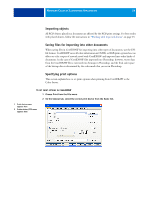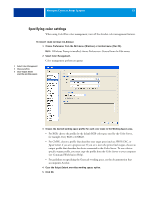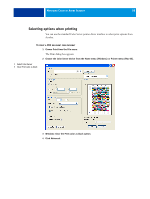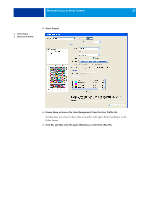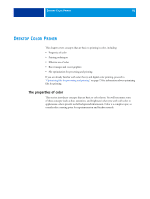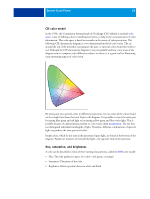Kyocera TASKalfa 4551ci Printing System (11),(12),(13),(14) Color Reference G - Page 57
Specifying color settings, Choose Preferences from the Edit menu Windows or Acrobat menu Mac OS.
 |
View all Kyocera TASKalfa 4551ci manuals
Add to My Manuals
Save this manual to your list of manuals |
Page 57 highlights
MANAGING COLOR IN ADOBE ACROBAT 57 Specifying color settings When using ColorWise color management, turn off the Acrobat color management features. TO SPECIFY COLOR SETTINGS FOR ACROBAT 1 Choose Preferences from the Edit menu (Windows) or Acrobat menu (Mac OS). NOTE: If Enfocus Pitstop is installed, choose Preferences > General from the Edit menu. 2 Select Color Management. Color management preferences appear. 1 Select Color Management 2 Choose profiles 3 Clear Output Intent overrides working spaces 1 2 3 3 Choose the desired working space profile for each color mode in the Working Spaces area. • For RGB, choose the profile for the default RGB color space used by the Color Server, for example, Fiery RGB or EFIRGB. • For CMYK, choose a profile that describes your target press (such as SWOP, DIC, or Japan Color) if you are a prepress user. If you are a user who prints final output, choose an output profile that describes the device connected to the Color Server. To use a devicespecific output profile, you must copy the profile from the Color Server to your computer (see Command WorkStation Help). • For guidelines on specifying the Grayscale working space, see the documentation that accompanies Acrobat. 4 Clear the Output Intent overrides working spaces option. 5 Click OK.