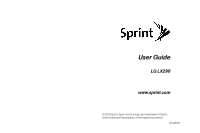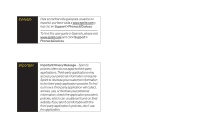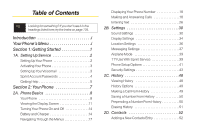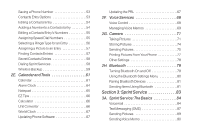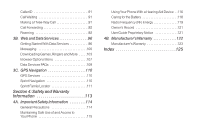LG LX290 User Guide
LG LX290 Manual
 |
View all LG LX290 manuals
Add to My Manuals
Save this manual to your list of manuals |
LG LX290 manual content summary:
- LG LX290 | User Guide - Page 1
User Guide LG LX290 www.sprint.com © 2009 Sprint. Sprint and the logo are trademarks of Sprint. Other marks are the property of their respective owners. 05/28/09 - LG LX290 | User Guide - Page 2
guía para usuarios en español, por favor visita a www.sprint.com y haz clic en Support > Phones & Devices. To find this user guide in Spanish, please visit www.sprint.com and click Support > Phones & Devices. Important Important Privacy Message - Sprint's policies often do not apply to third-party - LG LX290 | User Guide - Page 3
14 Battery and Charger 14 Navigating Through the Menus 17 Displaying Your Phone Number 18 Making and Answering Calls 18 Entering Text 26 2B. Settings 30 Sound Settings 30 Display Settings 34 Location Settings 36 Messaging Settings 37 Airplane Mode 39 TTY Use With Sprint Service 39 Phone - LG LX290 | User Guide - Page 4
Assigning a Picture to an Entry 57 Finding Contacts Entries 57 Secret Contacts Entries 58 Dialing Sprint Services 58 Wireless Backup 59 2E. Calendar and Tools 61 Calendar 61 Alarm Clock 64 Notepad 65 EZ Tips 66 Calculator 66 Unit Converter 66 World Clock 67 Updating Phone Software 67 - LG LX290 | User Guide - Page 5
Precautions 114 Maintaining Safe Use of and Access to Your Phone 115 Using Your Phone With a Hearing Aid Device . .116 Caring for the Battery 118 Radio Frequency (RF) Energy 119 Owner's Record 121 User Guide Proprietary Notice 121 4B. Manufacturer's Warranty 122 Manufacturer's Warranty 123 - LG LX290 | User Guide - Page 6
- LG LX290 | User Guide - Page 7
sections: ࡗSection 1: Getting Started ࡗSection 2: Your Phone ࡗSection 3: Sprint Service ࡗSection 4: Safety and Warranty Information User Guide Note Because of updates in phone software, this printed guide may not be the most current version for your phone. Visit www.sprint.com and log on to My - LG LX290 | User Guide - Page 8
6: Settings 1: Reset Envelope 2: Notificaton 1: Message & Icon 3: Callback Number 1: None 3: Other 4: Preset Messages 5: Signature 1: None 2: Icon Only 2: My Phone Number 2: Custom 3: Maps 1: Sprint Navigation 2: Sprint Family Locator 4: History 5: Missed Alerts 6: Contacts ii 7: Photos 1: - LG LX290 | User Guide - Page 9
8: My Stuff Games Get New My Content Manager Block Breaker 2 Deluxe DEMO PAC-MAN Plus DEMO by Namco Tetris Demo Ringers Get New My Content Manager Screen Savers Get New My Content Manager Applications Get New My Content Manager NASCAR Sprint Cup Mobile NFL Mobile Live ScanLife Call Tones - LG LX290 | User Guide - Page 10
3: Alarm & Calendar 4: Alerts 1: Beep Each Minute 2: Out of Service 3: Connect 4: Signal Fade/Call Drop 5: Keytones 2: Messaging 1: Tone Reset Envelope 2: Notification 1: Message & Icon 3: Callback Number 1: None 3: Other 4: Preset Messages 5: Signature 1: None 2: Icon Only 2: My Phone Number - LG LX290 | User Guide - Page 11
Words *: My Words 0: Help 8: Phone Information 1: Phone Number 2: Icon Glossary 3: Version 4: My Account 5: Advanced 9: More... 1: Accessibility 1: TTY 2: Call Setup 1: Auto-Answer 3: Call Answer 5: Contacts Match 3: Contacts Settings 1: Speed Numbers 3: My Name Card 5: Services 4: Data 1: On/Off - LG LX290 | User Guide - Page 12
Data Roaming *: Security 2: Lock Data 4: Lock My Phone 2: Call Guard 1: Lock My Phone 3: Special Numbers 5: Delete/Reset 2: Change Lock Code 4: Edit Contacts List 0: Wireless Backup. (After subscribing) 1: Alerts 3: Troubleshooting 5: Unsubscribe 2: View Status 4: Learn More 2: Tools 1: Alarm - LG LX290 | User Guide - Page 13
Section 1 Getting Started - LG LX290 | User Guide - Page 14
, search for Sprint service, and enter standby mode. Ⅲ If your phone is not yet activated, see "Activating Your Phone" on page 3 for more information. 3. Make your first call. Ⅲ Slide the phone open and use your keypad to enter a phone number. Ⅲ Press . Note Your phone's battery should have enough - LG LX290 | User Guide - Page 15
.com/activate and complete the onscreen instructions to activate your phone. When you have finished, make a phone call to confirm your activation. If your phone is still not activated or you do not have access to the Internet, contact Sprint Customer Service at 1-888-211-4727 for assistance. Tip - LG LX290 | User Guide - Page 16
your voicemail password (or passcode) when you set up your voicemail. Data Services Password With your Sprint phone, you may elect to set up an optional data services password to control access and authorize Premium Service purchases. For more information, or to change your passwords, sign on to - LG LX290 | User Guide - Page 17
and pay your bill. ⅷ Enroll in Sprint online billing and automatic payment. ⅷ Purchase accessories. ⅷ Shop for the latest Sprint phones. ⅷ View available Sprint service plans and options. ⅷ Learn more about data services and other products like Sprint Picture Mail, games, ringers, screen savers, and - LG LX290 | User Guide - Page 18
Sprint OperatorServices Sprint Operator Services provides assistance when placing collect calls or when placing calls billed to a local telephone calling card or third party. To access Sprint OperatorServices: ᮣ Press . For more information or to see the latest in products and services, visit - LG LX290 | User Guide - Page 19
Section 2 Your Phone - LG LX290 | User Guide - Page 20
14) ࡗ Battery and Charger (page 14) ࡗ Navigating Through the Menus (page 17) ࡗ Displaying Your Phone Number (page 18) ࡗ Making and Answering Calls (page 18) ࡗ Entering Text (page 26) Tip Phone Software Upgrades - Updates to your phone's software may become available from time to time. Sprint will - LG LX290 | User Guide - Page 21
Volume Buttons 17. Charger/Accessory Jack 18. Camera your phone, such as the call status, the Contact list, the date and time, and the signal and battery strength. to return to the previous menu. 7. Keypad lets you enter numbers, letters, and characters, and navigate within menus. 8. Microphone - LG LX290 | User Guide - Page 22
to connect the phone to the phone charger and to optional accessories, such as a USB cable. CAUTION! Inserting an accessory into the incorrect jack may damage the phone. Keep it clean for optimal photo quality. 18. Camera Lens , as part of the built-in camera, lets you take pictures. Keep it clean - LG LX290 | User Guide - Page 23
3G ServiceActivated - Indicates that Sprint 3G data service is available. When active, the icon is animated. 3G Service Deactivated - Indicates that Sprint 3G data service is deactivated. 3G Service Unavailable - Indicates that Sprint 3G data service is unavailable. 2A. Phone Basics 11 Phone Basics - LG LX290 | User Guide - Page 24
Bar- Status Icons Airplane Mode - Indicates that the phone is in Airplane Mode. Full Battery - Shows your current battery charge level. (Icon shown is fully charged.) Low Battery - Shows the battery is low. Location On - Indicates your phone's location feature is on. Location Off - Indicates your - LG LX290 | User Guide - Page 25
. Missed CallAlert - Indicates a missed call. TTY-Indicates your phone is operating in TTY mode. Speaker- Indicates speaker is activated. incoming call. Outgoing Calls - Indicates call was an outgoing call. Camera/Picture - Indicates camera mode. Camera Resoluton 1.3M - Indicates camera resolution is - LG LX290 | User Guide - Page 26
Sprint-approved or LG-approved batteries and chargers with your phone. The failure to use a Sprint-approved or LG-approved battery and charger may increase the risk that your phone will become damaged or even cause the battery to catch fire. Sprint-approved or LG-approved batteries and accessories - LG LX290 | User Guide - Page 27
for service, vibrate mode, browser use, and other variables may reduce the battery's talk and standby times. Tip Watch your phone's battery level indicator and charge the battery before it runs out of power. Installing the Battery 1. Press down on the top part of the battery cover with your - LG LX290 | User Guide - Page 28
. Always use a Sprint-approved or LG-approved desktop charger, travel charger, or vehicle power adapter to charge your battery. WARNING Do not handle a damaged or leaking Li-Ion battery, to prevent possible injury. ᮣ Plug the flat end of the charger into the phone's charger/accessory jack and the - LG LX290 | User Guide - Page 29
the menu, menu options are highlighted. Select any option by highlighting it and pressing . If the option is numbered, you can select it by pressing the corresponding number on the phone's keypad. For example, to view your text messages: 1. From standby mode, press to access the main menu. 2. Select - LG LX290 | User Guide - Page 30
of this guide, the above steps condense into: ᮣ Press > Messaging > Messages. Backing Up Within a Menu To go to the previous menu: ᮣ Press . To return to standby mode: ᮣ Press . DisplayingYourPhone Number ᮣ Press > Settings/Tools > Settings > Phone Information > Phone Number. (Your phone number and - LG LX290 | User Guide - Page 31
allows you to check Contacts details for numbers that are already saved in the phone. ⅷ Save allows you to save the phone number in your Contacts. (See "Saving a Phone Number" on page 23.) ⅷ Hard Pause allows you to enter a hard pause. (See "Dialing and Saving Phone Numbers With Pauses" on page 24 - LG LX290 | User Guide - Page 32
call is from a number stored in your Contacts, you will see the entry's name. You may also see the caller's phone number, if available. manage your roaming charges when making or receiving calls while outside the Nationwide Sprint Network. Please see "Roaming " on page 92 for more information about - LG LX290 | User Guide - Page 33
audio through the speaker. (You can adjust the speaker volume using the volume keys on the side of the phone.) Ⅲ Select SpeakerOff to use the phone's earpiece. ⅷ Phone Number to display your wireless phone number. To exit Emergency mode: 1. Press to end a 911 call. 2. Press EXIT (right softkey). 2A - LG LX290 | User Guide - Page 34
location services where available. When you place an emergency 911 call, the GPS feature of your phone seeks phone.) WARNING Because of higher volume levels, do not place the phone near your ear during speakerphone use. ⅷ Save to save a phone number in your Contacts. (See "Saving a Phone Number - LG LX290 | User Guide - Page 35
. ⅷ DeleteAll to delete all entries from recent history. Note The End-of-Call options are limited for calls identified as No ID or Restricted. Saving a Phone Number Your phone can store up to 7 phone numbers in each of 600 Contacts entries. Each entry's name can contain 64 characters. Your - LG LX290 | User Guide - Page 36
. Dialing and Saving Phone Numbers With Pauses You can dial or save phone numbers with pauses for use with automated systems, such as voicemail or credit card billing numbers. There are two types of pauses available on your phone: ⅷ Hard Pause sends the next set of numbers when you press SendTones - LG LX290 | User Guide - Page 37
mode, press CONTACTS (right softkey) to list entries. 2. Highlight the entry you want to call and press to dial the entry's default phone number. - or - To dial another number from the entry, highlight the name and press , and then highlight a numberand press . Speed Dialing You can store up to 98 - LG LX290 | User Guide - Page 38
; when you are roaming off the Nationwide Sprint Network, you must always dial using eleven digits (1 + area code + number). Entering Text Selecting a Text Input Mode Your phone provides convenient ways to enter words, letters, punctuation, and numbers whenever you are prompted to enter text - LG LX290 | User Guide - Page 39
, the cursor automatically advances to the next space after two seconds or when you enter a character on a different key. Characters scroll in the following order: Phone Basics 2A. Phone Basics 27 - LG LX290 | User Guide - Page 40
to the database. From a text entry screen, press OPTIONS (right softkey) > Text Mode > Settings > Add MyWord. Enter a word and press SAVE (left softkey). 28 2A. Phone Basics - LG LX290 | User Guide - Page 41
, Symbols and Emoticons To enter numbers: ᮣ Select the 123 mode and press the appropriate key. (See "Selecting a Text Input Mode" on page 26.) To enter symbols: Select the Emoticons mode and press the appropriate key. (See "Selecting a Text Input Mode" on page 26.) 2A. Phone Basics 29 Phone Basics - LG LX290 | User Guide - Page 42
30) ࡗ Display Settings (page 34) ࡗ Location Settings (page 36) ࡗ Messaging Settings (page 37) ࡗ Airplane Mode (page 39) ࡗ TTYUseWith Sprint Service (page 39) ࡗ Phone Setup Options (page 41) ࡗ Security Settings (page 43) Sound Settings RingerTypes Ringer types help you identify incoming calls and - LG LX290 | User Guide - Page 43
of new ringers is available from the Sprint Digital Lounge, and you can access them right from your phone. (Additional charges may apply, but some the ringer, highlight Buy and press . (Your phone automatically downloads the ringer.) 6. When the download is finished, select an option to continue: - LG LX290 | User Guide - Page 44
Contacts menu or from My Stuff. See "Selecting a Ringer Type for an Entry" on page 56 or "Downloading Games, Ringers and More" on page 103. Volume Adjust your phone's volume settings to suit your needs and your environment. 1. Press > Settings/Tools > Settings > Sounds > Volume. 2. Select Ringer - LG LX290 | User Guide - Page 45
/Tools > Settings > Sounds >Alerts. 2. Select Beep Each Minute, Out of Service, Connect , or Signal Fade/Call Drop and press . 3. Press ON or OFF (left softkey). Selecting a Key Tone Your phone offers a number of options for selecting the audible tones accompanying a keypress. 1. Press > Settings - LG LX290 | User Guide - Page 46
displays a text greeting in standby mode. Choose the phone's default greeting ("Sprint") or enter your own custom greeting. 1. Press > > Screen Saver. 2. Select Preloaded, My Photos, Assigned Media, My Stuff, New Picture, or Slide Show. 3. Use the navigation key to select an image and press to - LG LX290 | User Guide - Page 47
. Note Long backlight settings reduce the battery's talk and standby times. Changing the Picture ID. 2. Select Contact Entries or Unknown #s, and, if applicable, select a type. 3. Select None, New Picture an image. Changing the Phone's Menu Style Choose the layout of your phone's menu. 1. Press - LG LX290 | User Guide - Page 48
This feature uses a blinking light to inform you of your phone's current status. To change the status light mode: 1. GPS technology, making some Sprint applications and services easier to use. Turning location based on the cell site serving your call. No application or service may use your location - LG LX290 | User Guide - Page 49
Tools > Settings > Messaging > Reset Envelope. 2. Press REMOVE (left softkey). Setting Message Notification When you receive a message, your phone notifies you by displaying an icon the main menu Messaging > Settings path. Callback Number 1. Press > Settings/Tools > Settings > Messaging > Callback - LG LX290 | User Guide - Page 50
2. Highlight None, MyPhoneNumber, or Other and press . (If you select Other, enter a number and press or SAVE (left softkey)). Managing Preset Messages Your phone is loaded with 20 preset messages to help make sending text messages easier. Customize or delete these messages, such as "Where are you - LG LX290 | User Guide - Page 51
Mode TTYUseWith Sprint Service Airplane Mode allows you to use many of your phone's features, such as Games, Notepad, Voice Memos, etc., when you are in an airplane or in any other area where making or receiving calls or data is prohibited. This feature can be used to extend battery life while - LG LX290 | User Guide - Page 52
Relay Services (TRS), analog cellular, and landline communications. Wireless TTY calls to 911 may be corrupted when received by public safety answering points (PSAPs), rendering some communications unintelligible. The problem encountered appears related to TTY equipment or software used - LG LX290 | User Guide - Page 53
or OFF (left softkey). Call Answer Mode Select how to answer incoming calls on your phone: whether you want to be required to press , to press any number key, or simply slide the phone open. 1. Press > Settings/Tools > Settings > More... > Call Setup > Call Answer. 2. Highlight an option and press - LG LX290 | User Guide - Page 54
want to be required to press , or simply slide the phone close. 1. Press > Settings/Tools > Settings > More... Select On and enter a five- or six-digit number (for example, area code and prefix) and . This setting does not apply to 911 or Sprint 411. Setting Contacts Match Dialing To turn contacts - LG LX290 | User Guide - Page 55
If you can't recall your lock code, try using the last four digits of your wireless phone number. If this doesn't work, call Sprint Customer Service at 1-888-211-4727. Your Phone's Lock Feature Locking Your Phone When your phone is locked, you can only receive incoming calls or make calls to 911 - LG LX290 | User Guide - Page 56
when in lock mode. (For information on special numbers, see the following "Special Numbers".) ᮣ To call an emergency number, special number, or Sprint Customer Service, enter the phone number and press . Special Numbers Special numbers are important numbers that you have designated as being "always - LG LX290 | User Guide - Page 57
special numbers. Erasing Phone Content Use the Security menu to erase all content you have created, downloaded, or stored in your phone. Reset All Settings to restore the user's preferences to factory defaults. Ⅲ Reset Phone to set the phone to factory defaults (data in contacts, messaging, pictures - LG LX290 | User Guide - Page 58
that you would like to restore all the factory settings, press RESET (left softkey). Resetting the phone restores all the factory defaults, including the ringer types and display settings. All data from Contacts, Messaging, Pictures, My Contents, Tools, and Settings will be lost, and preference - LG LX290 | User Guide - Page 59
will avoid any charges associated with these services. While signed out, you can still place or receive phone calls, check voicemail, and use other voice services. You may enable data services again at any time. To disable data services: 1. Press > Settings/Tools > Settings > More... > Data > On - LG LX290 | User Guide - Page 60
the oldest entries are removed from the bottom of the list. Each entry contains the phone number (if it is available) and Contacts entry name (if the phone number is in your Contacts). Duplicate calls (same number and type of call) may only appear once on the list. 1. Press > History. 2. HIghlight - LG LX290 | User Guide - Page 61
the date and time of the call, the phone number (if available), and the caller's name (if the number is already in your Contacts). Press OPTIONS (right HistoryThread To view the History Thread for a contact, press . Your phone will display all events related to the contact. Press again to choose - LG LX290 | User Guide - Page 62
to edit, and then press . 7. Press DONE (left softkey) to save the entry. Note You cannot save phone numbers already in your Contacts or from calls identified as No ID or Restricted. Prepending a Number From History If you need to make a call from History and you are outside your local area code - LG LX290 | User Guide - Page 63
Erasing History To erase individual History entries, see "History Options" on page 49. 1. Press > History. 2. Press OPTIONS (right softkey) > DeleteAll. (A confirmation dialog will appear.) 3. Press DELETE (left softkey) to erase History. (Press CANCEL [right softkey] to return to the previous menu - LG LX290 | User Guide - Page 64
page 57) ࡗ Secret Contacts Entries (page 58) ࡗ Dialing Sprint Services (page 58) ࡗ Wireless Backup (page 59) 52 2D. Contacts Adding a New Contacts Entry Your phone can store up to 600 Contacts entries. Contacts entries can store up to a total of 7 phone numbers, and each entry's name can contain 64 - LG LX290 | User Guide - Page 65
and press OPTIONS (right softkey) > Edit Contact. Highlight an field (from below) and press . Ⅲ [Add Name] to add/edit a name to the entry. Ⅲ [Add Number] to add a phone number. Ⅲ [Add Email] to add an email address. Ⅲ [Default Ringer] to assign a preprogrammed or downloaded ringer. 2D. Contacts 53 - LG LX290 | User Guide - Page 66
] and press . 3. Enter the new phone number and press . 4. Highlight a number type for the number(Mobile, Home,Work, Pager, Fax, or Other) and press . 5. Press DONE(left softkey) to save the new number. - or - Press and press OPTIONS (right softkey) > [Hard Pause, 2-sec Pause, Set # Type, Set as - LG LX290 | User Guide - Page 67
details on how to make calls using speed dial numbers, see "Speed Dialing" on page 25.) You can assign speed dial numbers when you add an entry or when you add or edit a number. To assign a speed dial number to a new phone number: 1. Add a phone number to a new or to an existing Contacts entry. (See - LG LX290 | User Guide - Page 68
dial assignment. Press REPLACE to assign the location to the new phone number and delete the previous speed dial assignment. Selecting a RingerType foran Default Ringer, then choose one of the following: Default Ringer, Downloaded Ringers, Other Ringers,Voice Memo, or No Ringer. 3. Scroll through - LG LX290 | User Guide - Page 69
for details.) 5. Press DONE (left softkey) to save the assigned picture. Finding Contacts by Name 1. Press CONTACTS (right softkey). 2. Scroll , highlight it and press . 4. To dial the entry's default phone number, press . - or - To display additional Contacts entries, press the navigation key - LG LX290 | User Guide - Page 70
Secret Contacts Entries Dialing Sprint Services Making an entry secret hides its phone number(s) and requires your lock code to edit the entry. The name is still displayed, but the phone numbers and other information are replaced with "(SECRET)". To make an entry secret: 1. Press CONTACTS (right - LG LX290 | User Guide - Page 71
up all of your contacts to the Sprint website and restore them if your phone is lost, stolen, damaged, or replaced. Tip To use the wireless backup service, you are required to activate the service from your phone. To subscribe to the wireless backup service, you must purchase a license to use the - LG LX290 | User Guide - Page 72
on your phone, they are backed up at www.wirelessbackup.sprint.com. For information on how to deactivate the wireless backup service: 1. Press CONTACTS (right softkey). 2. Press OPTIONS (right softkey) > Settings >Wireless Backup > Unsubscribe. 3. Follow the onscreen instructions to unsubscribe - LG LX290 | User Guide - Page 73
ࡗ Alarm Clock (page 64) ࡗ Notepad (page 65) ࡗ EZ Tips (page 66) ࡗ Calculator (page 66) ࡗ Unit Converter(page 66) ࡗ World Clock (page 67) ࡗ Updating Phone Software (page 67) ࡗ Updating the PRL (page 67) Calendar Adding an Event to the Calendar Your Calendar helps organize your time and reminds you - LG LX290 | User Guide - Page 74
(Downloaded phone alerts you to scheduled events: ⅷ By playing the assigned ringer type. ⅷ By illuminating the backlight. ⅷ By flashing the LED. To display the event's details, press . To take additional actions, press the appropriate softkey: ⅷ DISMISS (right softkey) silences the alarm and resets - LG LX290 | User Guide - Page 75
2. Select the day for which you would like to view events and press . (If you have events scheduled for the selected day, they will be listed in chronological order.) Tip In the calendar view, days with events scheduled are highlighted. 3. To display an event's details, highlight it and press . - LG LX290 | User Guide - Page 76
see an alert notifying you that all events will be deleted.) 3. Press DELETE (left softkey) or CANCEL (right softkey). Alarm Clock Your phone comes with a built-in alarm clock that has multiple alarm capabilities. 1. Press - or - Press > Settings/Tools > Tools > Alarm Clock. . 2. Select Alarm - LG LX290 | User Guide - Page 77
by highlighting the ringer field and pressing . Ⅲ Highlight a ringer menu, Downloaded Ringers, Voice Memo, Other Ringers, or No Ringer and press . 8. later / 10 min later / 30 min later / 1 hour later. Notepad Your phone comes with a notepad that you can use to compose and store reminders and notes - LG LX290 | User Guide - Page 78
in your party. (An equal split of the bill will be calculated and displayed.) Calculator Your phone comes with a built-in calculator. 1. Press > Settings/Tools > Tools > Calculator> Calculator. 2. Enter numbers using your keypad. Ⅲ Press to enter decimal points. Ⅲ Press to change the numeric value - LG LX290 | User Guide - Page 79
. 1. Press > Settings/Tools > Tools > Update Phone > Update PRL. 2. Follow the onscreen instructions. Updating Phone Software The update phone option allows you to download and update the software in your phone automatically. Only the internal software is updated; no Contacts entries or other - LG LX290 | User Guide - Page 80
Voice Services ࡗ Voice Control (page 68) ࡗ Managing Voice Memos (page 69) Voice Control You can use your phone's built-in Voice Control automatic speech recognition (ASR) software to dial a phone number in your Contacts or to launch phone functions. All you have to do is to talk into the phone, and - LG LX290 | User Guide - Page 81
Status 2. Training 3. Bookmark 4. Help 8. Exit Voice Control Managing Voice Memos Use your phone's voice services to record brief memos to remind you of important events, phone numbers, or grocery list items. Recording Voice Memos 1. Press > Settings/Tools > Tools> Memo >Voice Memo > RECORD (left - LG LX290 | User Guide - Page 82
. 2. Press OPTIONS (right softkey) > DeleteAll. 3. Press DELETE (left softkey) to erase all voice memos. (Press CANCEL [right softkey] to cancel the deletion.) 70 2F.Voice Services - LG LX290 | User Guide - Page 83
. 3. Press CAPTURE (left softkey), , or the side camera button until the shutter sounds. (The picture will automatically be saved in phone album.) Ⅲ To return to camera mode to take another picture, press CAMERA(left softkey) or the side camera button. 4. Press OPTIONS (right softkey) for more - LG LX290 | User Guide - Page 84
mode to take another picture. Camera Mode Options When the phone is in camera mode, press OPTIONS (right softkey) to display additional camera options: ⅷ ColorTone to adjust the ColorTone by pressing the navigation key up or down to select Normal, Black & White, Negative, or Sepia - LG LX290 | User Guide - Page 85
the screen. ) 5. Get ready for the picture. (When the timer is down to three seconds, the countdown numbers will turn red.) To cancel the Self- ), , or the side camera button to take the picture. (The picture will automatically be saved in your phone.) Note The Zoom option is not available when the - LG LX290 | User Guide - Page 86
Storing Pictures Your phone's picture storage area is called My Photos. You can view all the pictures you have stored, delete files, and access additional options. To review your stored pictures: 1. Press > Photos > My Photos. 2. Use your navigation key to view and scroll through the pictures. My - LG LX290 | User Guide - Page 87
to up to 25 people at a time using their email addresses or their phone numbers. Sending Pictures From My Photos 1. Press > Photos > My Photos. 2. Highlight a picture to send and press SEND (left softkey). 3. Select Contact. 4. Select Go to Contacts or NEWADDR to enter the recipients. Ⅲ Go to - LG LX290 | User Guide - Page 88
menu. 1. Press > Messaging > Send Message > Picture. 2. Select Go to Contacts or NEWADDR (right softkey) to enter the recipients. Ⅲ Go to Contacts to select recipients from your Contacts. Select a recipient and press . Ⅲ NEW ADDR to enter a mobile phone number or an email address directly. 3. Select - LG LX290 | User Guide - Page 89
follow the onscreen instructions to set up your account. To send your pictures, follow the instructions on page 75 for 'Sending Pictures From My Photos sure your battery is fully charged before using the PictBridge. To print pictures directly from your phone: 1. Connect your phone to the PictBridge - LG LX290 | User Guide - Page 90
the instructions on the display to unplug the USB cable from the phone. PictBridge Error Messages From time to time you may encounter printing problems. Any printer error messages will be displayed on your phone, informing you of the specific problems encountered. Please refer to the user's guide - LG LX290 | User Guide - Page 91
and Bluetooth-enabled handhelds, computers, printers, and wireless phones. The Bluetooth® communication range is usually up to approximately 's Bluetooth® feature is turned off. Please note that also by default, your phone is "Hidden" to other in-range Bluetooth® devices when Bluetooth® is set - LG LX290 | User Guide - Page 92
headset connected. Using the Bluetooth Settings Menu The Bluetooth Settings menu allows you to set up many of the characteristics of your phone's Bluetooth service, including: ⅷ Setting your phone's visibility (or "discoverability") for other Bluetooth devices ⅷ Entering or changing the name your - LG LX290 | User Guide - Page 93
2. Select a device and press . 3. Enter the passkey (if necessary) and press . Sending Contacts This allows you to send all Contacts information in your phone to another party via Bluetooth. 1. If Bluetooth is not set to on, set to On. 2. Press > Contacts, select a contact and press OPTIONS (right - LG LX290 | User Guide - Page 94
Sending OtherFiles 1. Press > Settings/Tools > Tools > Bluetooth > Send Files. 2. Select a device from the list. 3. Select a file from the available folders and press SEND (left softkey) twice. (If the device is not paired, you need to proceed pairing process first. Enter the passkey and press .) 82 - LG LX290 | User Guide - Page 95
Section 3 Sprint Service - LG LX290 | User Guide - Page 96
Call (page 91) ࡗ Call Forwarding (page 92) ࡗ Roaming (page 92) 84 3A. Sprint Service:The Basics Voicemail Setting UpYourVoicemail All unanswered voice calls to your phone are automatically transferred to your voicemail, even if your phone is in use or turned off. Therefore, you will want to set up - LG LX290 | User Guide - Page 97
charged roaming rates when accessing voicemail while roaming off the Nationwide Sprint Network. Your phone accepts messages even when it is turned off. However, you are notified of new messages only when your phone is turned on and you are in a Sprint service area. 3A. Sprint Service:The Basics 85 - LG LX290 | User Guide - Page 98
wireless phone number. 2. When your voicemail answers, press . 3. Enter your passcode. Note When you call into voicemail, you first hear the header information (date, time, and sender information) for the message. To skip directly to the message, press 4 during the header. Voicemail Key Guide - LG LX290 | User Guide - Page 99
Sprint Service Using Expert Mode Using the Expert Mode setting for your personal voicemail box helps options (below): Ⅲ Go to Contacts to select a recipient from your Contacts. (Qualifying Contacts entries must contain a wireless phone number or an email address.) 3A. Sprint Service:The Basics 87 - LG LX290 | User Guide - Page 100
you wish to send a message. 2. Press . Note Enter a phone number from standby mode or highlight a Contacts or History entry and press highlight your desired message or emoticon and press . 4. Review your message and press SEND (left softkey). You (left softkey). 88 3A. Sprint Service:The Basics - LG LX290 | User Guide - Page 101
Sprint Service 2. Follow steps 3-4 under "Composing Text Messages" on page 87 to complete and send your reply. Note Text messages can be sent only to 10-digit phone numbers or email addresses. Sending Pictures You can also send pictures from your phone's Messaging menu. 1. Press > Messaging > Send - LG LX290 | User Guide - Page 102
recipients, subject, message, attached picture and/or audio. 10. Press SEND (left softkey) to send the picture. (You will see "Message ADDR to enter a mobile phone number or an email address directly. 3. Select a contact or enter a mobile number or an email address using Sprint Service:The Basics - LG LX290 | User Guide - Page 103
before answering the phone by displaying the number of the incoming call. If you do not want your number displayed when you make a call, follow these steps. 1. Press . 2. Enter the number you want to call. 3. Press . To permanently block your number, call Sprint Customer Service. Call Waiting - LG LX290 | User Guide - Page 104
you know when you're off the Nationwide Sprint Network. Any time you are roaming, the phone displays the roaming icon ( ). Tip Remember, when you are using your phone off the Nationwide Sprint Network, always dial numbers using 11 digits (1 + area code + number). 92 3A. Sprint Service:The Basics - LG LX290 | User Guide - Page 105
if you are in a roaming service area for an extended period of time. 1. Dial 1 + area code + your phone number. 2. When you hear your service on the Nationwide Sprint Network. When Sprint service is unavailable, the phone searches for an alternate system. Ⅲ Sprint Only to access only the Sprint - LG LX290 | User Guide - Page 106
+ the seven-digit number and press . 2. Select service availability and roaming agreements, your phone may be able to access data services while roaming on certain digital systems. You can set your phone to alert you when you are roaming off the Nationwide Sprint Network and try to use data services - LG LX290 | User Guide - Page 107
and will be required to respond anytime you access data services while roaming. Ⅲ NeverAsk turns your phone's Data Roam Guard feature off. You will not be notified of your roaming status when accessing data services. To use data services when Data Roam Guard is active: ᮣ When a pop-up notification - LG LX290 | User Guide - Page 108
. Your User Name When you buy your phone and sign up for service, you're automatically assigned a user name, which is typically based on your name and a number, followed by "@sprintpcs.com." (For example, the third John Smith to sign up for Sprint services might have [email protected] as his - LG LX290 | User Guide - Page 109
to change your user name and select a new one online, you must then update the user name on your phone. ᮣ Press > Settings/Tools > Settings > More... > Data > Update Profile. (To cancel, press before activate the Net Guard. Ⅲ Select OFF to deactivate the Net Guard. 3B: Web and Data Services 97 - LG LX290 | User Guide - Page 110
phone is on and is connected to the Sprint 3G data network. When the arrows are animated, data is being transferred transferred (for example, when you are viewing a Web page that is completely open), and you can receive calls. If no indicator is displayed, your phone of your phone's display the phone's - LG LX290 | User Guide - Page 111
, you can use your keypad (number keys) to select an item. Links, which are displayed as underlined text, allow you to jump to Web pages, select special functions, or even place phone calls. To select links: ᮣ Highlight the link and press the appropriate softkey. 3B: Web and Data Services 99 - LG LX290 | User Guide - Page 112
or - Press TOOLBAR (right softkey) > MYHOMEPAGE. 100 3B: Web and Data Services Messaging You can send and receive email messages, instant messages, and text messages and your phone. Messaging allows you to stay connected 24 hours a day anywhere on the Nationwide Sprint Network. Email Your phone's - LG LX290 | User Guide - Page 113
Outlook Web Access from a Microsoft Exchange Server or the Sprint Mobile Email connector for direct access. - or - email options on your LX290. 5. Follow the setup wizard instructions to enter the Please consult your service plan for details. Accessing Email Using email on your phone is even easier - LG LX290 | User Guide - Page 114
Receive, or Settings. Ⅲ Press Menu (right softkey) > Send/Receive to manually check for new messages. Ⅲ To view a different email account, use your Follow the onscreen instructions to enter your account information and access your email messages. Sprint Instant Messaging Data service also provides - LG LX290 | User Guide - Page 115
for available items to download in a number of ways: ⅷ Search allows you to use your keypad to enter search criteria to locate an item. You may enter an entire word or title or perform a partial-word search. ⅷ Featured displays a rotating selection of featured items. 3B: Web and Data Services 103 - LG LX290 | User Guide - Page 116
to standby mode. Using My Content Manager Whether you purchase your Premium Services content from your phone or from your online account management page at www.sprint.com, all of your purchases are stored in My Content Manager and may be downloaded to your phone from there. 104 3B: Web and Data - LG LX290 | User Guide - Page 117
get every bit of NASCAR coverage, news, and stats right on your phone. 1. Press > My Stuff > Applications > NASCAR Sprint Cup Mobile. 2. Read the permission disclaimer, select Continue, and follow the instructions select a driver, and then press Menu (right sofkey) to explore your options. 3B: Web - LG LX290 | User Guide - Page 118
download automatically.) 2. Highlight Continue and and then press Menu (right sofkey) to follow the instructions to customize your NFL experience such as choosing your favorite team. ScanLife With ScanLife, you scan a 2D barcode (EZcode) with your camera phone pressing Snap Sprint Services - LG LX290 | User Guide - Page 119
home page offers a broad and convenient array of sites and services for you to browse, not all sites are represented, and options menu offers additional options to expand your use of the Web on your phone. Opening the BrowserToolbarMenu The browser toolbar menu may be opened anytime you have an - LG LX290 | User Guide - Page 120
the problem by simply resetting the browser. 1. Press TOOLBAR (right softkey) to open the browser options menu. 2. Select OPTIONS > Advanced > Reset browser. 3. Please read the warning; then press RESET (left softkey) if you still wish to continue." Data Services FAQs How will I know when my phone - LG LX290 | User Guide - Page 121
transferred. Outgoing calls are allowed; incoming calls go directly to voicemail. When active, the indicator animates on your phone's the Web or use other data services. While signed out, you can still place or receive phone calls, check voicemail, and use other voice services. You may sign in again - LG LX290 | User Guide - Page 122
may require a monthly subscription. Contact Sprint for information and pricing. Registering Sprint Navigation Before you can use Sprint Navigation, your phone and service must be registered. 1. Press > Maps > Sprint Navigation. 2. Follow the onscreen instructions to enter and submit the required - LG LX290 | User Guide - Page 123
's phone and display the location on an interactive map. Note Sprint Family Locator service requires an additional monthly fee.Visit www.sprint.com/familylocator for complete details. Signing Up for Sprint Family Locator 1. Press > Maps > Sprint Family Locator. 2. Follow the onscreen instructions - LG LX290 | User Guide - Page 124
Locator 1. Press > Maps > Sprint Family Locator. 2. Enter the parent phone number and password to sign in to your account. 3. Select a phone to locate from the available child phone list. 4. When you are finished, select Sign Out. Note Sprint Family Locator may also be used with any computer - LG LX290 | User Guide - Page 125
Section 4 Safety and Warranty Information - LG LX290 | User Guide - Page 126
void your warranty for this equipment and void your authority to operate this equipment. Note For the best care of your phone, only Sprint-authorized personnel should service your phone and accessories. Failure to do so may be dangerous and void your warranty. 114 4A: Important Safety Information - LG LX290 | User Guide - Page 127
restrictions. Remember that safety always comes first. Tip Purchase an optional hands-free accessory at your local Sprint Store, or call Sprint at 1-866-866-7509. Following Safety Guidelines To operate your phone safely and efficiently, always follow any special regulations in a given area. Turn - LG LX290 | User Guide - Page 128
phone or accessories. Restricting Children's Access to Your Phone Your phone is not a toy. Do not allow children to play with it as they could hurt themselves and others, damage the phone or make calls that increase your Sprint invoice. Using Your Phone With a Hearing Aid Device A number of Sprint - LG LX290 | User Guide - Page 129
device. Should you experience interference or find the quality of service unsatisfactory after purchasing your phone, promptly return it to the store within 30 days of purchase. With the Sprint 30-day Risk-Free Guarantee, you may return the phone within 30 days of purchase for a full refund. More - LG LX290 | User Guide - Page 130
not aware of similar problems with Sprint phones resulting from the proper use of batteries and accessories approved by Sprint or the manufacturer of your phone. Use only Sprintapproved or manufacturer-approved batteries and accessories found at Sprint Stores or through your phone's manufacturer, or - LG LX290 | User Guide - Page 131
Knowing Radio Frequency Safety The design of your phone complies with updated NCRP standards described below. this updated standard after reviewing the available body of Sprint supplied or approved carrying case, holster or other body-worn accessory. If you do not use a body-worn accessory - LG LX290 | User Guide - Page 132
of the LX290 are: number: BEJLX295. More information on the phone's SAR can be found from the following FCC website: http://www.fcc.gov/oet/ea/. Note Bluetooth QD ID (Qualified Design Id) is mandatory marking by Bluetooth SIG(Bluetooth Special Interest Group) for all models supporting instructions - LG LX290 | User Guide - Page 133
The model number, regulatory number, and serial number are located on a nameplate inside the battery compartment. Record the serial number in the space provided below. This will be helpful if you need to contact us about your phone in the future. Model: LG LX290 Serial No.: User Guide Proprietary - LG LX290 | User Guide - Page 134
conditions of service for your phone, please visit www.sprint.com or call Sprint Customer Service at 1-888-211-4727. Note In addition to the warranty provided by your phone's manufacturer, which is detailed on the following pages, Sprint offers a number of optional plans to cover your equipment - LG LX290 | User Guide - Page 135
purchaser of the product and is not assignable or transferable to any subsequent purchaser / end user. (3) The Service Department of LG. LG shall bear the cost of shipping the product back to the consumer after the completion of service under this limited warranty. 2.WHAT THIS WARRANTY DOES NOT COVER - LG LX290 | User Guide - Page 136
use of non-LG approved accessories. (8) All LG will not re-install or back-up any data, applications or software that you have added to your phone SERVICE: To obtain warranty service, please call the following telephone number from anywhere in the continental United States: LG Electronics Service - LG LX290 | User Guide - Page 137
71 Zoom 73 Caring for the Battery 118 Clock & Calendar Display 34 Contacts 52-60 Adding a Number 54 Adding an Entry 52 Assigning a Picture 57 Dialing From 25 Editing 54 Editing a Number 55 Entry Options 53 Finding Contacts 57 Saving a Phone Number 53 Secret Contacts 58 Selecting a RingerType - LG LX290 | User Guide - Page 138
Mode 27 Emoticons 29 Numbers 29 Predictive Text Input 28 Symbols 29 Erasing Phone Content 45 Events Alert Menu 62 EZ Tips 66 126 Index F Family Locator 111 FCC Notice 120 G Games, Buying and Downloading 103 General Precautions 114 Getting Help 5 GPS Navigation 110 GPS Services 110 H History 48-51 - LG LX290 | User Guide - Page 139
81 Pauses 24 Phone (Illus.) 8 Phone Book - See Contacts Phone Number Displaying 18 Finding 24 Saving 23 With Pauses 24 Phone Settings Airplane Mode 39 76 Picture Messaging 75-76 Printing 77 Sending 75-76 Sending Via Bluetooth 82 Storing 74 Taking 71 Preset Messages 38 R Resetting Your Phone 46 - LG LX290 | User Guide - Page 140
Messaging 87 Softkeys 9 Software Updates Downloading 67 Sound Settings 30-33 Special Numbers 44 Speed Dial 25 Assigning Numbers 55 Sprint Service Account Passwords 4 Activation 3 Dialing Sprint Services 58 Operator Services 6 Sprint 411 5 Storing Pictures 74 T Taking Pictures 71 Text Entry - See - LG LX290 | User Guide - Page 141
Voice Control 68 Voice Memos 69-70 Voicemail 84-87 Clear Icon 87 Expert Mode 87 Key Guide 86 Notification 85 Volume 32 W Warranty 123 Web - See also Data Services Browser Options Menu 107 Downloading Content 103 Email 100 FAQs 108 Instant Messenger 102 Launching 97 My Content Manager 104 NASCAR 105
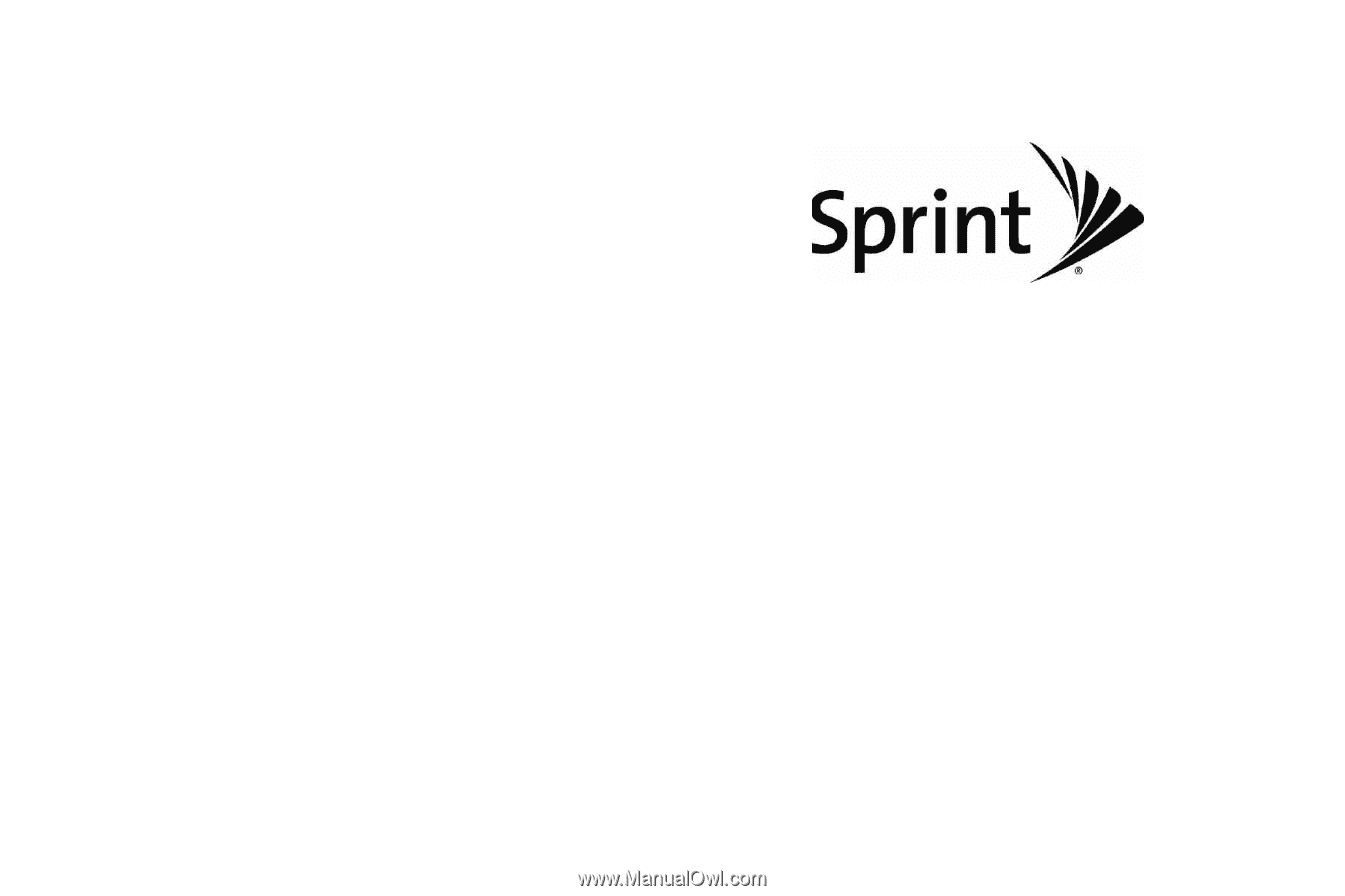
User Guide
www.sprint.com
© 2009 Sprint. Sprint and the logo are trademarks of Sprint.
Other marks are the property of their respective owners.
05/28/09
LG LX290