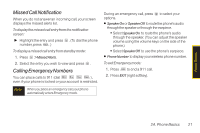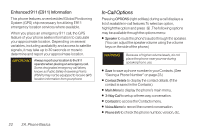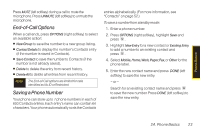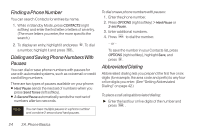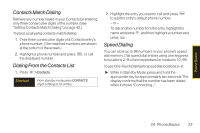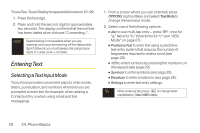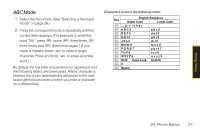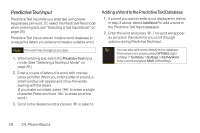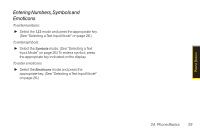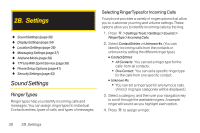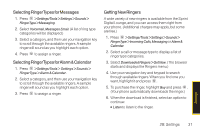LG LX290 User Guide - Page 38
Entering Text, Selecting a Text Input Mode
 |
View all LG LX290 manuals
Add to My Manuals
Save this manual to your list of manuals |
Page 38 highlights
To useTwo-Touch Dialing forspeed dial locations 10-99: 1. Press the first digit. 2. Press and hold the second digit for approximately two seconds. The display confirms that the number has been dialed when it shows "Connecting...". Note Speed dialing is not available when you are roaming; when you are roaming off the Nationwide Sprint Network, you must always dial using eleven digits (1 + area code + number). Entering Text Selecting a Text Input Mode Your phone provides convenient ways to enter words, letters, punctuation, and numbers whenever you are prompted to enter text (for example, when adding a Contacts entry or when using email and text messaging). 1. From a screen where you can enter text, press OPTIONS (right softkey) and select Text Mode to change the text input mode. 2. Select one of the following options: Ⅲ Abc to use multi-tap entry - press once for "a," twice for "b," three times for "c" (see "ABC Mode" on page 27). Ⅲ PredictiveText to enter text using a predictive text-entry system that reduces the number of keypresses required to enter a word (see page 28). Ⅲ 123 to enter numbers by pressing the numbers on the keypad (see page 29). Ⅲ Symbols to enter symbols (see page 29). Ⅲ Emoticon to enter emoticons (see page 29). Ⅲ Settings to enter text entry settings. Tip When entering text, press to change letter capitalization (Abc>ABC>abc). 26 2A. Phone Basics