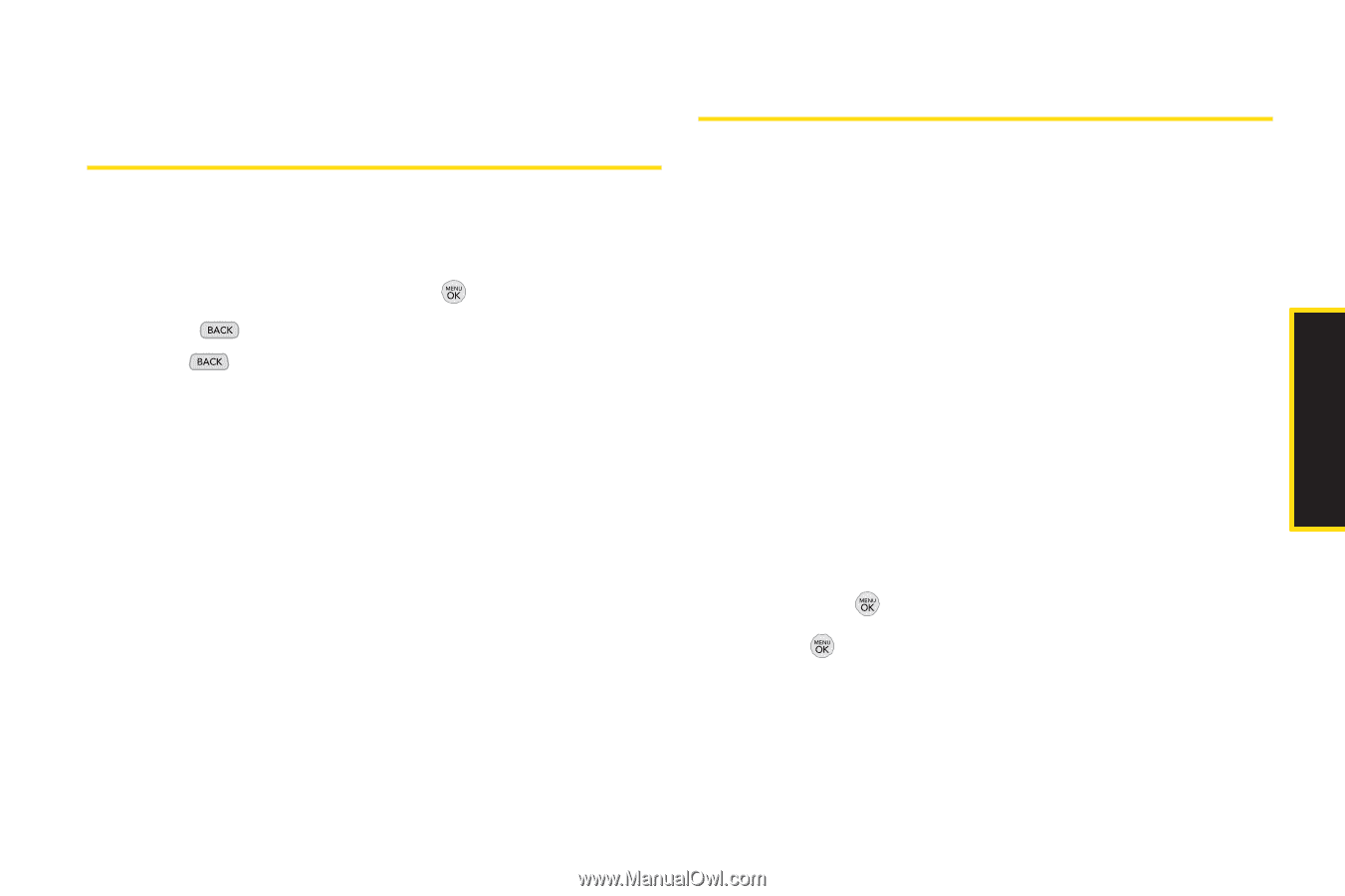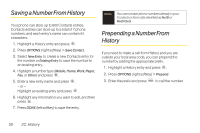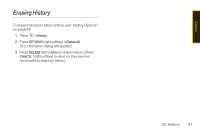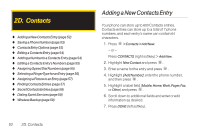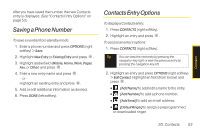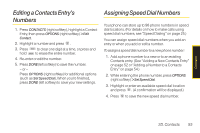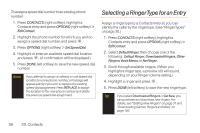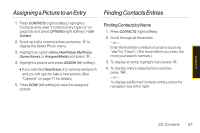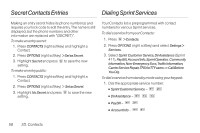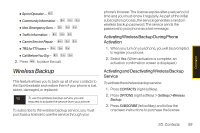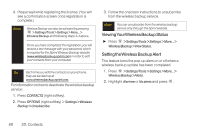LG LX290 User Guide - Page 67
Editing a Contacts Entry’s Numbers, Assigning Speed Dial Numbers
 |
View all LG LX290 manuals
Add to My Manuals
Save this manual to your list of manuals |
Page 67 highlights
Editing a Contacts Entry's Numbers 1. Press CONTACTS (right softkey), highlight a Contact Entry, then press OPTIONS (right softkey) > Edit Contact . 2. Highlight a number and press . 3. Press to clear one digit at a time, or press and hold to erase the entire number. 4. Re-enter or edit the number. 5. Press DONE(left softkey) to save the number. - or - Press OPTIONS (right softkey) for additional options (such as Set Speed Dial). When you're finished, press DONE (left softkey) to save your new settings. Assigning Speed Dial Numbers Your phone can store up to 98 phone numbers in speed dial locations. (For details on how to make calls using speed dial numbers, see "Speed Dialing" on page 25.) You can assign speed dial numbers when you add an entry or when you add or edit a number. To assign a speed dial number to a new phone number: 1. Add a phone number to a new or to an existing Contacts entry. (See "Adding a New Contacts Entry" on page 52 or "Adding a Number to a Contacts Entry" on page 54.) 2. While entering the phone number, press OPTIONS (right softkey) > Set Speed Dial. 3. Highlight or enter an available speed dial location and press . (A confirmation will be displayed.) 4. Press to save the new speed dial number. Contacts 2D. Contacts 55