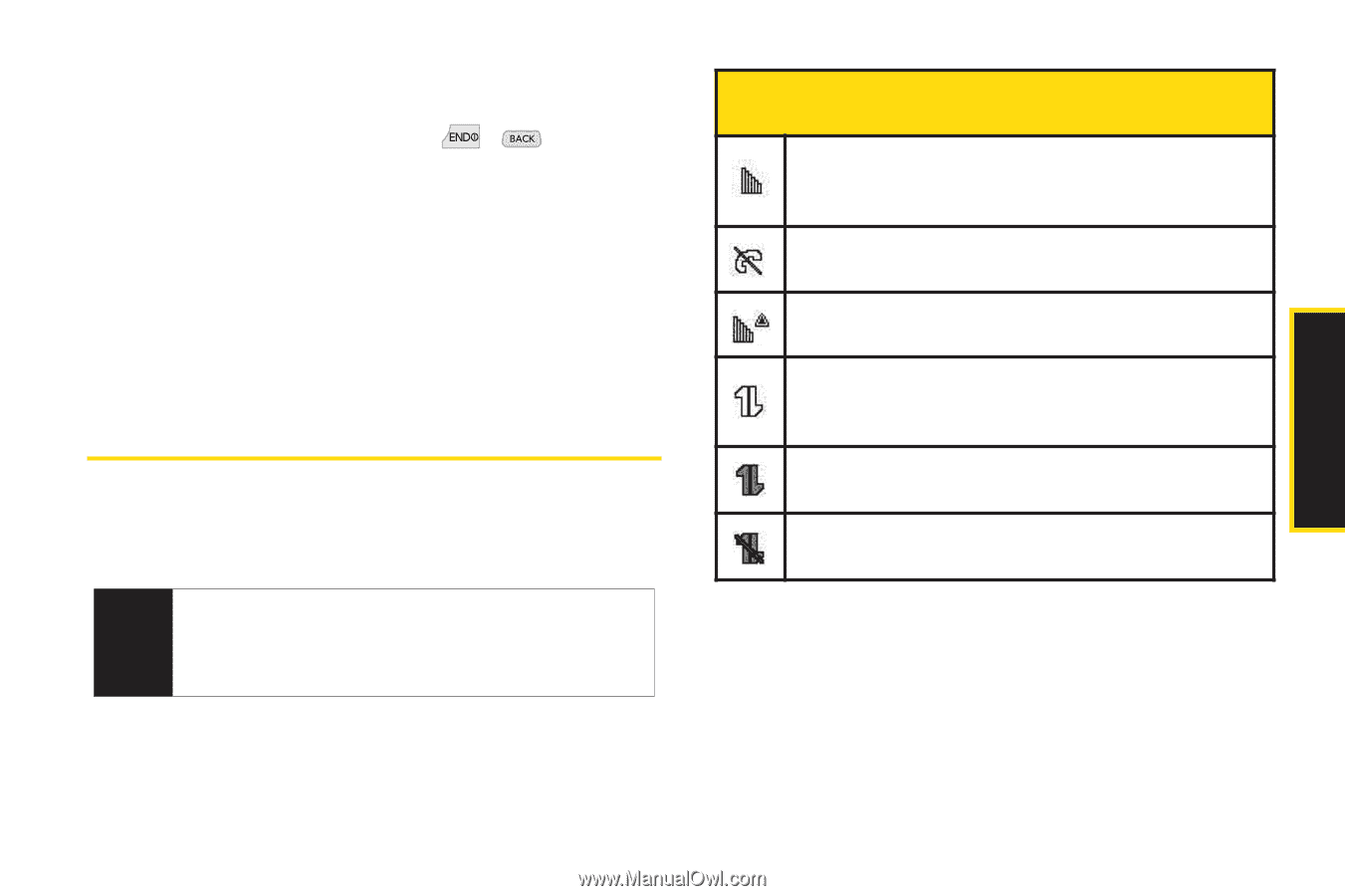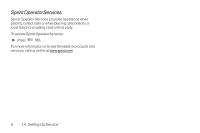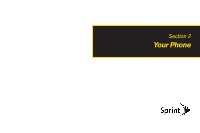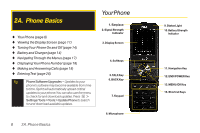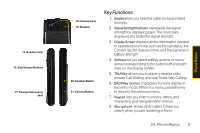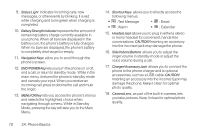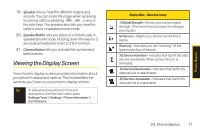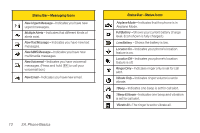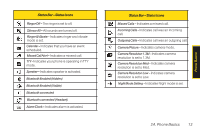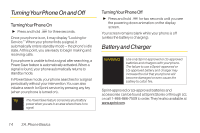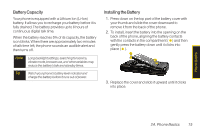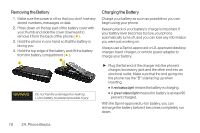LG LX290 User Guide - Page 23
Viewing the Display Screen
 |
View all LG LX290 manuals
Add to My Manuals
Save this manual to your list of manuals |
Page 23 highlights
19. Speaker let you hear the different ringers and sounds. You can mute the ringer when receiving incoming calls by pressing , , or any of the side keys. The speaker also lets you hear the caller's voice in speakerphone mode. 20. SpeakerButton lets you place or conduct calls in speakerphone mode. Holding down this key for 3 seconds activates the Voice Control function. 21. Camera Button lets you activate the camera and take pictures. Viewing the Display Screen Your phone's display screen provides information about your phone's status and options. This list identifies the symbols you'll see on your phone's display screen: Tip To view a list of your phone's icons and descriptions, from the main menu select Settings/Tools > Settings > Phone Information > Icon Glossary. Status Bar- Service Icons 1XSignal Strength - Shows your current signal strength. (The more lines you have, the stronger your signal.) No Service - Means your phone cannot find a signal. Roaming - Indicates you are "roaming" off the Nationwide Sprint Network. 3G ServiceActivated - Indicates that Sprint 3G data service is available. When active, the icon is animated. 3G Service Deactivated - Indicates that Sprint 3G data service is deactivated. 3G Service Unavailable - Indicates that Sprint 3G data service is unavailable. 2A. Phone Basics 11 Phone Basics