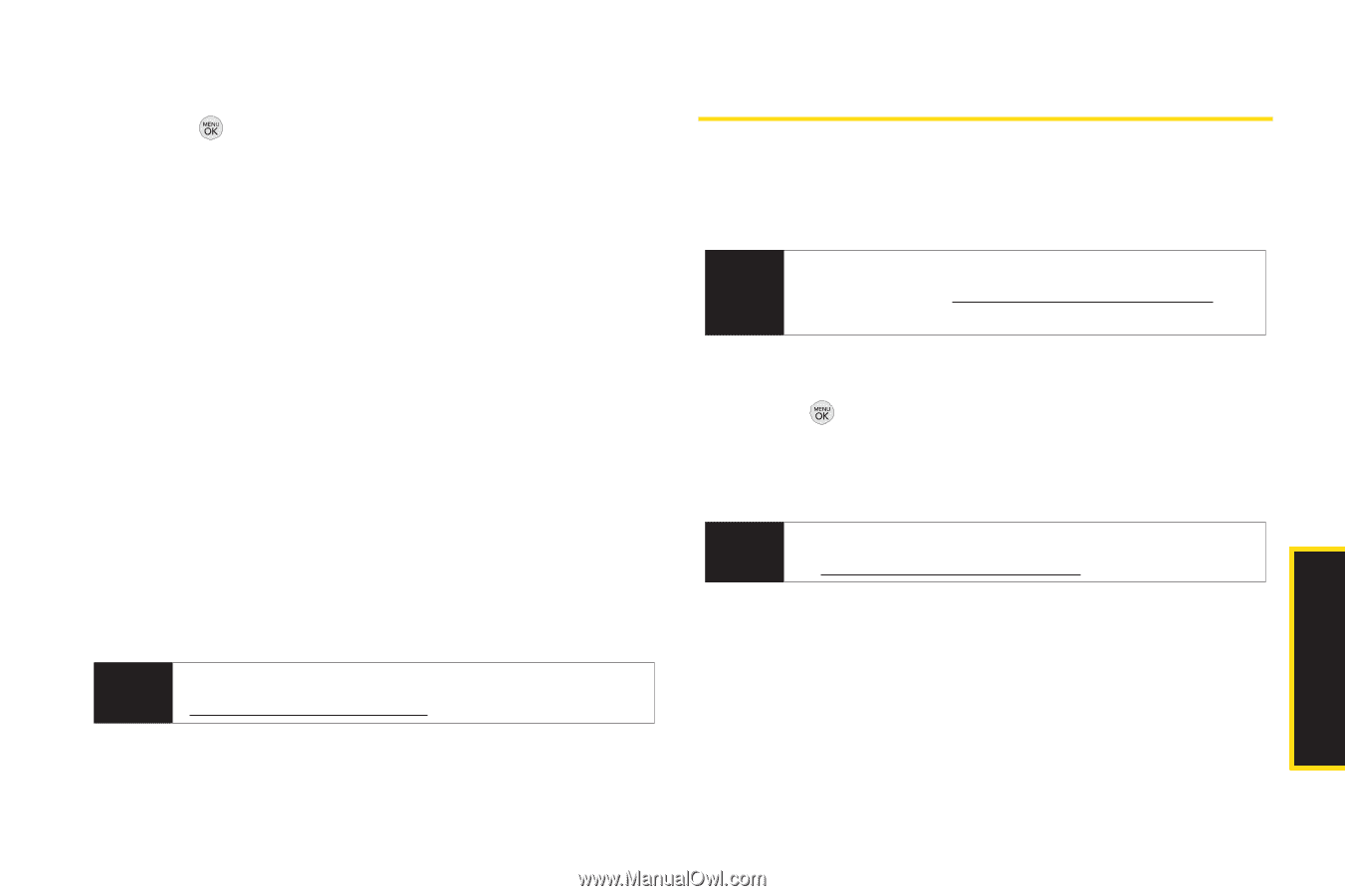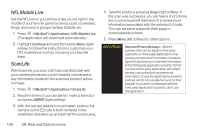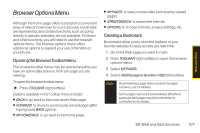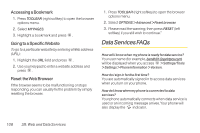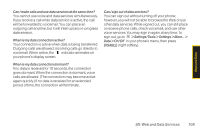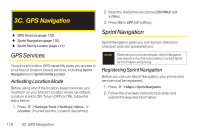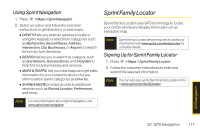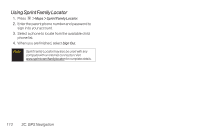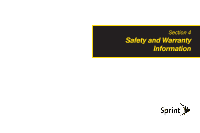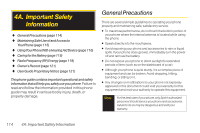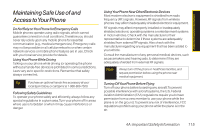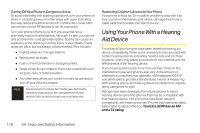LG LX290 User Guide - Page 123
Sprint Family Locator, Using Sprint Navigation, Signing Up for Sprint Family Locator
 |
View all LG LX290 manuals
Add to My Manuals
Save this manual to your list of manuals |
Page 123 highlights
Using Sprint Navigation 1. Press > Maps > Sprint Navigation. 2. Select an option and follow the onscreen instructions to get directions or view maps. Ⅲ DRIVETO lets you enter an address (vocally or using the keypad) or select from categories such as My Favorites, Recent Places, Address, Intersection, City, Businesses, or Airports to search for turn-by-turn directions. Ⅲ SEARCH allows you to search by category, such as Gas Stations, Grocery Stores, and Hospitals to help find local businesses and services. Ⅲ MAPS &TRAFFIC lets you view maps and get traffic information for your current location or for any other location (same categories as DriveTo). Ⅲ SHARE & MORE provides access to additional services such as Record Location, Preferences, and more. Sprint Family Locator Sprint Family Locator uses GPS technology to locate your child's phone and display the location on an interactive map. Note Sprint Family Locator service requires an additional monthly fee.Visit www.sprint.com/familylocator for complete details. Signing Up for Sprint Family Locator 1. Press > Maps > Sprint Family Locator. 2. Follow the onscreen instructions to enter and submit the required information. Note You can also sign up for Sprint Family Locator online at www.sprint.com/familylocator. Note For more information about Sprint Navigation, visit www.sprint.com/navigation. GPS Navigation 3C. GPS Navigation 111