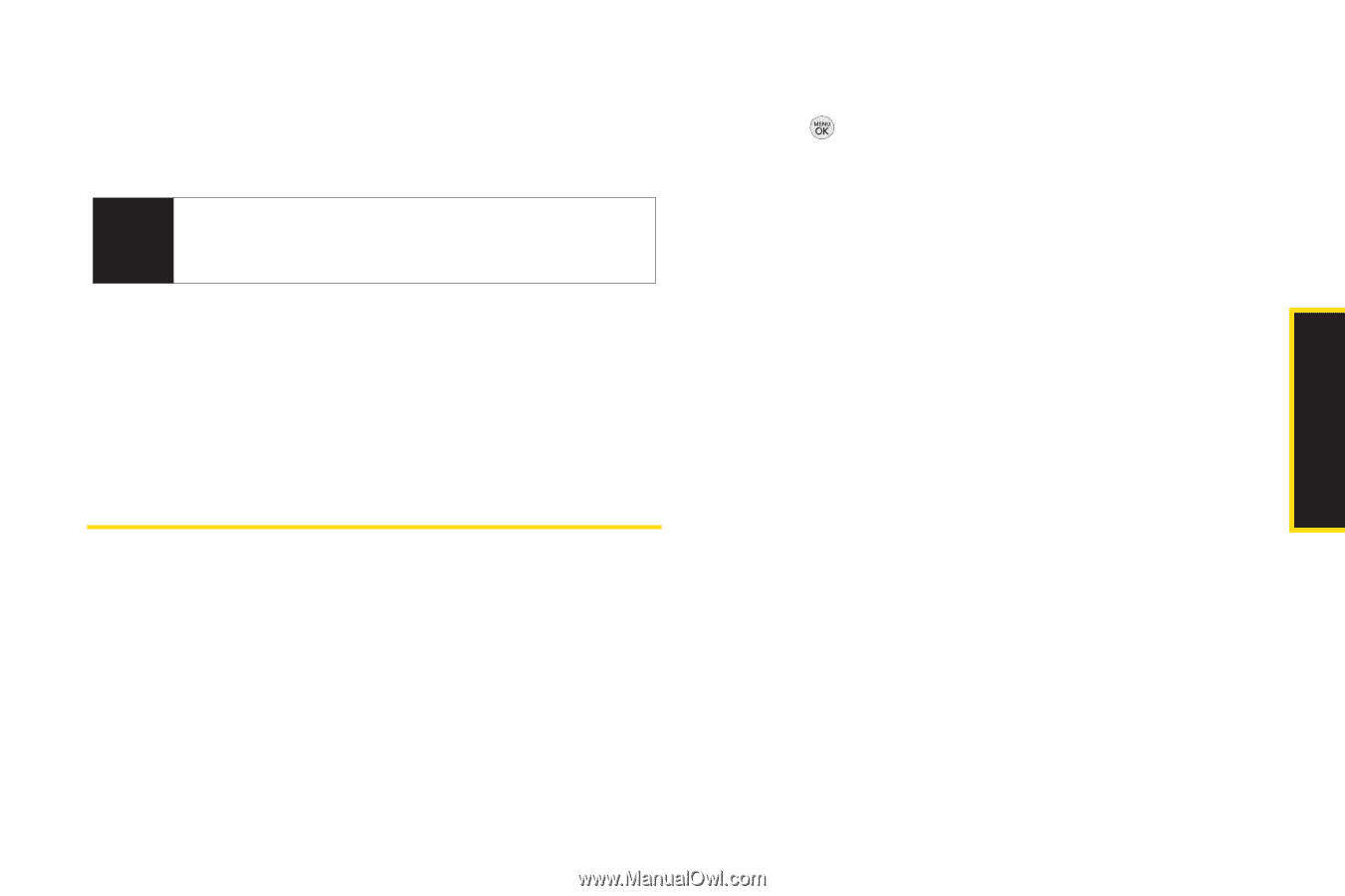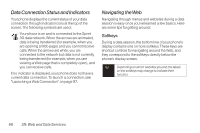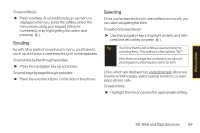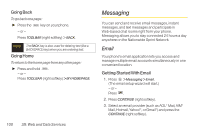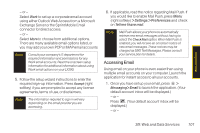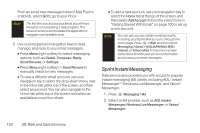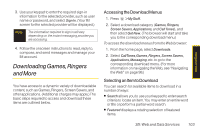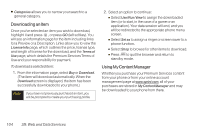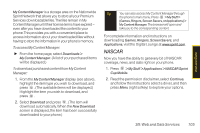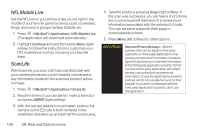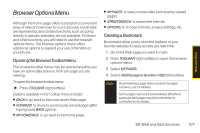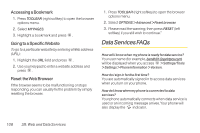LG LX290 User Guide - Page 115
Downloading Games, Ringers and More, Accessing the Download Menus, Selecting an Item to Download
 |
View all LG LX290 manuals
Add to My Manuals
Save this manual to your list of manuals |
Page 115 highlights
Web and Data 3. Use your keypad to enter the required sign-in information for the selected provider, such as user name or password, and select Sign In. (Your IM screen for the selected provider will be displayed.) Note The information required to sign in will vary depending on the instant messaging provider you are accessing. 4. Follow the onscreen instructions to read, reply to, compose, and send messages and manage your IM account. Downloading Games, Ringers and More You have access to a dynamic variety of downloadable content, such as Games, Ringers, Screen Savers, and other applications. (Additional charges may apply.) The basic steps required to access and download these items are outlined below. Accessing the Download Menus 1. Press > My Stuff. 2. Select a download category (Games, Ringers, Screen Savers, Applications, and CallTones), and then select Get New. (The browser will start and take you to the corresponding download menu.) To access the download menus from the Web browser: 1. From the home page, select Downloads. 2. Select CallTones, Games, Ringers, Screen Savers, Applications, Messaging, etc. to go to the corresponding download menu. (For more information on navigating the Web, see "Navigating the Web" on page 98.) Selecting an Item to Download You can search for available items to download in a number of ways: ⅷ Search allows you to use your keypad to enter search criteria to locate an item. You may enter an entire word or title or perform a partial-word search. ⅷ Featured displays a rotating selection of featured items. 3B: Web and Data Services 103