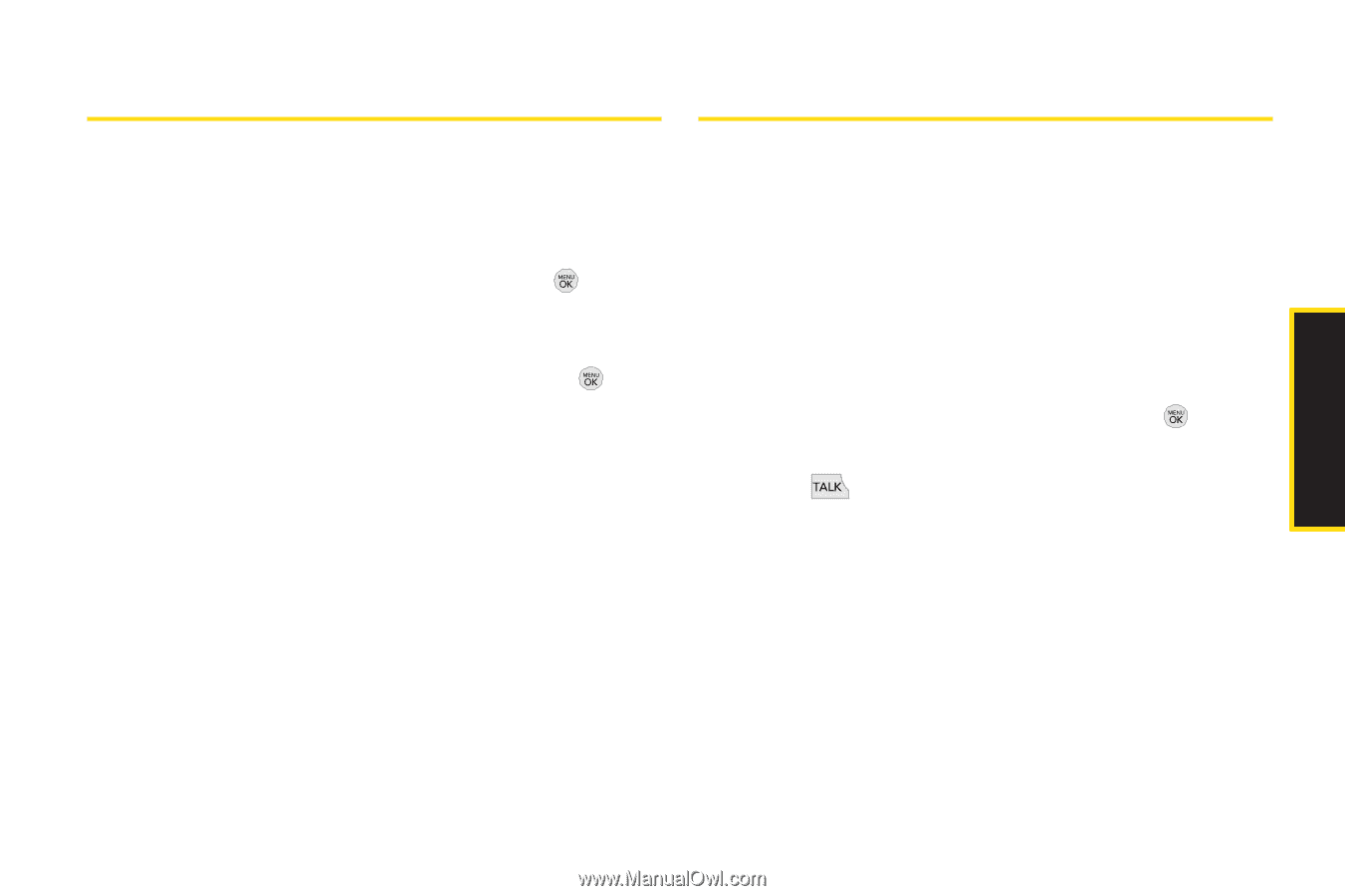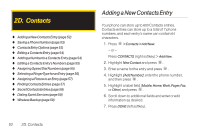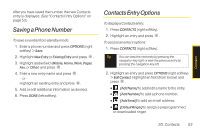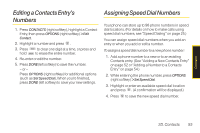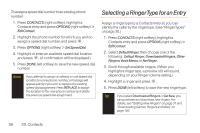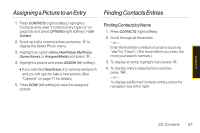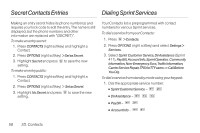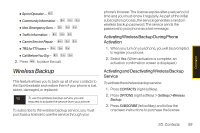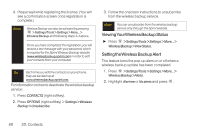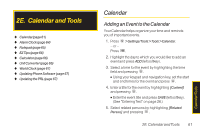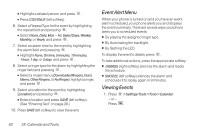LG LX290 User Guide - Page 69
Assigning a Picture to an Entry, Finding Contacts Entries
 |
View all LG LX290 manuals
Add to My Manuals
Save this manual to your list of manuals |
Page 69 highlights
Assigning a Picture to an Entry Finding Contacts Entries 1. Press CONTACTS (right softkey), highlight a Contacts entry (see "Contacts Entry Options" on page 53) and press OPTIONS (right softkey) > Edit Contact. 2. Scroll up to the current picture and press to display the Select Photo menu. 3. Highlight an option (None, New Picture, My Photos, Screen Savers, or Assigned Media) and press . 4. Highlight a picture and press ASSIGN (left softkey). Ⅲ If you selected New Picture, the camera will launch and you will use it to take a new picture. (See "Camera" on page 71 for details.) 5. Press DONE (left softkey) to save the assigned picture. Finding Contacts by Name 1. Press CONTACTS (right softkey). 2. Scroll through all the entries. - or - Enter the first letter or letters of a name (such as "dav" for "Dave"). (The more letters you enter, the more your search narrows.) 3. To display an entry, highlight it and press . 4. To dial the entry's default phone number, press . - or - To display additional Contacts entries, press the navigation key left or right. Contacts 2D. Contacts 57