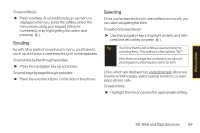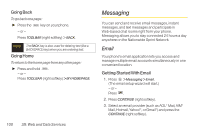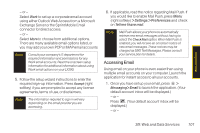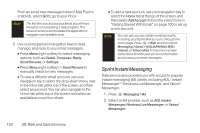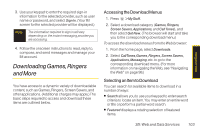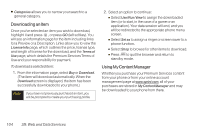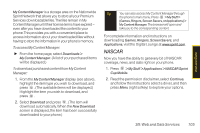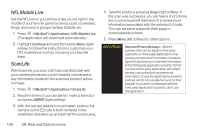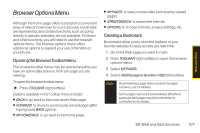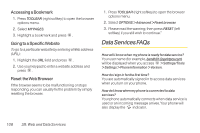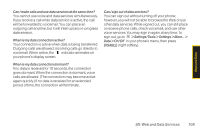LG LX290 User Guide - Page 116
Downloading an Item, Using My Content Manager - case
 |
View all LG LX290 manuals
Add to My Manuals
Save this manual to your list of manuals |
Page 116 highlights
ⅷ Categories allows you to narrow your search to a general category. Downloading an Item Once you've selected an item you wish to download, highlight it and press , or press GO (left softkey). You will see an information page for the item including links for a Preview or a Description. Links allow you to view the License Info page, which outlines the price, license type, and length of license for the download, and the Terms of Use page, which details the Premium Services Terms of Use and your responsibility for payment. To download a selected item: 1. From the information page, select Buy or Download. (The item will download automatically. When the Download screen is displayed, the item has been successfully downloaded to your phone.) Note If you have not previously purchased an item, you will be prompted to create your purchasing profile. 2. Select an option to continue: Ⅲ Select Use/Run/View to assign the downloaded item (or to start, in the case of a game or an application). Your data session will end, and you will be redirected to the appropriate phone menu screen. Ⅲ Select Set as to assign a ringer or screen saver to a phone function. Ⅲ Select Shop to browse for other items to download. Ⅲ Press to quit the browser and return to standby mode. Using My Content Manager Whether you purchase your Premium Services content from your phone or from your online account management page at www.sprint.com, all of your purchases are stored in My Content Manager and may be downloaded to your phone from there. 104 3B: Web and Data Services