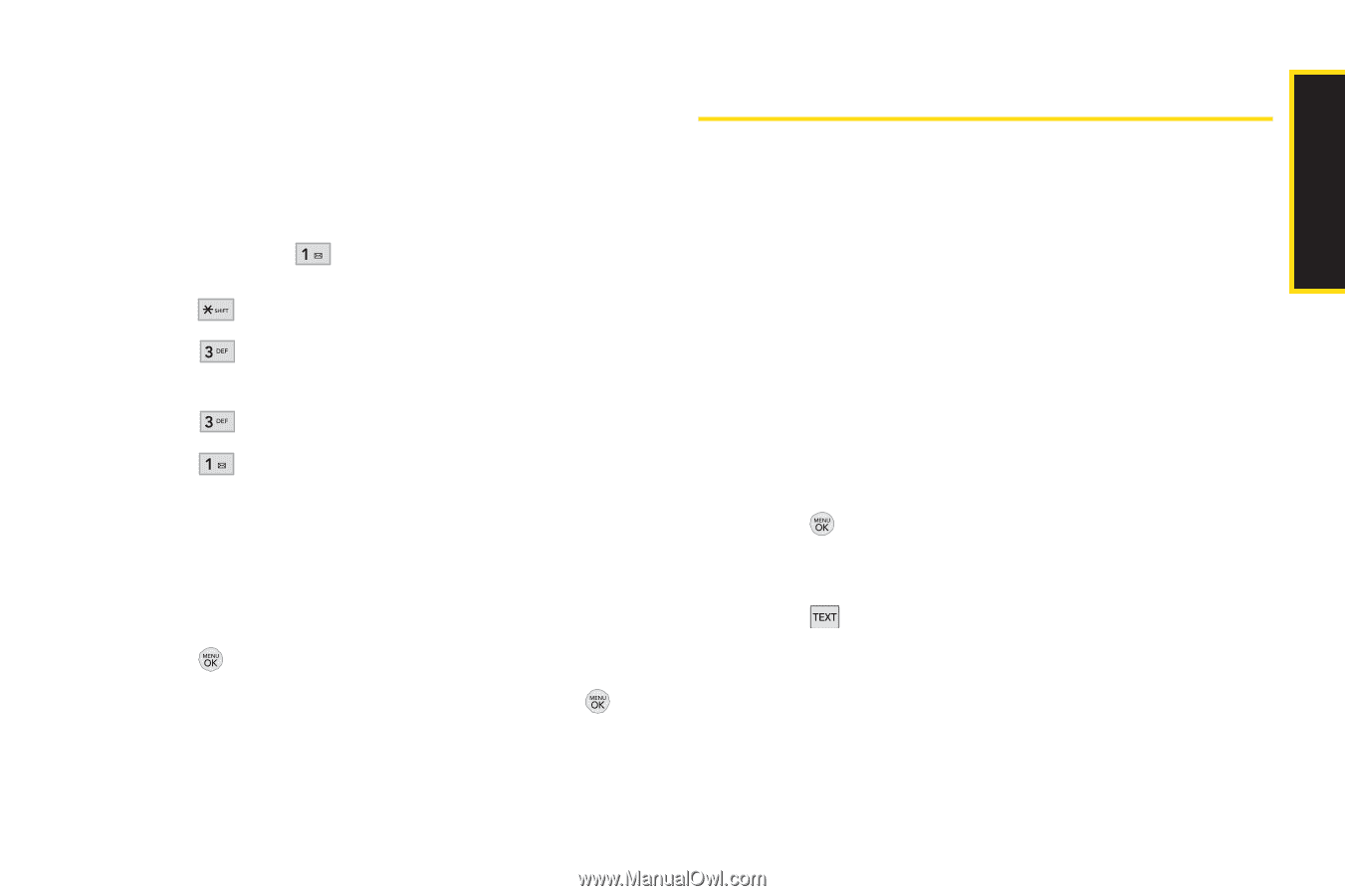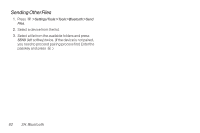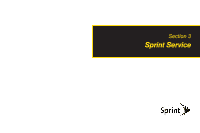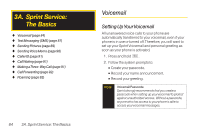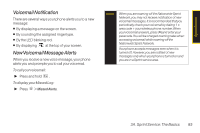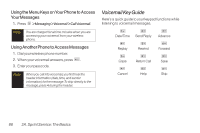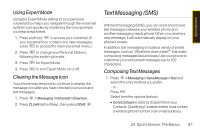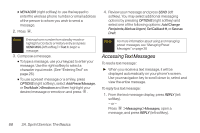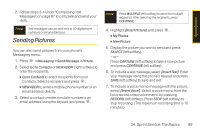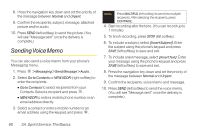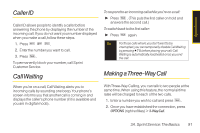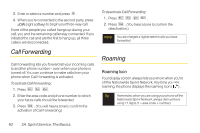LG LX290 User Guide - Page 99
Text Messaging (SMS), Using Expert Mode, Clearing the Message Icon, Composing Text Messages
 |
View all LG LX290 manuals
Add to My Manuals
Save this manual to your list of manuals |
Page 99 highlights
Sprint Service Using Expert Mode Using the Expert Mode setting for your personal voicemail box helps you navigate through the voicemail system more quickly by shortening the voice prompts you hear at each level. 1. Press and hold to access your voicemail. (If your voicemail box contains any new messages, press to access the main voicemail menu.) 2. Press to change your Personal Options, following the system prompts. 3. Press for Expert Mode. 4. Press to turn Expert Mode on or off. Clearing the Message Icon Your phone may temporarily continue to display the message icon after you have checked your voice and text messages. 1. Press > Messaging >Voicemail > ClearIcon. 2. Press CLEAR (left softkey), then press DONE . Text Messaging (SMS) With text messaging (SMS), you can send and receive text messages between your wireless phone and another messaging-ready phone. When you receive a new message, it will automatically display on your phone's screen. In addition, text messaging includes a variety of preset messages, such as "What time does it start?" that make composing messages fast and easy. Use your phone to customize your own preset messages (up to 100 characters). Composing Text Messages 1. Press > Messaging > Send Message >Text and select the entry method you prefer. - or - Press . Select from the options (below): Ⅲ Go to Contacts to select a recipient from your Contacts. (Qualifying Contacts entries must contain a wireless phone number or an email address.) 3A. Sprint Service:The Basics 87