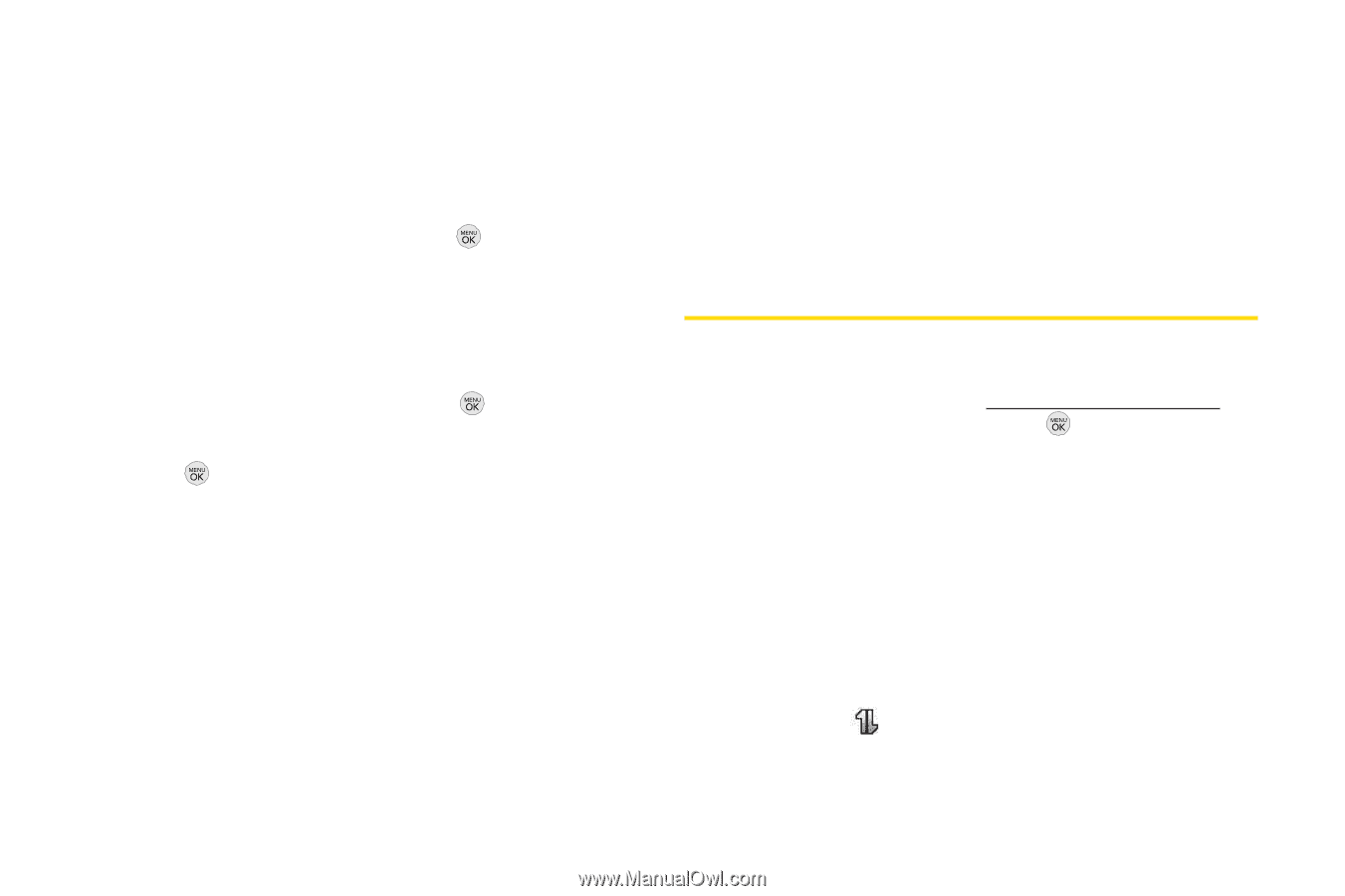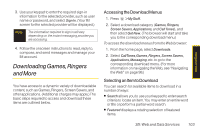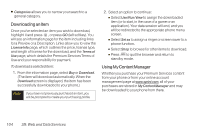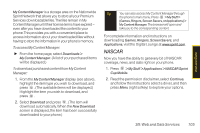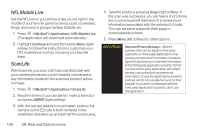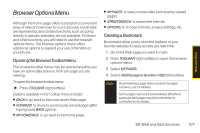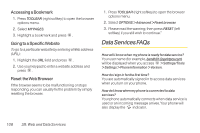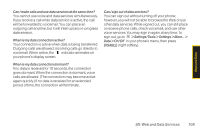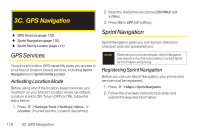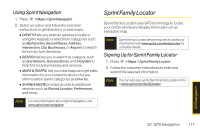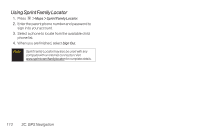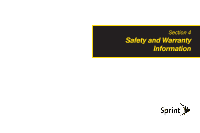LG LX290 User Guide - Page 120
Data Services FAQs, Accessing a Bookmark, Going to a Specific Website, Reset the Web Browser
 |
View all LG LX290 manuals
Add to My Manuals
Save this manual to your list of manuals |
Page 120 highlights
Accessing a Bookmark 1. Press TOOLBAR (right softkey) to open the browser options menu. 2. Select MY PAGES. 3. Highlight a bookmark and press . Going to a Specific Website To go to a particular website by entering a Web address (URL): 1. Highlight the URL field and press . 2. Use your keypad to enter a website address and press . Reset the Web Browser If the browser seems to be malfunctioning or stops responding, you can usually fix the problem by simply resetting the browser. 1. Press TOOLBAR (right softkey) to open the browser options menu. 2. Select OPTIONS > Advanced > Reset browser. 3. Please read the warning; then press RESET (left softkey) if you still wish to continue." Data Services FAQs How will I know when my phone is ready for data service? Your user name (for example, [email protected]) will be displayed when you access > Settings/Tools > Settings > Phone Information > Version. How do I sign in for the first time? You are automatically signed in to access data services when you turn on your phone. How do I know when my phone is connected to data services? Your phone automatically connects when data service is used or an incoming message arrives. Your phone will also display the indicator. 108 3B: Web and Data Services