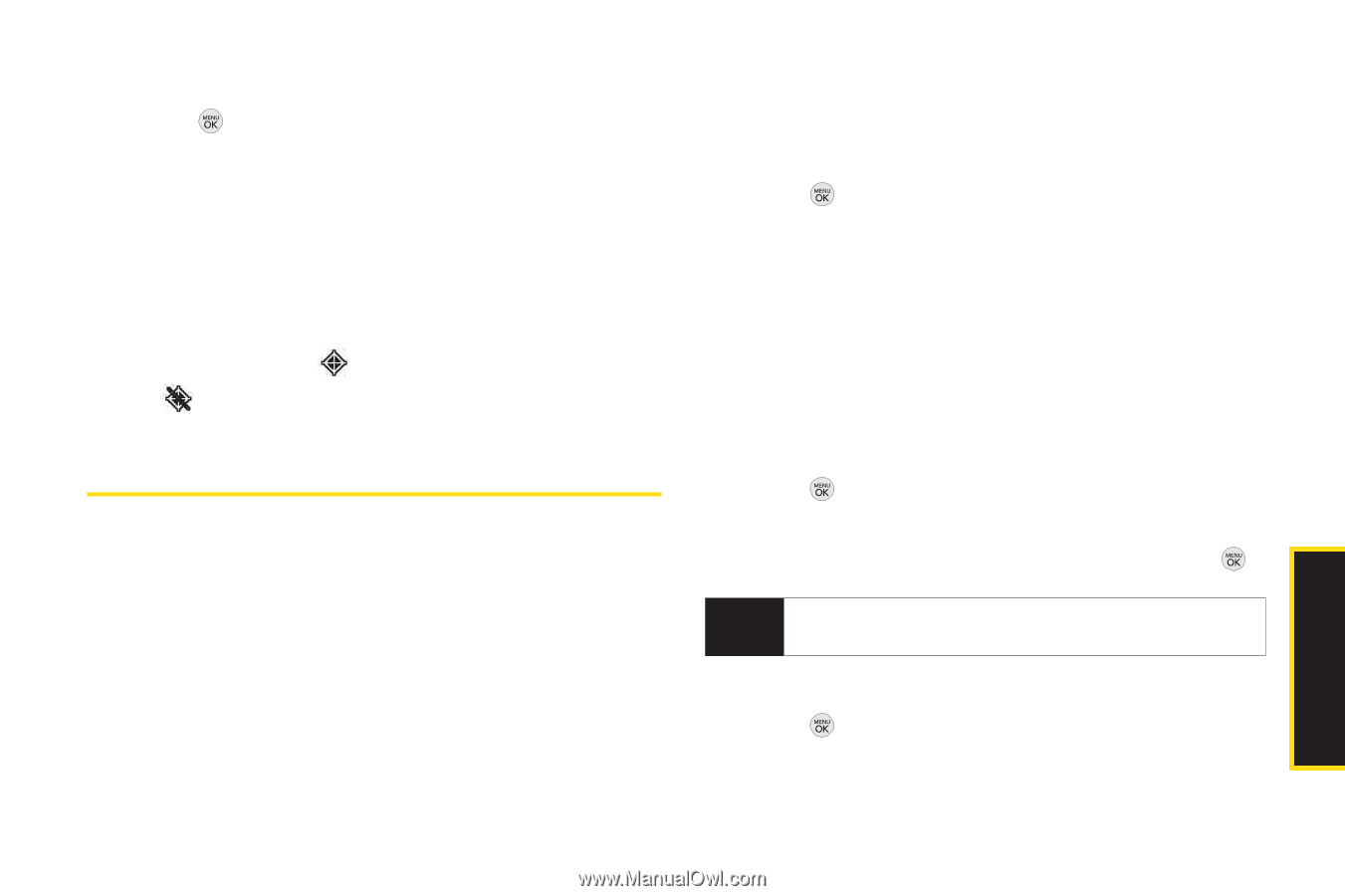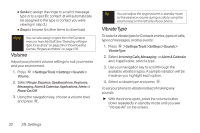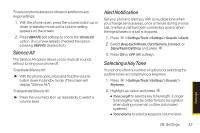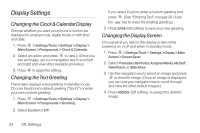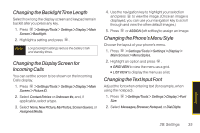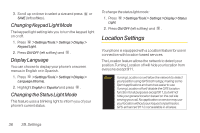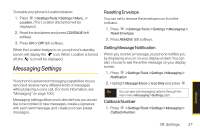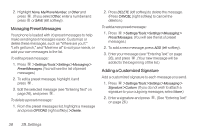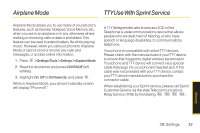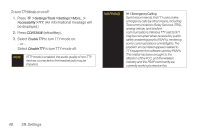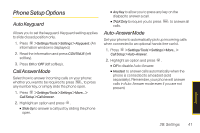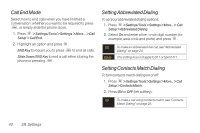LG LX290 User Guide - Page 49
Messaging Settings, Resetting Envelope, Setting Message Notification, Callback Number
 |
View all LG LX290 manuals
Add to My Manuals
Save this manual to your list of manuals |
Page 49 highlights
To enable your phone's Location feature: 1. Press > Settings/Tools > Settings > More... > Location. (The Location disclaimer will be displayed.) 2. Read the disclaimer and press CONTINUE (left softkey). 3. Press ON or OFF (left softkey). When the Location feature is on, your phone's standby screen will display the icon. When Location is turned off, the icon will be displayed. Messaging Settings Your phone's advanced messaging capabilities let you send and receive many different kinds of messages without placing a voice call. (For more information, see "Messaging" on page 100.) Messaging settings allow you to decide how you would like to be notified of new messages, create a signature with each sent message, and create your own preset messages. Resetting Envelope You can set to remove the envelope icon from the indicator. 1. Press > Settings/Tools > Settings > Messaging > Reset Envelope. 2. Press REMOVE (left softkey). Setting Message Notification When you receive a message, your phone notifies you by displaying an icon on your display screen. You can also choose to see the entire message on your display screen. 1. Press > Settings/Tools > Settings > Messaging > Notification. 2. Highlight Message & Icon or Icon Only and press . Tip You can also set messaging options through the main menu Messaging > Settings path. Callback Number 1. Press > Settings/Tools > Settings > Messaging > Callback Number. Settings 2B. Settings 37