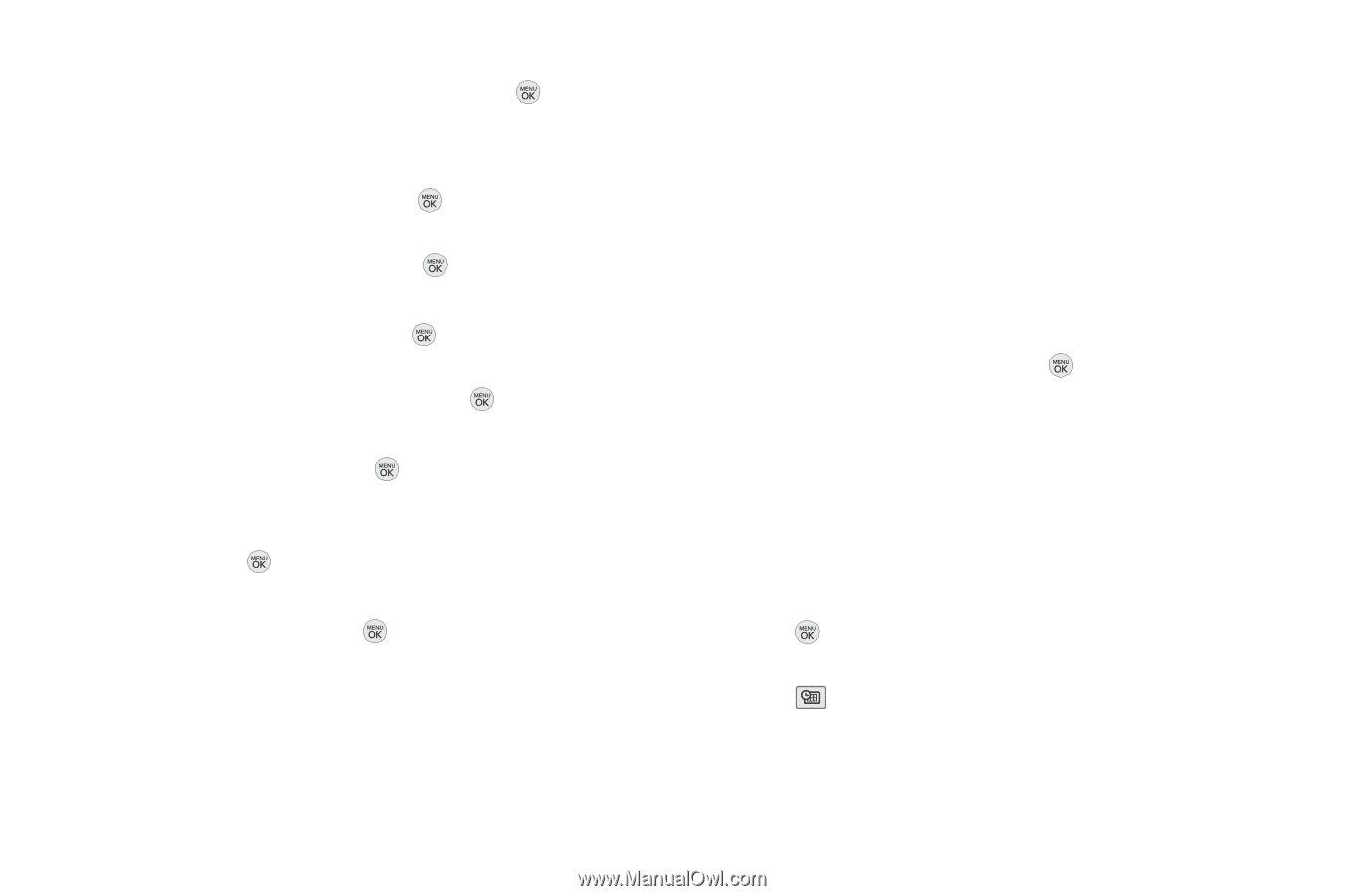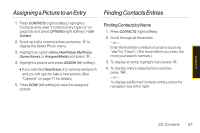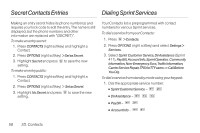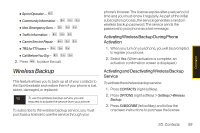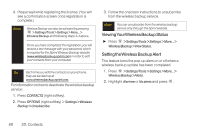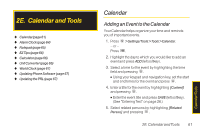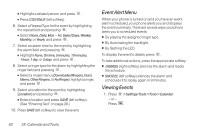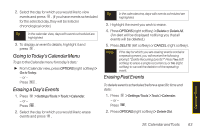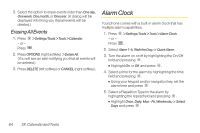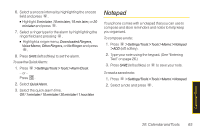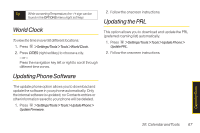LG LX290 User Guide - Page 74
Event Alert Menu, Viewing Events, See Entering Text
 |
View all LG LX290 manuals
Add to My Manuals
Save this manual to your list of manuals |
Page 74 highlights
Ⅲ Highlight a related person and press . Ⅲ Press CONTINUE (left softkey). 6. Select a Repeat Type for the event by highlighting the repeat field and pressing . Ⅲ Select None, Daily, Mon - Fri, Select Days, Weekly, Monthly, or Yearly and press . 7. Select an alarm time for the event by highlighting the alarm field and pressing . Ⅲ Highlight None, On time, 5 minutes, 10 minutes, 1 hour, 1 day, or 2 days and press . 8. Select a ringer type for the alarm by highlighting the ringer field and pressing . Ⅲ Select a ringer menu (Downloaded Ringers,Voice Memo, OtherRingers, or No Ringer), highlight a ringer, and press . 9. Select a location for the event by highlighting [Location] and pressing . Ⅲ Enter a location and press SAVE (left softkey). (See "Entering Text" on page 26.) 10. Press SAVE(left softkey) to save the event. Event Alert Menu When your phone is turned on and you have an event alarm scheduled, your phone alerts you and displays the event summary. There are several ways your phone alerts you to scheduled events: ⅷ By playing the assigned ringer type. ⅷ By illuminating the backlight. ⅷ By flashing the LED. To display the event's details, press . To take additional actions, press the appropriate softkey: ⅷ DISMISS (right softkey) silences the alarm and resets the schedule. ⅷ SNOOZE (left softkey) silences the alarm and schedules it to replay again in 9 minutes. Viewing Events 1. Press - or - Press > Settings/Tools > Tools > Calendar. . 62 2E. Calendar and Tools