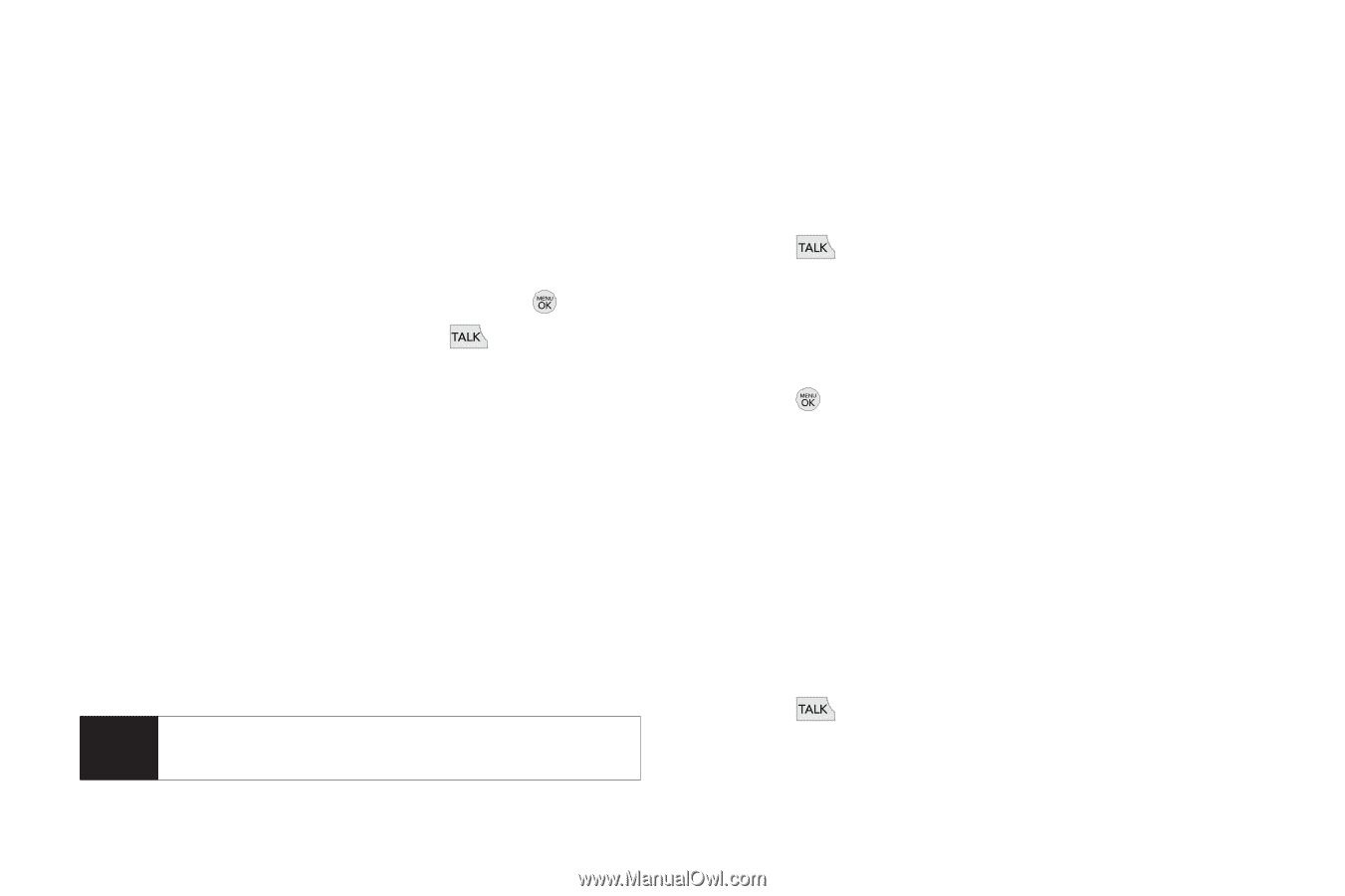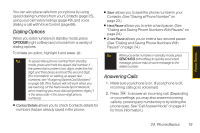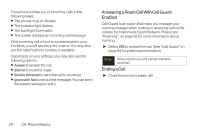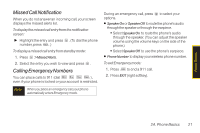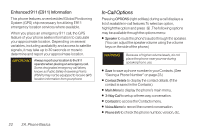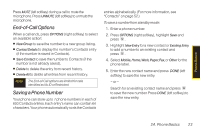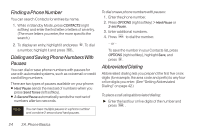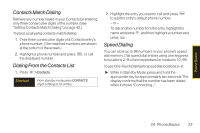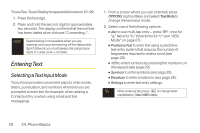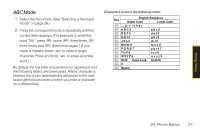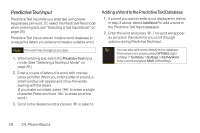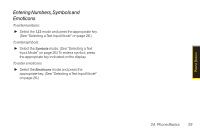LG LX290 User Guide - Page 36
Finding a Phone Number, Dialing and Saving Phone Numbers With, Pauses, Abbreviated Dialing
 |
View all LG LX290 manuals
Add to My Manuals
Save this manual to your list of manuals |
Page 36 highlights
Finding a Phone Number You can search Contacts for entries by name. 1. While in Standby Mode, press CONTACTS (right softkey) and enter the first letter or letters of an entry. (The more letters you enter, the more specific the search.) 2. To display an entry, highlight it and press . To dial a number, highlight it and press . Dialing and Saving Phone Numbers With Pauses You can dial or save phone numbers with pauses for use with automated systems, such as voicemail or credit card billing numbers. There are two types of pauses available on your phone: ⅷ Hard Pause sends the next set of numbers when you press SendTones (left softkey). ⅷ 2-Second Pause automatically sends the next set of numbers after two seconds. Note You can have multiple pauses in a phone number and combine 2-second and hard pauses. To dial or save phone numbers with pauses: 1. Enter the phone number. 2. Press OPTIONS (right softkey) > Hard Pause or 2-sec Pause. 3. Enter additional numbers. 4. Press to dial the number. - or - To save the number in your Contacts list, press OPTIONS (right softkey), highlight Save, and press . Abbreviated Dialing Abbreviated dialing lets you prepend the first five or six digits (for example, the area code and prefix) to any four or five digits you enter. (See "Setting Abbreviated Dialing" on page 42.) To place a call using abbreviated dialing: ᮣ Enter the last four or five digits of the number and press . 24 2A. Phone Basics