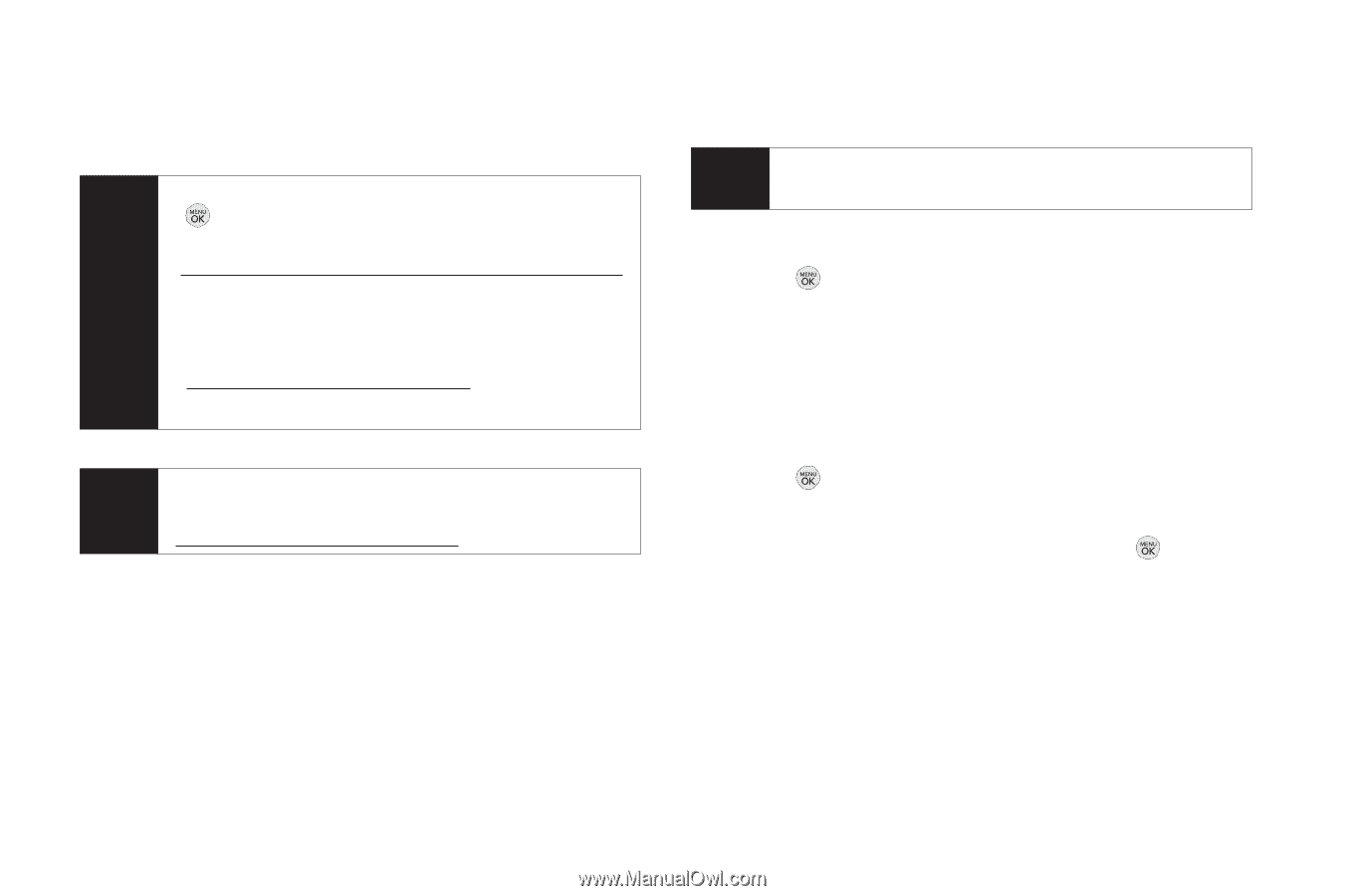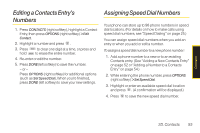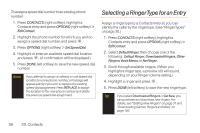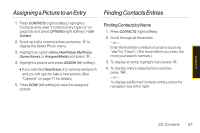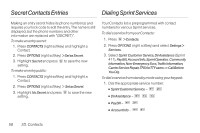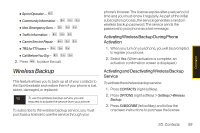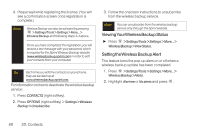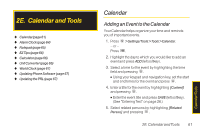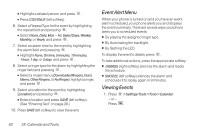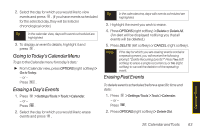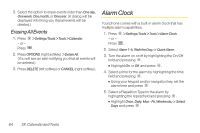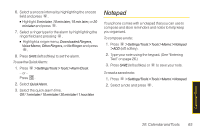LG LX290 User Guide - Page 72
Viewing YourWireless Backup Status, Setting the Wireless Backup Alert, CONTACTS, OPTIONS
 |
View all LG LX290 manuals
Add to My Manuals
Save this manual to your list of manuals |
Page 72 highlights
4. Please wait while registering the license. (You will see a confirmation screen once registration is complete.) Note Wireless Backup can also be activated by pressing > Settings/Tools > Settings > More... > Wireless Backup and following steps 3-4 above. Once you have completed the registration, you will receive a text message with your password, which is required for the Sprint Wireless Backup website (www.wirelessbackup.sprint.com) in order to edit your contacts from your computer. Tip Each time you edit the contacts on your phone, they are backed up at www.wirelessbackup.sprint.com. For information on how to deactivate the wireless backup service: 1. Press CONTACTS (right softkey). 2. Press OPTIONS (right softkey) > Settings >Wireless Backup > Unsubscribe. 3. Follow the onscreen instructions to unsubscribe from the wireless backup service. Note You can unsubscribe from the wireless backup service only through the Sprint website. ViewingYourWireless Backup Status ᮣ Press > Settings/Tools > Settings > More... > Wireless Backup > View Status. Setting the Wireless Backup Alert This feature turns the pop-up alers on or off when a wireless backup update has been completed. 1. Press > Settings/Tools > Settings > More... > Wireless Backup >Alerts. 2. Highlight Alert me or No alerts and press . 60 2D. Contacts