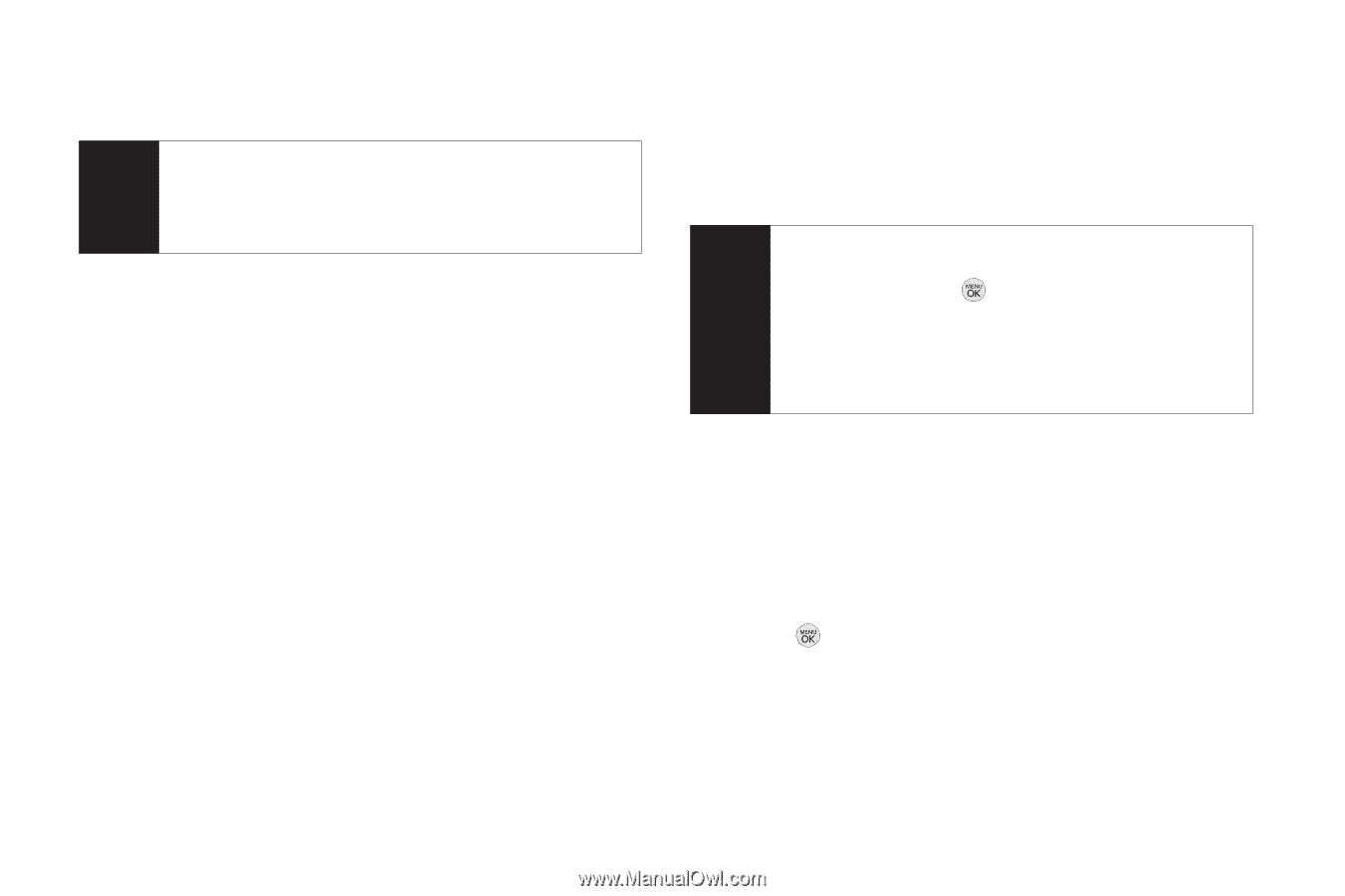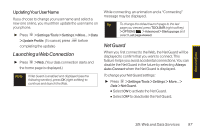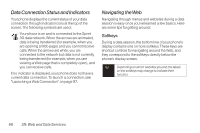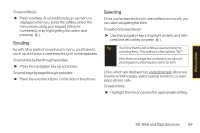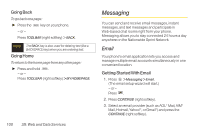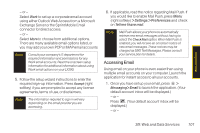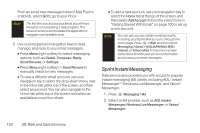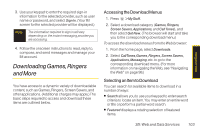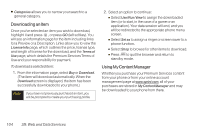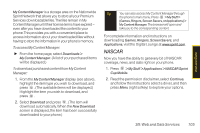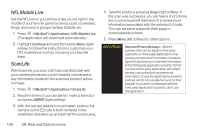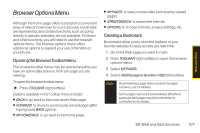LG LX290 User Guide - Page 114
Sprint Instant Messaging - sprint manual
 |
View all LG LX290 manuals
Add to My Manuals
Save this manual to your list of manuals |
Page 114 highlights
From an email new message notice (if Mail Push is enabled), select GO to go to your inbox. Note The first time you access your Email, you will have the option of completing a Help program. This series of screens demonstates the application's navigation and available tools. 2. Use your keypad and navigation keys to read, manage, and reply to your email messages. Ⅲ Press Menu (right softkey) to select messaging options, such as Delete, Compose, Reply, Send/Receive, or Settings. Ⅲ Press Menu (right softkey) > Send/Receive to manually check for new messages. Ⅲ To view a different email account, use your navigation key to select the drop-down menu next to the Inbox tab at the top of the screen, and then select an account. You can also navigate to the Home tab at the top of the screen and select an available account from there. Ⅲ To add a new account, use your navigation key to select the Home tab at the top of the screen, and then select AddAccount. Follow the instructions in "Getting Started With Email" on page 100 to set up a new account. Note You can also access certain email accounts, including your Sprint Mail account, through the home page. Press >Web and then select Messaging > Email > [AOL & AIM Mail, MSN Hotmail, or Yahoo! Mail]. Follow the onscreen instructions to enter your account information and access your email messages. Sprint Instant Messaging Data service also provides you with access to popular instant messaging (IM) clients, including AOL® Instant MessengerTM, Windows Live Messenger, and Yahoo!® Messenger. 1. Press Messaging > IM. 2. Select an IM provider, such as AOL Instant Messenger, Windows Live Messenger, or Yahoo! Messenger. 102 3B: Web and Data Services