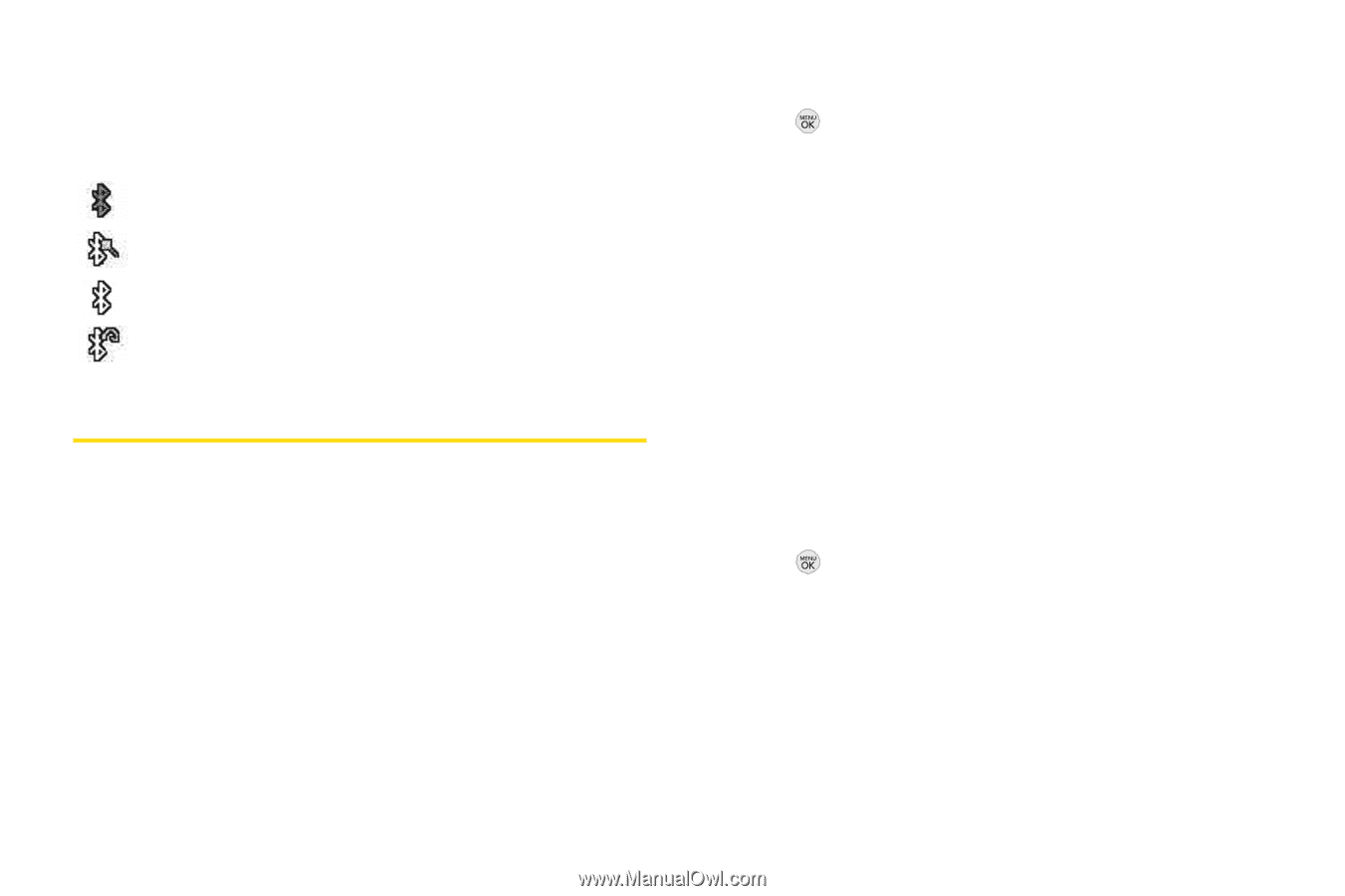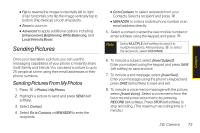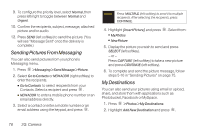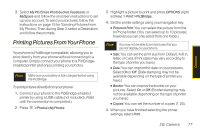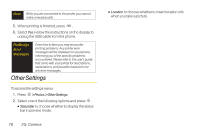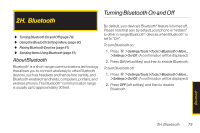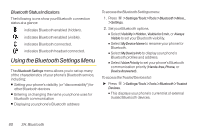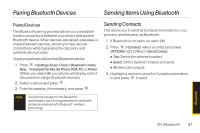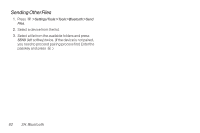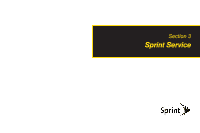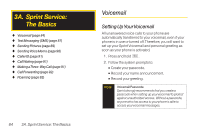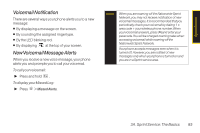LG LX290 User Guide - Page 92
Using the Bluetooth Settings Menu, Status Indicators
 |
View all LG LX290 manuals
Add to My Manuals
Save this manual to your list of manuals |
Page 92 highlights
Bluetooth Status Indicators The following icons show your Bluetooth connection status at a glance: indicates Bluetooth enabled (hidden). indicates Bluetooth enabled (visible). indicates Bluetooth connected. indicates Bluetooth headset connected. Using the Bluetooth Settings Menu The Bluetooth Settings menu allows you to set up many of the characteristics of your phone's Bluetooth service, including: ⅷ Setting your phone's visibility (or "discoverability") for other Bluetooth devices ⅷ Entering or changing the name your phone uses for Bluetooth communication ⅷ Displaying your phone's Bluetooth address To access the Bluetooth Settings menu: 1. Press > Settings/Tools >Tools > Bluetooth > More... > Settings. 2. Set your Bluetooth options. Ⅲ Select Visibility > Hidden, Visible for3 min, or Always Visible to set your Bluetooth visibility. Ⅲ Select My Device Name to rename your phone for Bluetooth. Ⅲ Select My Device Info to display your phone's Bluetooth profiles and address. Ⅲ Select Voice Priority to set your phone's Bluetooth communication priority (Hands-free, Phone, or Device Answered). To access the Trusted Devices list: ᮣ Press > Settings/Tools >Tools > Bluetooth >Trusted Devices. Ⅲ This displays your phone's current list of external trusted Bluetooth devices. 80 2H. Bluetooth