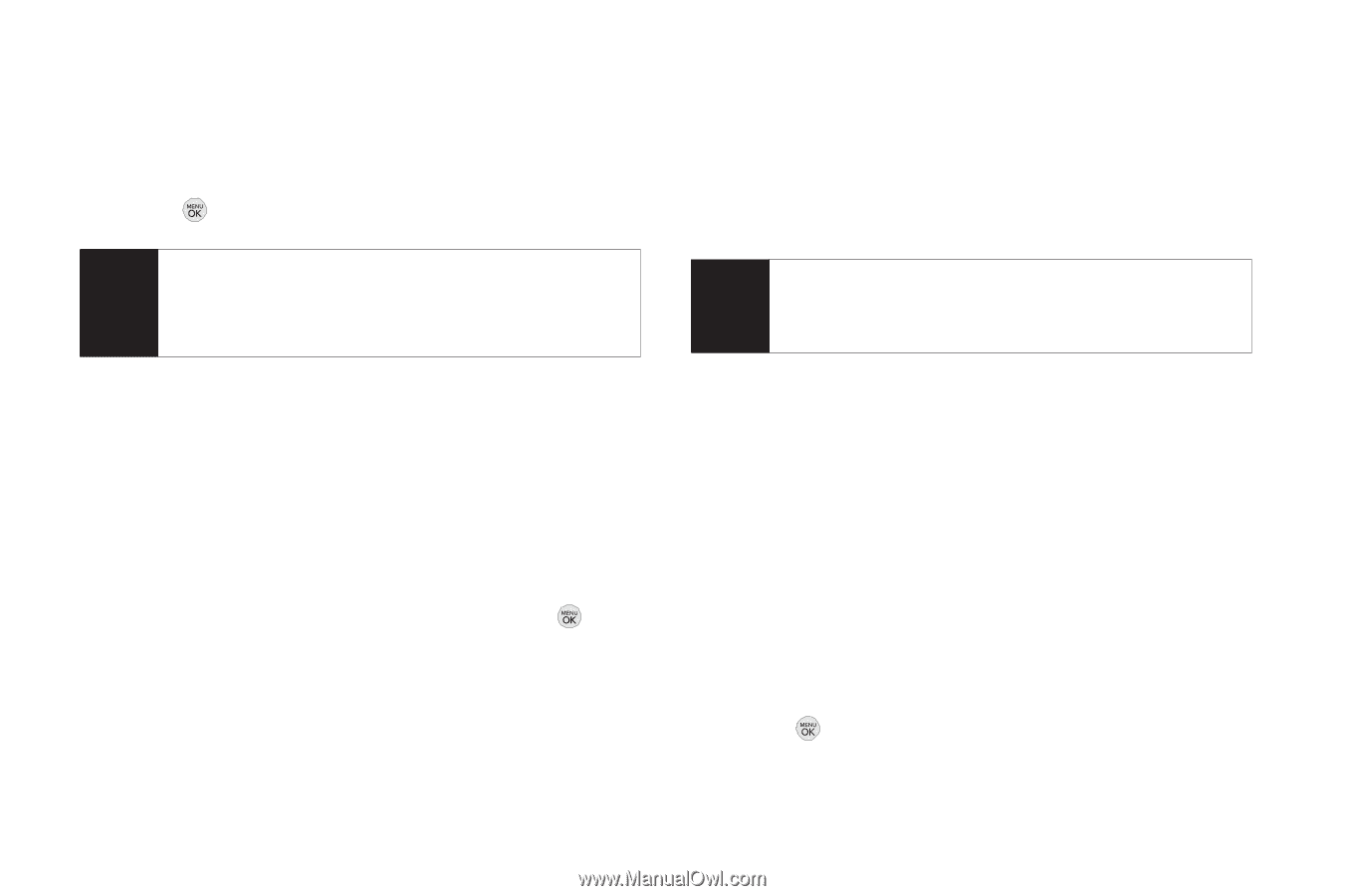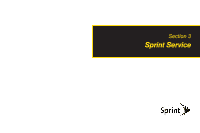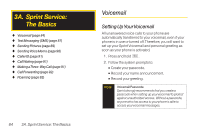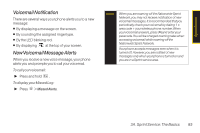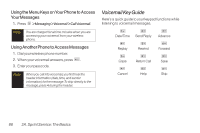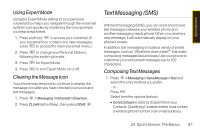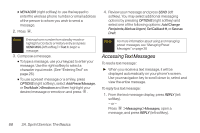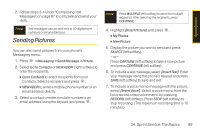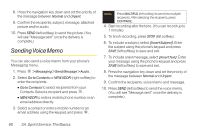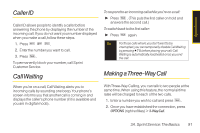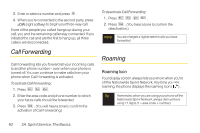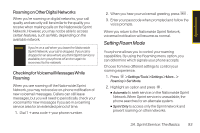LG LX290 User Guide - Page 100
Accessing Text Messages - reviews
 |
View all LG LX290 manuals
Add to My Manuals
Save this manual to your list of manuals |
Page 100 highlights
Ⅲ NEWADDR (right softkey) to use the keypad to enter the wireless phone number or email address of the person to whom you wish to send a message. 2. Press . Note Enter a phone number from standby mode or highlight a Contacts or History entry and press SEND MSG [left softkey] > Text to begin a message. 3. Compose a message. Ⅲ To type a message, use your keypad to enter your message. Use the right softkey to select a character input mode. (See "Entering Text" on page 26.) Ⅲ To use a preset message or a smiley, press OPTIONS (right softkey), select Add Preset Message, or Text Mode > Emoticon and then highlight your desired message or emoticon and press . 4. Review your message and press SEND (left softkey). You may select additional messaging options by pressing OPTIONS (right softkey) and select one of the following options: Add/Change Recipients, Mark as Urgent, Set Callback #, orSave as Draft. Note For more information about using and managing preset messages, see "Managing Preset Messages" on page 38. Accessing Text Messages To read a text message: ᮣ When you receive a text message, it will be displayed automatically on your phone's screen. Use your navigation key to scroll down to, select and view the entire message. To reply to a text message: 1. From the text message display, press REPLY (left softkey). - or - Press > Messaging > Messages, open a message, and press REPLY (left softkey). 88 3A. Sprint Service:The Basics