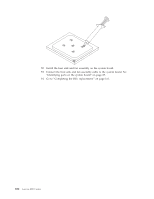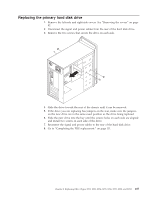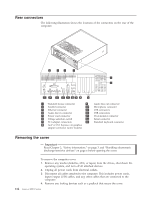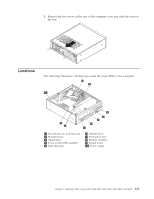Lenovo J105 Hardware Maintenance Manual - Page 117
Replacing, front, panel, assembly, Completing, replacement.
 |
View all Lenovo J105 manuals
Add to My Manuals
Save this manual to your list of manuals |
Page 117 highlights
Replacing the front panel card assembly 1. Remove the left-side and right-side covers. See "Removing the covers" on page 82. 2. Remove the front bezel. See "Removing and replacing the front bezel" on page 88. 3. Disconnect the front USB cable and the front audio cable from the system board. See "Identifying parts on the system board" on page 85. 4. Remove the screw on the front of the chassis that secures the front panel assembly. 5. Route the new front panel cable through the front of the chassis and Install the screw secures the front panel assembly. 6. Reinstall the bezel. See "Removing and replacing the front bezel" on page 88. 7. Connect the front USB cable and the front audio cable to the system board. See "Identifying parts on the system board" on page 85 8. Go to "Completing the FRU replacement.." Completing the FRU replacement. After replacing FRUs, you need to install any removed parts, replace the cover, and reconnect any cables, including telephone lines and power cords. Also, depending on the FRU that is replaced, you might need to confirm the updated information in the Setup Utility program. Note: When the power cord is first plugged in, the computer might appear to turn on for a few seconds and then turn off. This is a normal sequence to enable the computer to initialize. 1. Ensure that all components have been reassembled correctly and that no tools or loose screws are left inside your computer. 2. Replace the covers that were removed and secure them with the thumb screws. 3. Reconnect the external cables and power cords to the computer. See "Rear connectors" on page 82. Chapter 8. Replacing FRUs (Types 8252, 8253, 8254, 8255, 8256, 8257, 8258, and 8259) 111