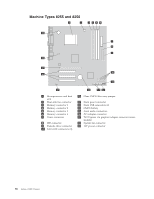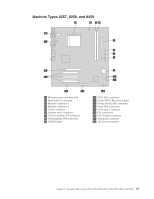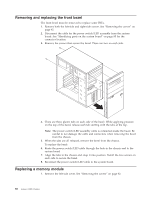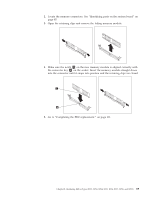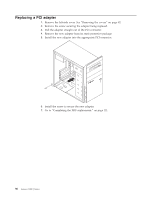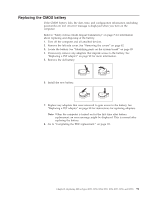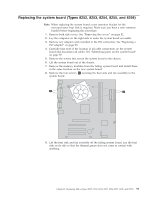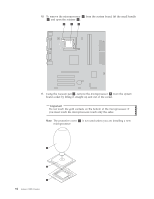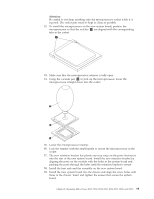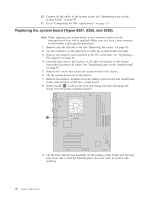Lenovo J105 Hardware Maintenance Manual - Page 97
Replacing, battery
 |
View all Lenovo J105 manuals
Add to My Manuals
Save this manual to your list of manuals |
Page 97 highlights
Replacing the CMOS battery If the CMOS battery fails, the date, time, and configuration information (including passwords) are lost. An error message is displayed when you turn on the computer. Refer to "Safety notices (multi-lingual translations)" on page 7 for information about replacing and disposing of the battery. 1. Turn off the computer and all attached devices. 2. Remove the left-side cover. See "Removing the covers" on page 82. 3. Locate the battery. See "Identifying parts on the system board" on page 85. 4. If necessary, remove any adapters that impede access to the battery. See "Replacing a PCI adapter" on page 90 for more information. 5. Remove the old battery. 6. Install the new battery. 7. Replace any adapters that were removed to gain access to the battery. See "Replacing a PCI adapter" on page 90 for instructions for replacing adapters. Note: When the computer is turned on for the first time after battery replacement, an error message might be displayed. This is normal after replacing the battery. 8. Go to "Completing the FRU replacement." on page 111. Chapter 8. Replacing FRUs (Types 8252, 8253, 8254, 8255, 8256, 8257, 8258, and 8259) 91