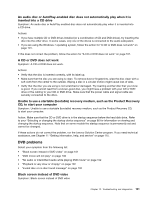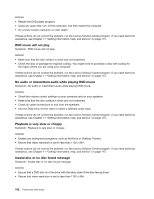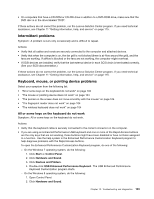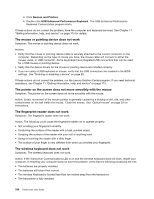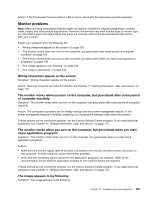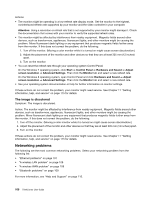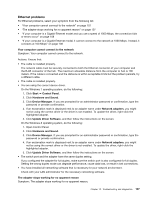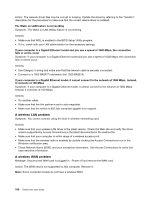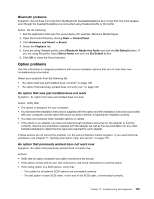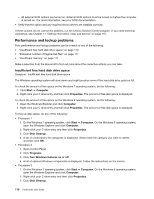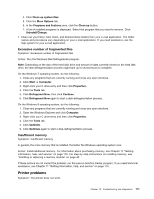Lenovo ThinkCentre M92z (English) User Guide - Page 118
Networking problems, The image is discolored
 |
View all Lenovo ThinkCentre M92z manuals
Add to My Manuals
Save this manual to your list of manuals |
Page 118 highlights
Actions: • The monitor might be operating in a low-refresh rate display mode. Set the monitor to the highest, noninterlaced refresh rate supported by your monitor and the video controller in your computer. Attention: Using a resolution or refresh rate that is not supported by your monitor might damage it. Check the documentation that comes with your monitor to verify the supported refresh rates. • The monitor might be affected by interference from nearby equipment. Magnetic fields around other devices, such as transformers, appliances, fluorescent lights, and other monitors might be causing the problem. Move fluorescent desk lighting or any equipment that produces magnetic fields farther away from the monitor. If this does not correct the problem, do the following: 1. Turn off the monitor. (Moving a color monitor while it is turned on might cause screen discoloration.) 2. Adjust the placement of the monitor and other devices so that they are at least 305 mm (12 inches) apart. 3. Turn on the monitor. • You can reset the refresh rate through your operating system Control Panel: On the Windows 7 operating system, click Start ➙ Control Panel ➙ Hardware and Sound ➙ Adjust screen resolution ➙ Advanced Settings. Then click the Monitor tab and select a new refresh rate. On the Windows 8 operating system, open Control Panel and click Hardware and Sound ➙ Adjust screen resolution ➙ Advanced Settings. Then click the Monitor tab and select a new refresh rate. • See your operating system documentation or help for further information on monitor settings. If these actions do not correct the problem, your monitor might need service. See Chapter 11 "Getting information, help, and service" on page 115 for details. The image is discolored Symptom: The image is discolored. Action: The monitor might be affected by interference from nearby equipment. Magnetic fields around other devices, such as transformers, appliances, fluorescent lights, and other monitors might be causing the problem. Move fluorescent desk lighting or any equipment that produces magnetic fields further away from the monitor. If this does not correct the problem, do the following: 1. Turn off the monitor. (Moving a color monitor while it is turned on might cause screen discoloration.) 2. Adjust the placement of the monitor and other devices so that they are at least 305 mm (12 inches) apart. 3. Turn on the monitor. If these actions do not correct the problem, your monitor might need service. See Chapter 11 "Getting information, help, and service" on page 115 for details. Networking problems The following are the most common networking problems. Select your networking problem from the following list: • "Ethernet problems" on page 107 • "A wireless LAN problem" on page 108 • "A wireless WAN problem" on page 108 • "Bluetooth problems" on page 109 For more information, see "Help and Support" on page 115. 106 ThinkCentre User Guide