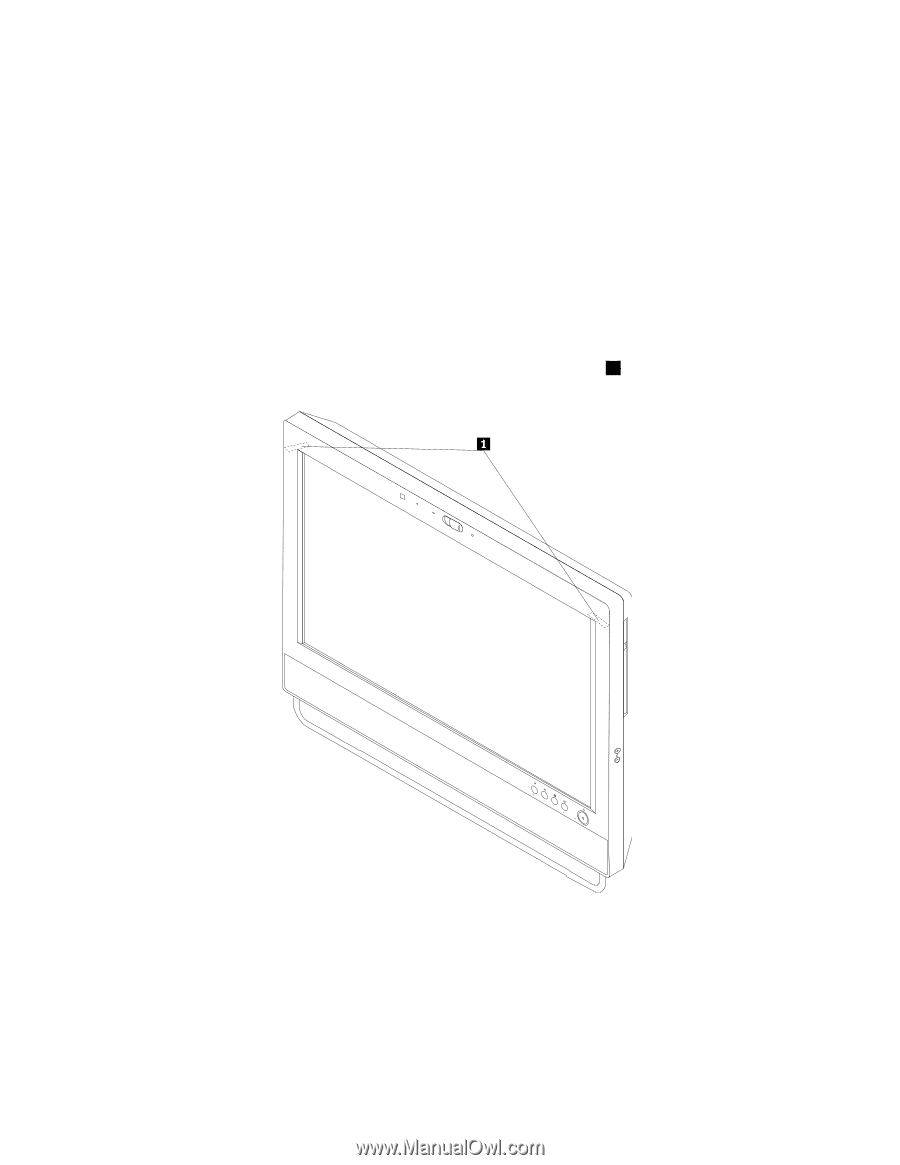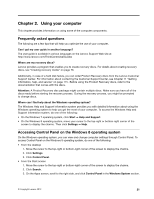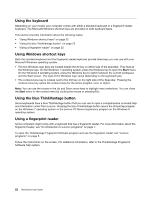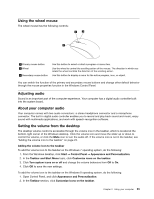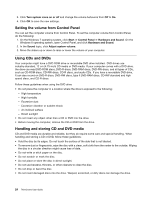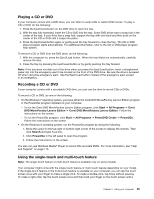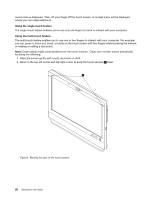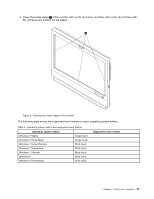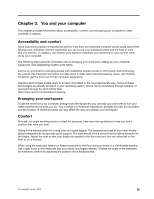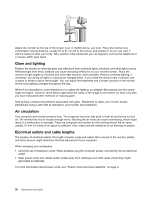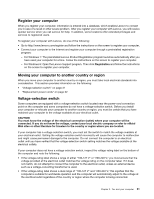Lenovo ThinkCentre M92z (English) User Guide - Page 38
round circle is displayed. Then
 |
View all Lenovo ThinkCentre M92z manuals
Add to My Manuals
Save this manual to your list of manuals |
Page 38 highlights
round circle is displayed. Then, lift your finger off the touch screen. A context menu will be displayed, where you can make selections. Using the single-touch feature The single-touch feature enables you to use only one finger at a time to interact with your computer. Using the multi-touch feature The multi-touch feature enables you to use one or two fingers to interact with your computer. For example, you can zoom in, zoom out, scroll, or rotate on the touch screen with two fingers while browsing the Internet or reading or editing a document. Note: Dust buildup might cause problems for the touch function. Clean your monitor screen periodically by doing the following: 1. Wipe the screen gently with a soft, dry brush or cloth. 2. Blow on the top left corner and top right corner to keep the touch sensors 1 clean. Figure 8. Blowing the dust off the touch sensors 26 ThinkCentre User Guide