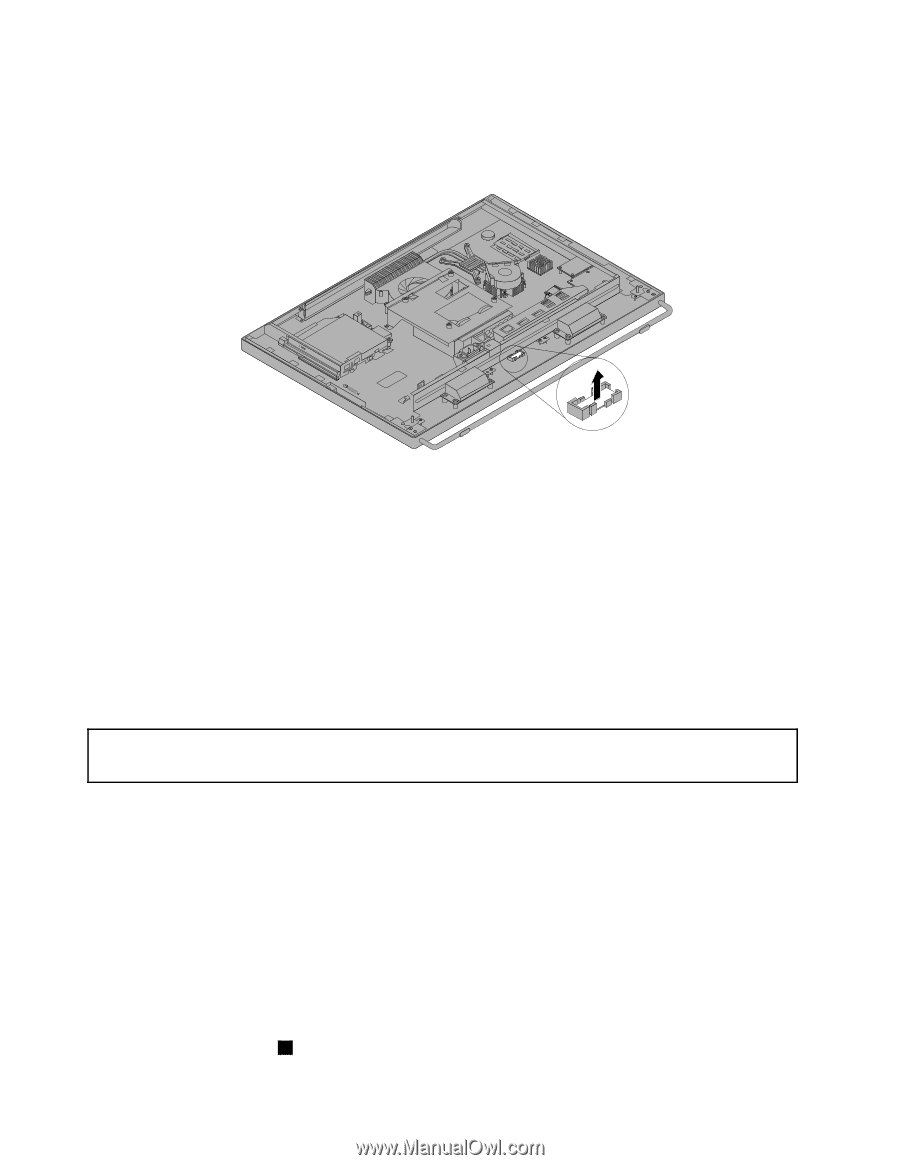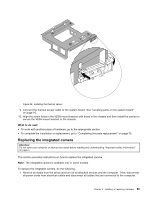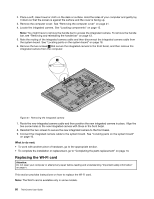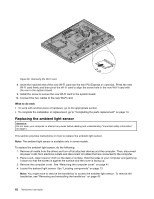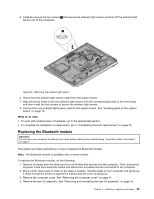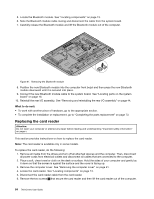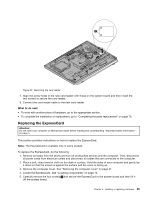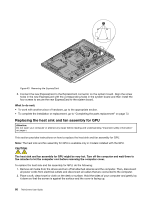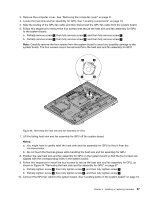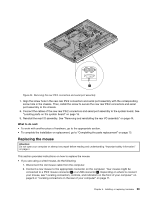Lenovo ThinkCentre M92z (English) User Guide - Page 76
Replacing the card reader
 |
View all Lenovo ThinkCentre M92z manuals
Add to My Manuals
Save this manual to your list of manuals |
Page 76 highlights
5. Locate the Bluetooth module. See "Locating components" on page 13. 6. Note the Bluetooth module cable routing and disconnect the cable from the system board. 7. Carefully release the Bluetooth module and lift the Bluetooth module out of the computer. Figure 41. Removing the Bluetooth module 8. Position the new Bluetooth module into the computer front bezel and then press the new Bluetooth module downward until it is secured into place. 9. Connect the new Bluetooth module cable to the system board. See "Locating parts on the system board" on page 16. 10. Reinstall the rear I/O assembly. See "Removing and reinstalling the rear I/O assembly" on page 44. What to do next: • To work with another piece of hardware, go to the appropriate section. • To complete the installation or replacement, go to "Completing the parts replacement" on page 73. Replacing the card reader Attention: Do not open your computer or attempt any repair before reading and understanding "Important safety information" on page v. This section provides instructions on how to replace the card reader. Note: The card reader is available only in some models. To replace the card reader, do the following: 1. Remove all media from the drives and turn off all attached devices and the computer. Then, disconnect all power cords from electrical outlets and disconnect all cables that are connected to the computer. 2. Place a soft, clean towel or cloth on the desk or surface. Hold the sides of your computer and gently lay it down so that the screen is against the surface and the cover is facing up. 3. Remove the computer cover. See "Removing the computer cover" on page 41. 4. Locate the card reader. See "Locating components" on page 13. 5. Disconnect the card reader cable from the card reader. 6. Remove the two screws 1 that secure the card reader and then lift the card reader out of the computer. 64 ThinkCentre User Guide