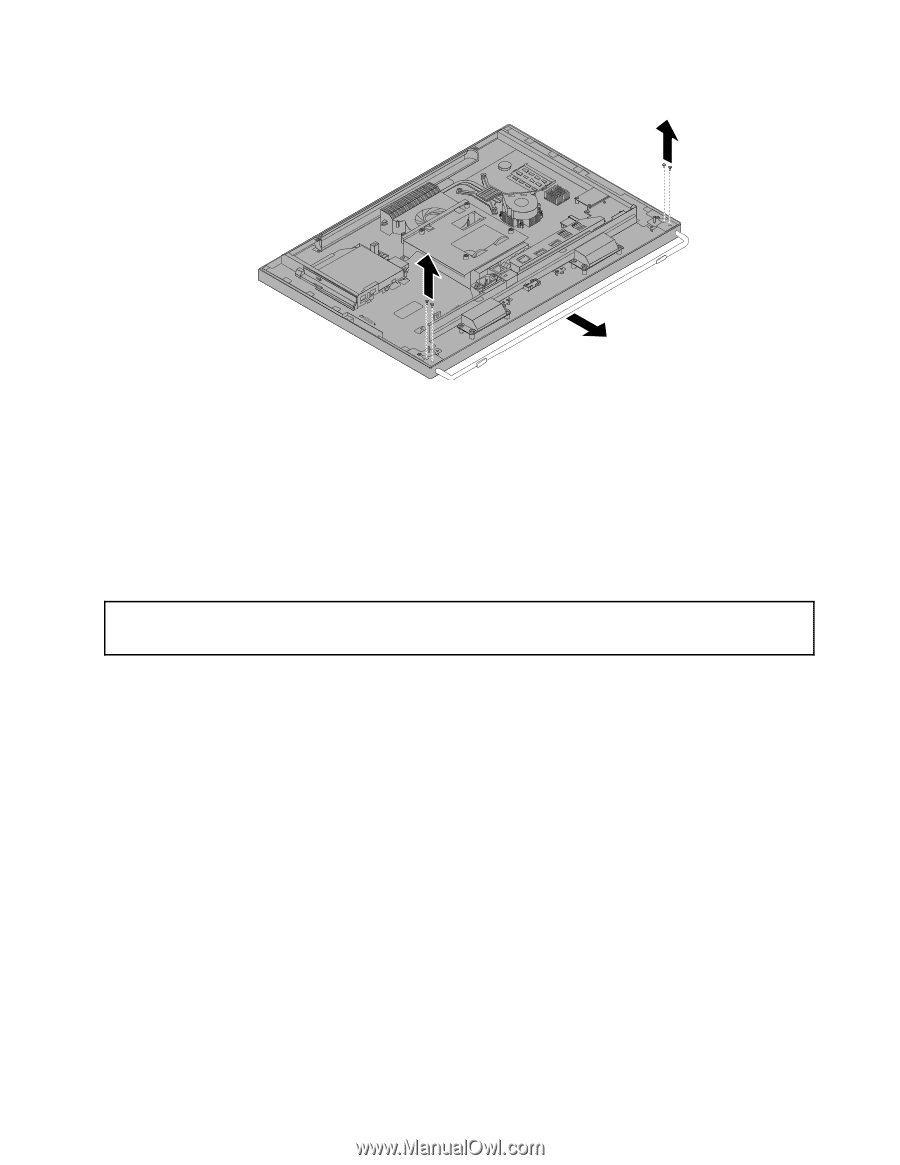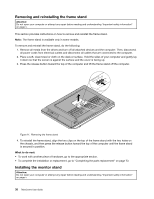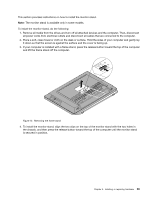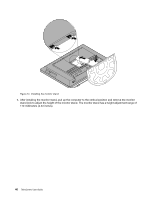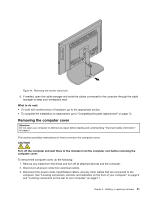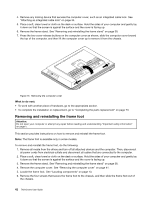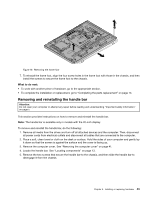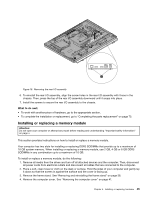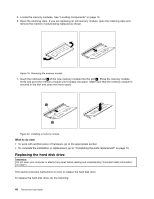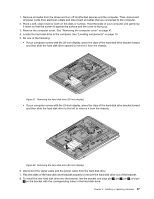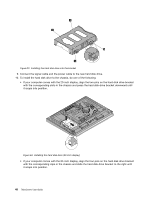Lenovo ThinkCentre M92z (English) User Guide - Page 55
Removing and reinstalling the handle bar
 |
View all Lenovo ThinkCentre M92z manuals
Add to My Manuals
Save this manual to your list of manuals |
Page 55 highlights
Figure 16. Removing the frame foot 7. To reinstall the frame foot, align the four screw holes in the frame foot with those in the chassis, and then install the screws to secure the frame foot to the chassis. What to do next: • To work with another piece of hardware, go to the appropriate section. • To complete the installation or replacement, go to "Completing the parts replacement" on page 73. Removing and reinstalling the handle bar Attention: Do not open your computer or attempt any repair before reading and understanding "Important safety information" on page v. This section provides instructions on how to remove and reinstall the handle bar. Note: The handle bar is available only in models with the 20-inch display. To remove and reinstall the handle bar, do the following: 1. Remove all media from the drives and turn off all attached devices and the computer. Then, disconnect all power cords from electrical outlets and disconnect all cables that are connected to the computer. 2. Place a soft, clean towel or cloth on the desk or surface. Hold the sides of your computer and gently lay it down so that the screen is against the surface and the cover is facing up. 3. Remove the computer cover. See "Removing the computer cover" on page 41. 4. Locate the handle bar. See "Locating components" on page 13. 5. Remove the two screws that secure the handle bar to the chassis, and then slide the handle bar to disengage it from the chassis. Chapter 5. Installing or replacing hardware 43