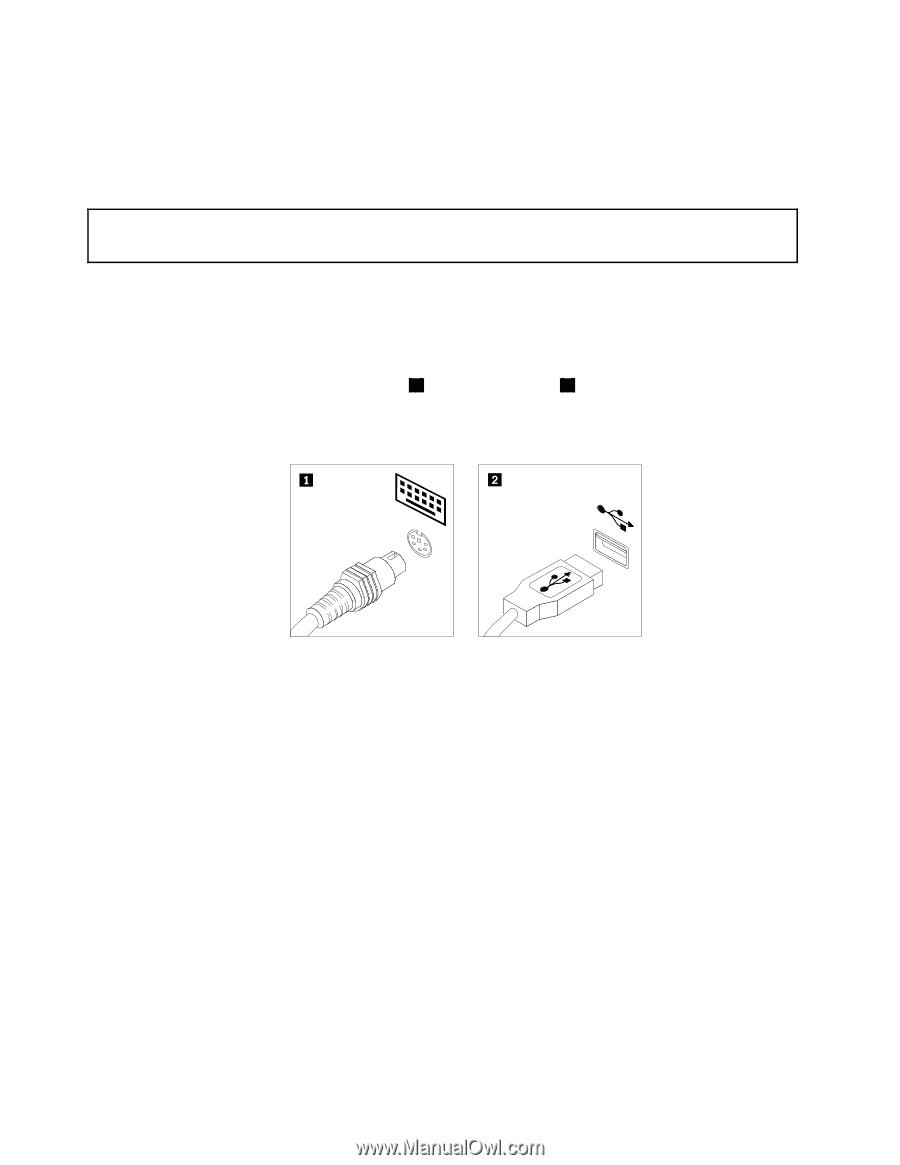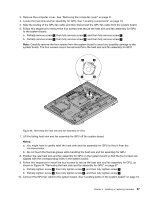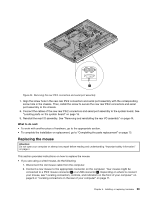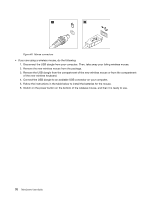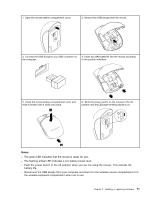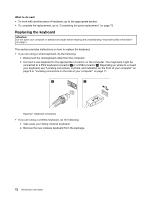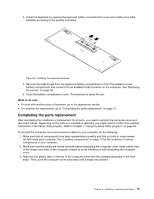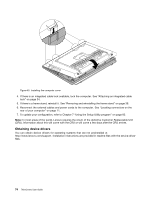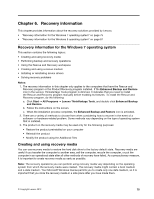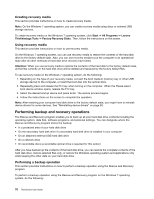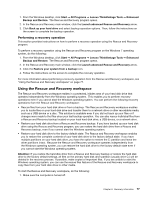Lenovo ThinkCentre M92z (English) User Guide - Page 84
Replacing the keyboard
 |
View all Lenovo ThinkCentre M92z manuals
Add to My Manuals
Save this manual to your list of manuals |
Page 84 highlights
What to do next: • To work with another piece of hardware, go to the appropriate section. • To complete the replacement, go to "Completing the parts replacement" on page 73. Replacing the keyboard Attention: Do not open your computer or attempt any repair before reading and understanding "Important safety information" on page v. This section provides instructions on how to replace the keyboard. • If you are using a wired keyboard, do the following: 1. Disconnect the old keyboard cable from the computer. 2. Connect a new keyboard to the appropriate connector on the computer. Your keyboard might be connected to a PS/2 keyboard connector 1 or a USB connector 2 . Depending on where to connect your keyboard, see "Locating connectors, controls, and indicators on the front of your computer" on page 9 or "Locating connectors on the rear of your computer" on page 11. Figure 47. Keyboard connectors • If you are using a wireless keyboard, do the following: 1. Take away your failing wireless keyboard. 2. Remove the new wireless keyboard from the package. 72 ThinkCentre User Guide