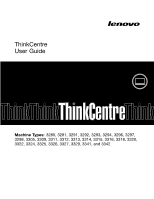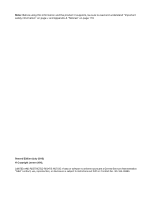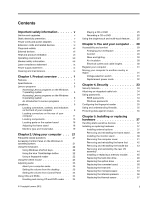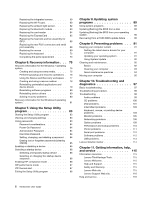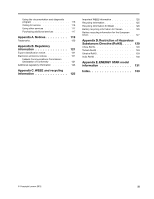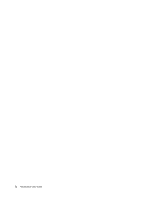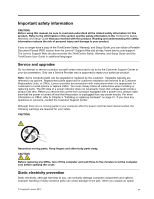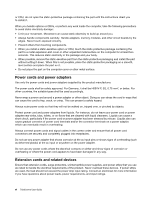Lenovo ThinkCentre M92z (English) User Guide - Page 3
Contents, Product overview - 23 all in one desktop
 |
View all Lenovo ThinkCentre M92z manuals
Add to My Manuals
Save this manual to your list of manuals |
Page 3 highlights
Contents Important safety information v Service and upgrades v Static electricity prevention v Power cords and power adapters vi Extension cords and related devices vi Plugs and outlets vii External devices vii Heat and product ventilation vii Operating environment viii Modem safety information viii Laser compliance statement ix Power supply statement ix Cleaning and maintenance ix Chapter 1. Product overview 1 Features 1 Specifications 4 Lenovo programs 5 Accessing Lenovo programs on the Windows 7 operating system 5 Accessing Lenovo programs on the Windows 8 operating system 6 An introduction to Lenovo programs . . . . . 7 Locations 9 Locating connectors, controls, and indicators on the front of your computer 9 Locating connectors on the rear of your computer 11 Locating components 13 Locating parts on the system board . . . . 16 Adjusting the frame stand 18 Machine type and model label 19 Chapter 2. Using your computer . . . 21 Frequently asked questions 21 Accessing Control Panel on the Windows 8 operating system 21 Using the keyboard 22 Using Windows shortcut keys 22 Using the blue ThinkVantage button . . . . 22 Using a fingerprint reader 22 Using the wheel mouse 23 Adjusting audio 23 About your computer audio 23 Setting the volume from the desktop . . . . 23 Setting the volume from Control Panel . . . 24 Using CDs and DVDs 24 Handling and storing CD and DVD media . . 24 © Copyright Lenovo 2012 Playing a CD or DVD 25 Recording a CD or DVD 25 Using the single-touch and multi-touch feature . . 25 Chapter 3. You and your computer . . 29 Accessibility and comfort 29 Arranging your workspace 29 Comfort 29 Glare and lighting 30 Air circulation 30 Electrical outlets and cable lengths . . . . . 30 Register your computer 31 Moving your computer to another country or region 31 Voltage-selection switch 31 Replacement power cords 32 Chapter 4. Security 33 Security features 33 Attaching an integrated cable lock 34 Using passwords 34 BIOS passwords 34 Windows passwords 35 Configuring the fingerprint reader 35 Using and understanding firewalls 35 Protecting data against viruses 35 Chapter 5. Installing or replacing hardware 37 Handling static-sensitive devices 37 Installing or replacing hardware 37 Installing external options 37 Removing and reinstalling the frame stand . . 38 Installing the monitor stand 38 Removing the computer cover 41 Removing and reinstalling the frame foot . . 42 Removing and reinstalling the handle bar . . 43 Removing and reinstalling the rear I/O assembly 44 Installing or replacing a memory module . . . 45 Replacing the hard disk drive 46 Replacing the optical drive 49 Replacing the converter board 50 Replacing the heat sink 51 Replacing the microprocessor 53 Replacing the internal speakers 56 Replacing the thermal sensor 57 i